Thinkcar Thinkdiag full-system OBD2 diagnostic tool has a nice feature: when you are diagnosing one or more cars, and you encounter the problem (i.e Consult or error, special function, system or function access failed etc), you are allowed to submit the test report in your personal center, and Thinkcar engineers will help solve them as soon as possible.
Step-by-step procedure:
- Go to profile page, click on “Diagnostic Feedback”.
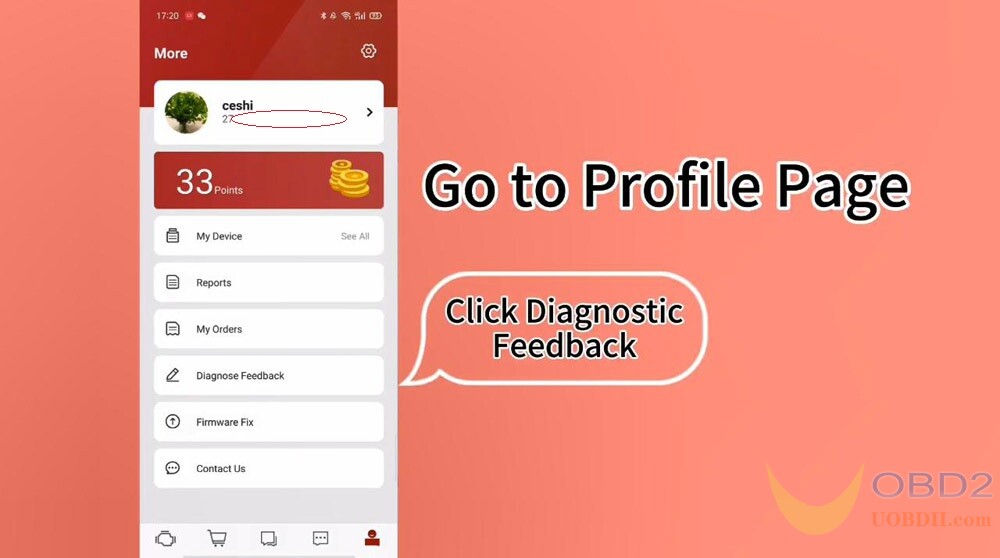
- You can see under “Diag”, there is one “Mazda / YQMAZDA” and one “GM /BUICK/CADILAC/ CHEVROLET”. Enter Mazda first.
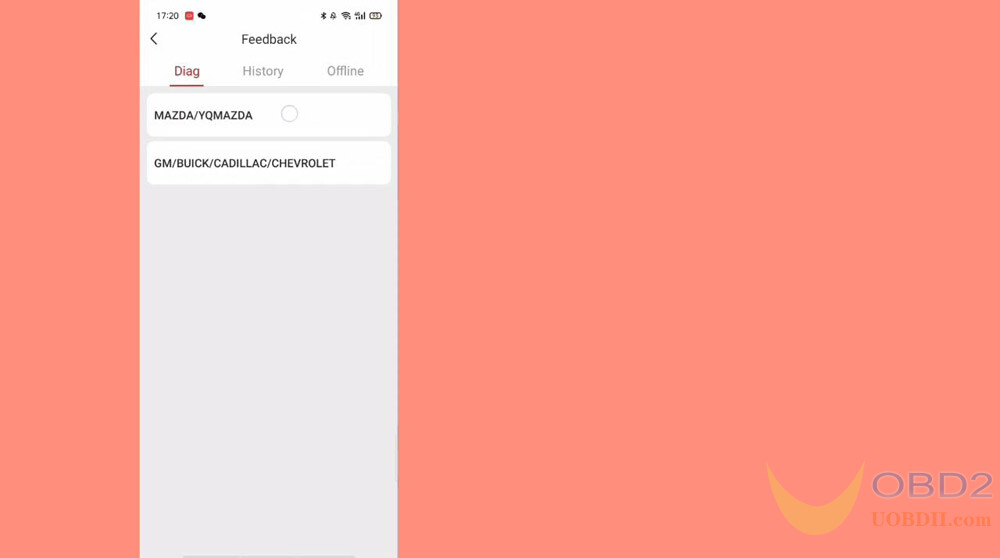
1). Choose feedback log: Choose file of Mazda
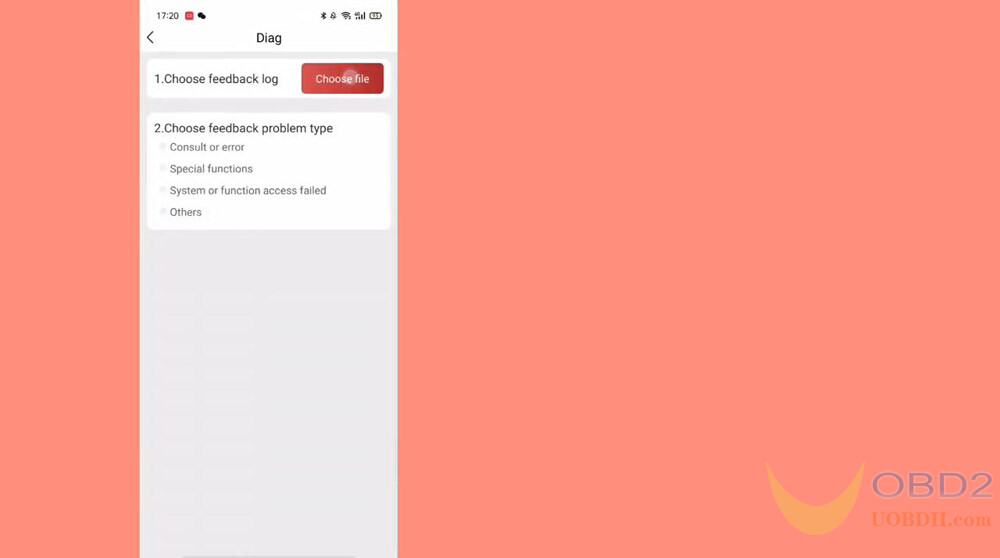
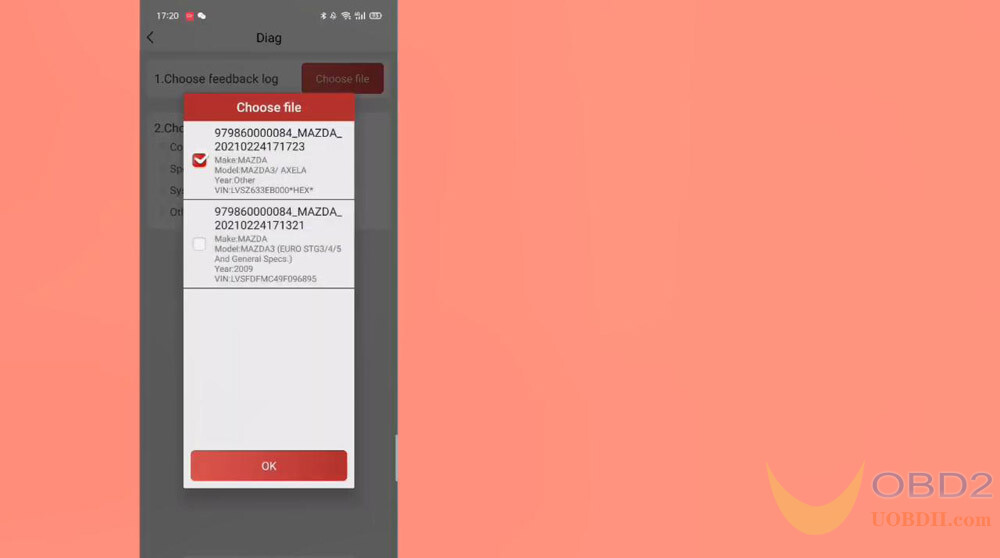
2) Choose feedback problem type: tick off Consult or error.
Input your phone number or email so that Thinkdiag engineer will contact you ASAP.
Click on “Submit result”.
Notes:
1 diagnostic logs are successfully uploaded, 0 add to offline feedback.
Please check the log status after one week by clicking each log, the color change indicates the status changes.
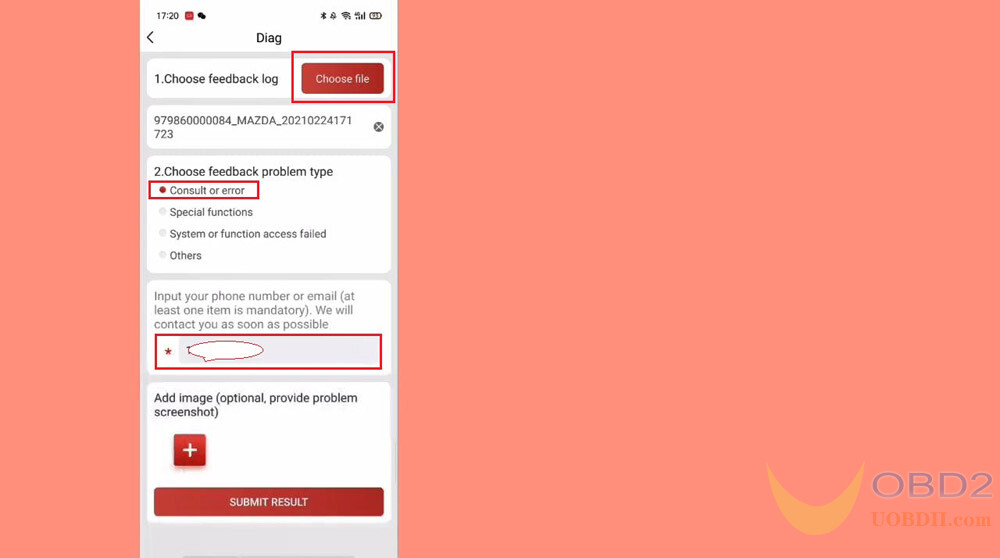
- Back to “Diag” and choose file GM.
Then back to choose feedback problem type (i.e Others), and provide a detailed description of the problem of screenshoots, finally enter your email address.
Click on “Submit result”.
Notes:
1 diagnostic logs are successfully uploaded, 0 add to offline feedback.
Please check the log status after one week by clicking each log, the color change indicates the status changes.
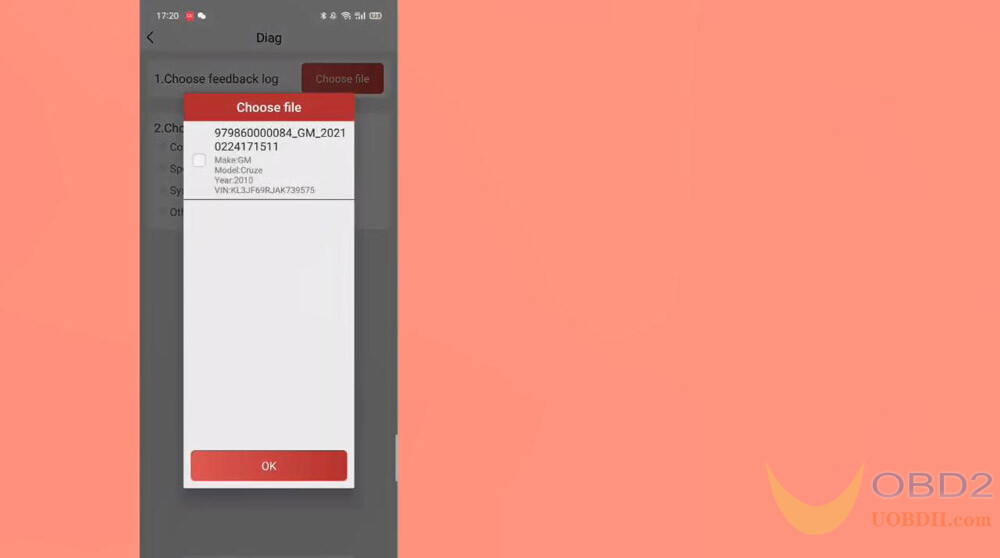
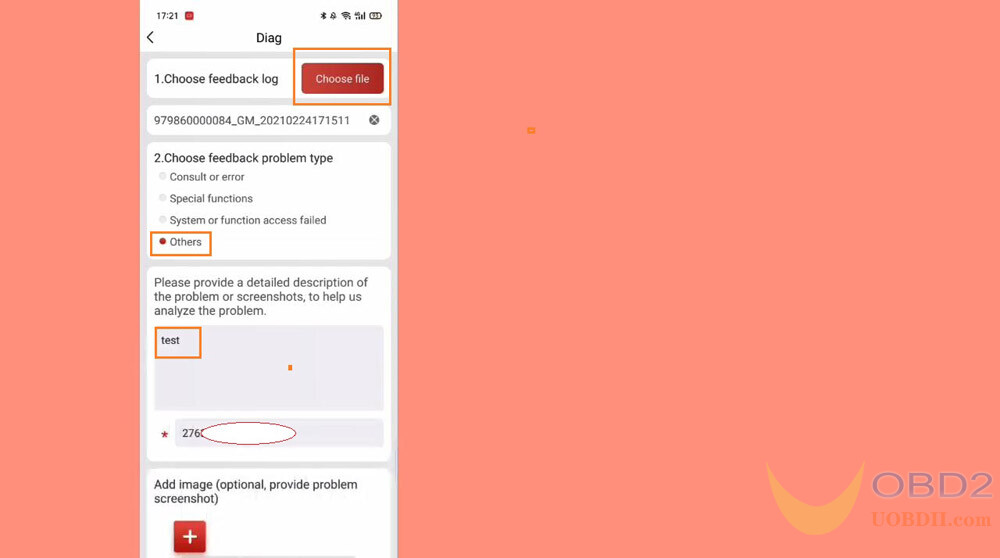
Alright, Thinkdiag from Thinkcar is not only powerful but user friendly. It is worth to own for everyone no matter who you are DIY user or professional technician.


