This article is available with how to setup the printing function for Autel Tool (MaxiIM IM608 / IM508, MaxiLink, MaxiCom, MaxiCheck,Maxisys etc) that will allow you to print scan reports and data readings directly from your tool with no special printer or drivers required. It is very simple to operate, but there are some operation guide and tips to follow.
There are 3 tips to follow:
- Having the latest version of Adobe acrobat reader is essential for the program to work properly.
- If you are running an antivirus software, add exceptions to allow PC link program to pass through the antivirus program.
- It is also necessary to do the same for your computers firewall.Select to allow the PC link to communicate through the Windows firewall.
Procedure: Follow these step-by-step instructions to set up wireless printing from your tablet to your printer via PC.
Browse https://www.autel.com/ , click on “Support” and then “Downloads”, select “Maxi PC Suite” to download.
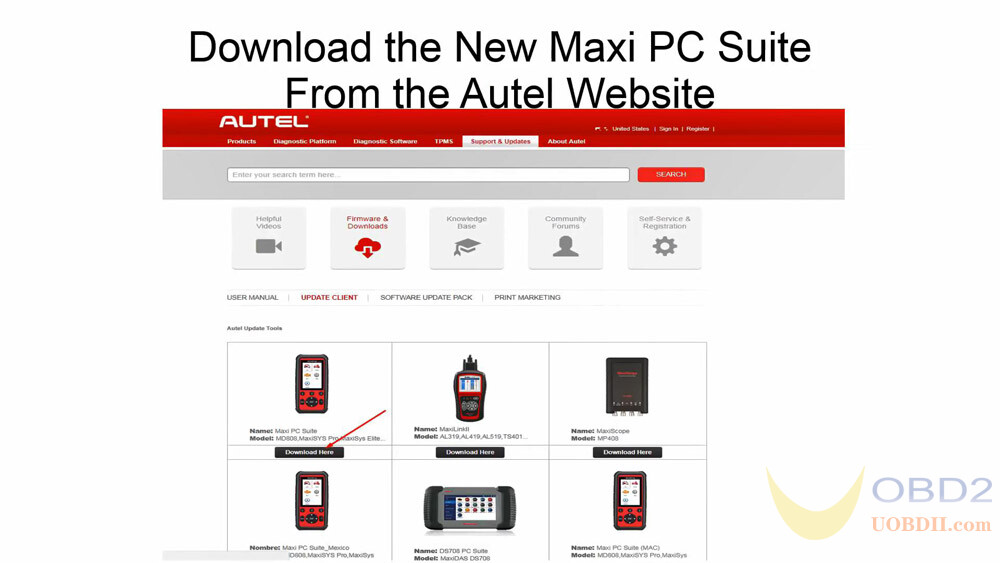
If you have previously installed an earlier version of PC link printer software, please remove that program before installing the new Maxi PC suite.

Once the download is complete, select “Setup.exe” to install the new Maxi PC suite.
you always wanna hit yes, and then select OK. If it asks you to install multiple times , always select install or always hit next. (Note: Pop Ups during installation are Normal).
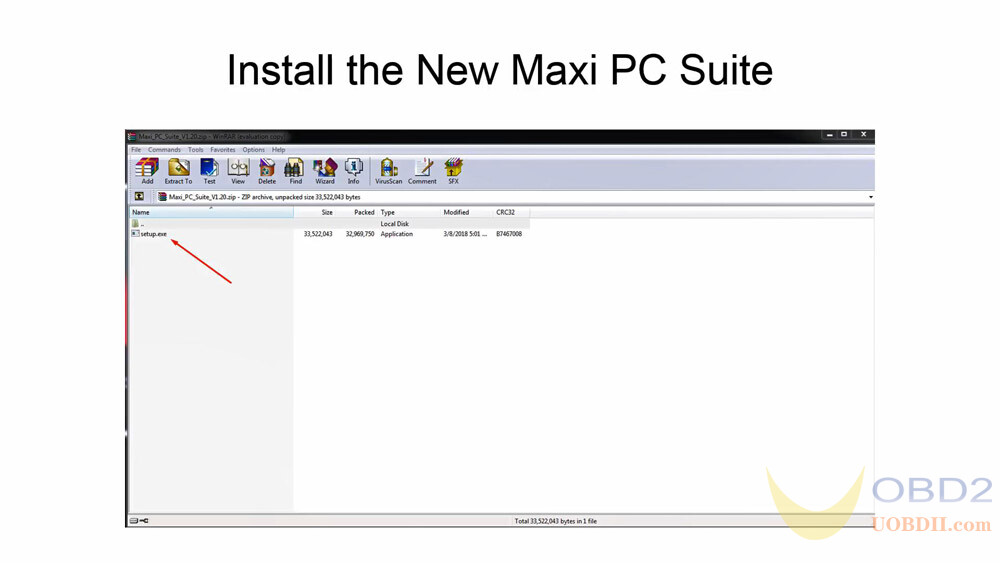
You are now ready to open the PC link from the start menu by going to the Autel folder: Maxi PC suite and PC link. Since we are printing we need to open up “PC link”, then you’re gonna hit “Yes”.
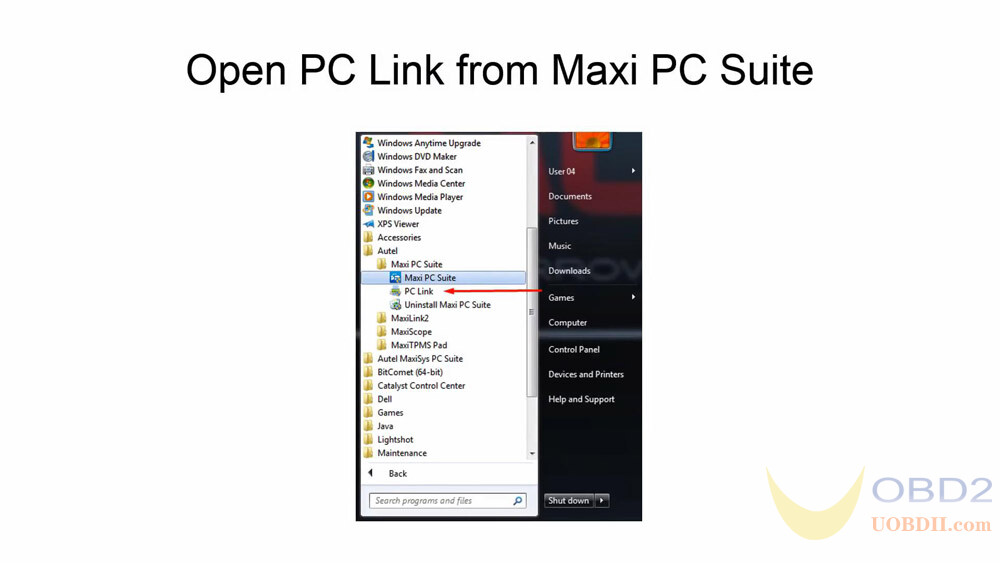
If you don’t see a window open up that’s okay, if you go on your bottom right corner of your tray you’ll see “MaxiSys printer” icon you want to select that to open it.

If printing from your MaxiSys tablet, make sure you are connected to the same network and you can now select the print function from the display.
Once you have that install on the tool, you’re going to go to “Shop Manager”, then “Vehicle History”. choose the report you want to print, on the top right corner you’re going to select that arrow going out and you’re going to select print.
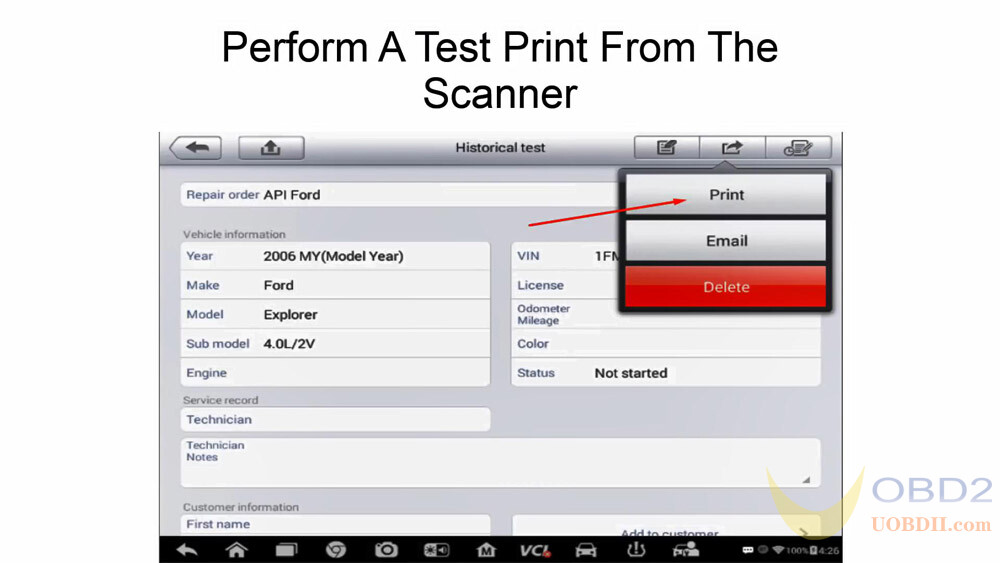
It’s gonna find your computer, then on your computer, you’ll see the report ready to print.. This can be saved as a PDF or selected for automatic print.
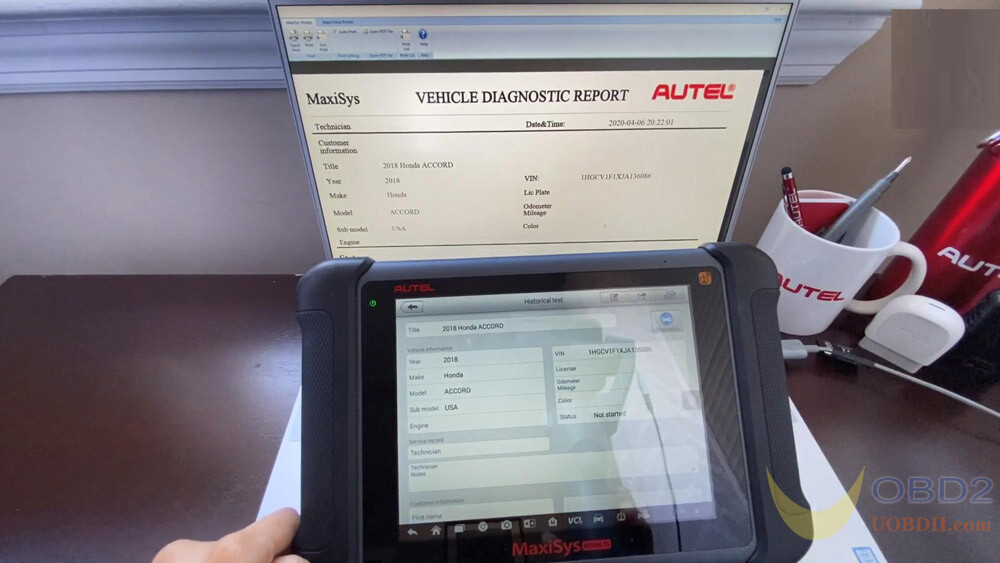
Good to know, Autel Maxi PC Suite is suitable for these tools:
MaxiSys Elite,MaxiSys MS906,MaxiSys MS906BTfMaxiSys MS906TSfMaxiSys CV.MaxiSys MS906CV,MaxiSys MS908S, MaxiSys MS908S Pro, MaxiDAS DS808,MaxiDAS DS808BT,MaxiPRO MP808(online product),MaxiPRO MP808TS(online product),Maxicheck MK908(online product),Maxicheck MK908 pro(online product),MaxiDiag Elite MD802,MaxiDiag MD806 (online
product), MaxiDiag MD806 Pro(online product),MaxiDiag MD808,MaxiDiag MD808 Pro.MaxiCheck MX808,MaxiCheck MX808TS,MaxiCheck Pro,MOT Pro,MaxiCOM MK808(online product),MaxiCOM MK808BT(online product),MaxiCOM MK808TS(online product),Autolink AL619,Autolink AL609,AutoLink AL329,AutoLink AL529JAutoLink AL529HD,AutoLink AL629, AutoLink AL609P,MaxiLink ML319(online product),MaxiLink ML519(online product),MaxiUnk ML619(online product),MaxiLink ML329(online product),MaxiUnk ML529(online product),MaxiLink ML529HD(online product),MaxiUnk ML609P(online product),MaxiLink ML629(online product),MaxiIM IM508, MaxiIM IM608,Maxisys IM (UK/SPAIN dealer exclusive),XP401,XP201, OLS301,MaxiSys VCI Mini,MaxiSys VCI100,MaxiSys VCI,MaxiScope MP408,MaxiFlash Elite,MaxiService MST505,PowerScan PS100(online product)


