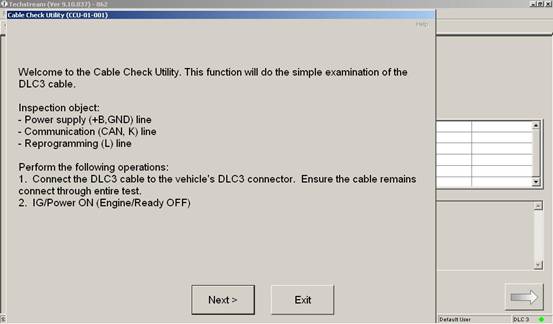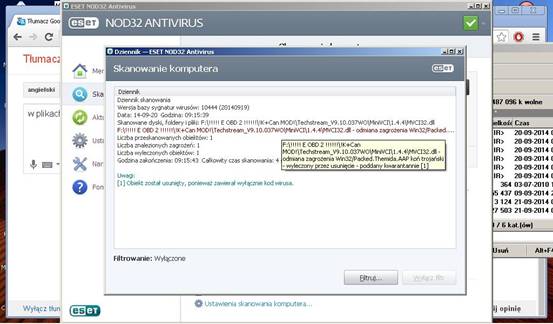Unexpectedly, I find this post in mhhauto forum, on 09-19-2014 one poster said he found this on the Russian forum, looks good therefore share with others, he wrote down the whole procedure of Toyota Techstream on VAG K+CAN Commander 1.4 or VAG KKL 409.1, share Techstream V9.10.037 and V9.30.029 software download link, as well as Vag k+can commander info.pdf.
On 12-06-2014, he received the first user’s options saying “working perfect i tested on both cables”.
On 12-06-2014, another user replied “I also was able to test the device on HDj10 Toyota Land Cruiser 2004 Toyota Avensis II 2006. Everything works perfectly. I am excited about the possibilities of China Vag K + Can Commander 1.4.”
I post this user’s complete post in the following parts, please more users check.
Toyota Techstream on VAG K+CAN Commander 1.4 or VAG KKL 409.1
Installing Techstream
1 Install the program Toyota TechStream, running the file Techstream_Setup_V9.10.037.exe.
2 File C:\Program Files\Toyota Diagnostic\Techstream\Env\IT3System.ini open notepad, find
; ================================================= ==========================;
; Available Function Setting
; ================================================= ==========================;
[AvailableFunction]
MinorFunction = 1
TISFunction = 1
UserFunction = 1
and change TISFunction = 0. This parameter is included with the program mode without technical support official the
techstrima site.
Installing the adapter K-Line (For example VAG-COM 409.1) or VAG K + CAN Commander 1.4
1 For TechStream adapter KLine (eg VAG-COM) or VAG K + CAN Commander 1.4, you must install the driver USB-COM, from the adapter. Usually, it comes with a disk for the adapter.
2 Copy the folder J2534KCANv1.0.0.9 of the archive in the folder C: Program FilesToyota DiagnosticsTechstream.
3 Next, go to the copied folder and run the file j2534KCAN.exe.
4 In the settings, select the COM-port adapter and type – KLine or VAG K + CAN, and then click “Save” and “Exit”.
5 Run TechStream, in Setup-> VIM Select select “J2534 (04.04) K + CAN Driver”.
6 We use
P.S. According to the latest works with chip FT232BQ, FT232RL (such as a trowel or similar). Must also earn an iron com-port adapter and COM-KLine. Adapters chip FT232 is useful to reduce in the driver com port reception with 16ms delay (the default) to 10ms. Other adapters K-Line have not been tested and therefore may be a problem with them.
With some units may be connection problems. Then you must select the settings dTiniL / dTiniH – that is adjusted Fast-pulse. Adjusting the max + -5ms (usually -). Adjusting the settings made ??in the configuration of my driver (j2534KCAN.exe).
For CAN protocol ISO-15765 is possible to adjust the parameters STmin and BS using settings dSTmin and dBS in the configurator. Adjustment is required if there are problems in the exchange of this protocol.
Important zamemchanie!
If you are using Chinese adapters based on the chip FTDI (eg adapter K + CAN Commander 1.4 for this chip)
I recommend to install the driver from the folder J2534KCANv1.0.0.9. The latest official drivers
with the majority of Chinese FTDI chips do not work!
And you can download the newest Toyota TIS Techstream Here:
Newest Toyota TIS Techstream Software Free Download
Installing the adapter Mini-VCI (This archive contains all existing versions of drivers for this adapter)
1 For TechStream adapter Mini-VCI (aka Mongoose, Mangoose and so in general from China) to a folder from the archive MiniVCI
unzip it to drive C.
2 sticks adapter into an available USB slot and install the drivers on the request specify the path C: MiniVCI? TDI.
3 After installing the drivers USB-COM (p. above), you must run the setup.exe file in the folder C: MiniVCI and select one of the
Passthru drivers and click “Select”.
4 Start TechStream, in Setup-> VIM Select select “XHorce – MVCI”.
5 When it is necessary, you can change the version of the driver directly in Passthru Toyota TIS TechStream in paragraph VIM clicking the “Detail”.
Files from mongose and mini vci/ mvci32.dll detect a virus the mida but I’m not sure if this is definitely a virus. Please bear with us.
More information about pls visit MINI VCI for Toyota TIS Techstream

![] 2024 Xhorse VVDI MLB TOOL XDMLB0 Key Programmer ] 2024 Xhorse VVDI MLB TOOL XDMLB0 Key Programmer](https://blog.uobdii.com/wp-content/uploads/2024/06/SK430-1080.jpg)