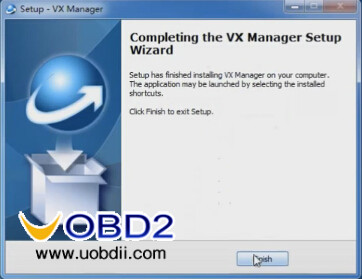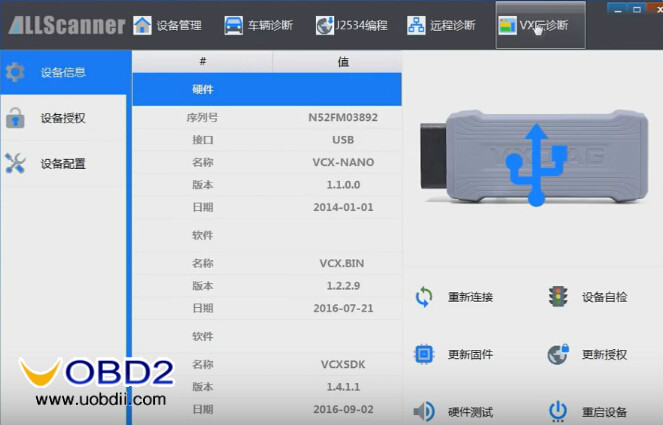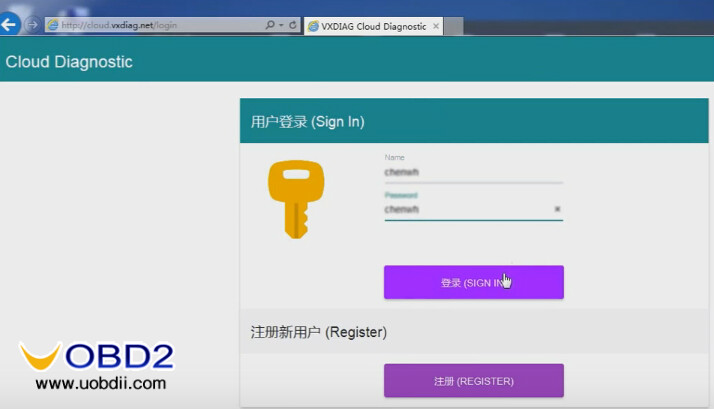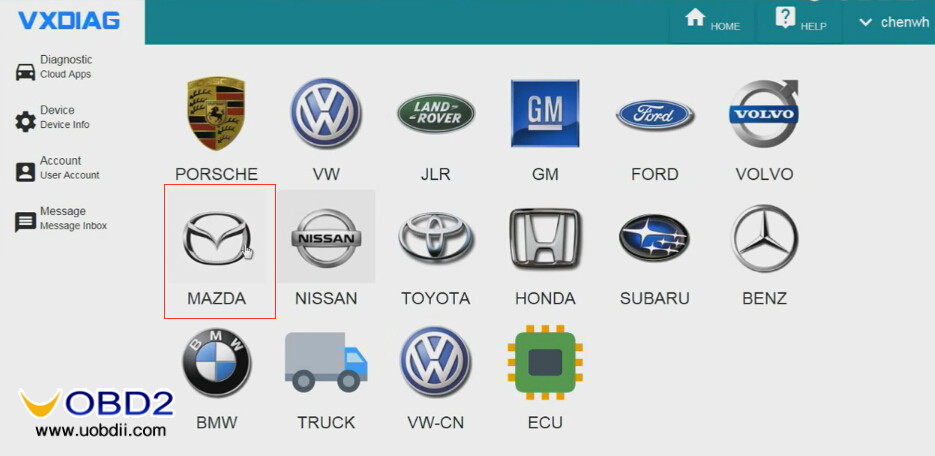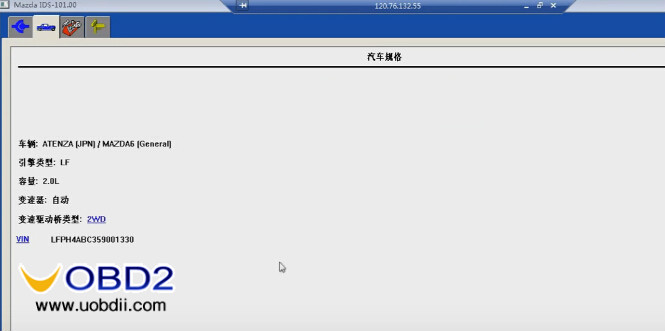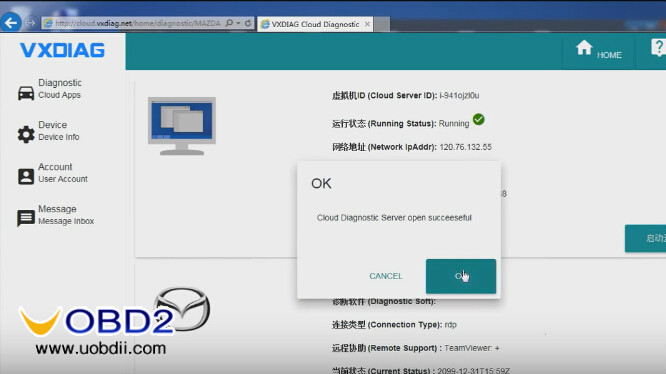This is a user manual of how to perform perform Cloud Diagnosis using Allscanner VXDIAG multi diagnostic tools or VXDIAG VCX NANO series at http://www.uobdii.com/search/?q=vxdiag&DirID=
What is Cloud Diagnosis?
When you buy items at http://www.uobdii.com/, then connect Allscanner VXDIAG or VXDIAGVCX NANO series scanner with software the factory install (no need install software yourself), then to perform diagnosis. That is Cloud Diagnosis.
What’s the compatible device?
VXDIAG or VXDIAGVCX NANO series scanner, made by Allscanner:
http://www.uobdii.com/search/?q=vxdiag&DirID=
What about vehicle supported?
TOYOTA V10.30.029+ HONDA V3.014+ LandRover/Jaguar JLR SDD V141
What about computer requirement?
PC running on Windows 7system & IE10 at least
Then here goes the process…
VXDIAG VCX NANO for Mazda IDS 101 perform Cloud Diagnosis on Mazda 6
Step 1 install VX Manager
Note: You need the latest version of VX Manager
Click on the icon of VX Manager
Accept the license agreement
Information: click on Next
Select component: click on Next
Installing VX Manager and VCX SDK driver…
Finished installing VX Manager
Step 2 login VX Manager
Open the VX Manager application
Click on VX Cloud Diagnosis, then on Cloud Diagnosis
Note: current Port (connection): USB
Enter name and password to sign in
(name and password are offered by the vendor uobdii.com)
Select MAZDA
Click on Open Cloud
Login…
Windows alert: always tick on “Don’t ask ..” and continue
Again, open VX Manager, and the port (connection) will be changed: REMOTE
Then close vx manager
Step 3 cloud diagnosis via Mazda IDS v101
Run Mazda IDS v101
Click on the vehicle icon, select Start New Session->All other
Establishing communication with PCM…
Check vehicle information to continue
Not equipped with DSC
Transaxle type: 2WD
Then continue…
…
Exit IDS when diagnosis completes
Click on x on the top bar with ip address to close remote connection
Then interface transfers
Cloud diagnosis server open successfully
Tech support from http://www.uobdii.com/