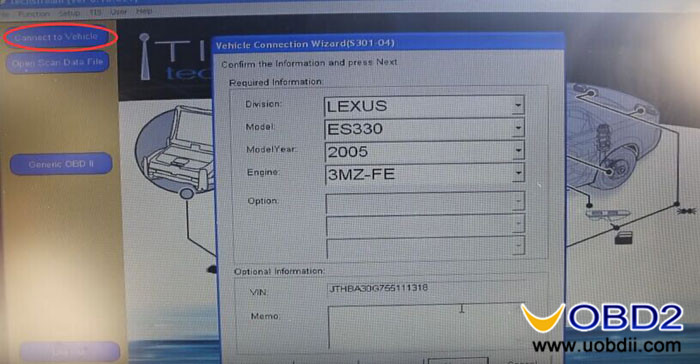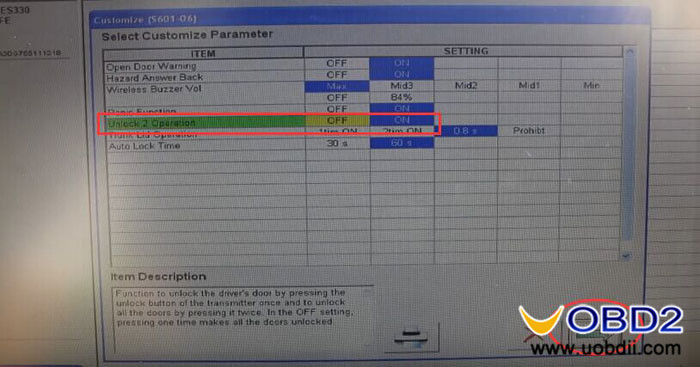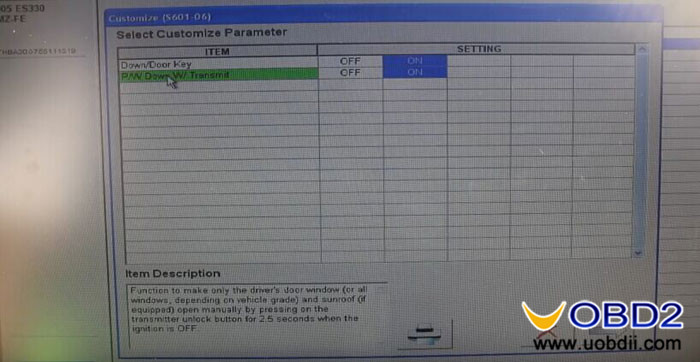Toyota Techstream is the software used by dealerships for vehicle diagnostics and to personalize settings on your Toyota, Lexus or Scion vehicle.
The software connects to a car via a Mini VCI cable through the OBDII port. Cheap cables, available on uobdii.com, emulate a serial port to which Techstream software communicates to your car’s K-Line ISO 9141/KWP 2000 ISO 14230-4/SAE J1850 PWM/SAE J1850 VPW/CAN 2.0B ISO 11898 /CAN ISO 15765-4 Protocols.
The software allows you to access vehicle settings, such as door locks, transmitter, engine immobilizer programming, power window, interior illumination as well as security and headlights. It is also used to read specific ECU codes from the engine computer, ABS/TRAC/VSC, SRS Airbag and occupant detection systems.
Built in diagnostic tools allow you to perform tests on failing parts to determine what is at fault.
Additionally, having access to techstream allows you to program your own chipped keys and wireless remotes.
This tutorial goes through the settings and monitors available in Techstream for a Lexus ES330.
Tool needed:
*MINI VCI diagnostic cable with Techstream software CD ($26.99 with free shipping)
*Lexus ES330
*Laptop
Newest Toyota TIS Techstream Software Free Download
Connect ES330 (OBD2 port) with laptop via this cable 16 pin connector
Then Open techstream software and turn the ignition on
Click [Connect to vehicle]
It will automatically read the car information or you can choose your car information manually. Click [Next]
Click [Customize Setting]
Click on [Wireless Door Lock]
Change ON to [OFF] of unlock 2 option
Click Next it will update the customize setting, just wait…
And you can use wireless key to lock and unlock the door
Go back and try [Power Window] function
Change [OFF] to [ON] of [Down/Door key] and [P/W Down W/Transmit] options
Click Next it will update the customize setting, just wait…
And you can use wireless key to up and down the windows
All right, these are just parts of functions I want to show for you, for more information and functions, visit the website below:
Video support:
https://www.youtube.com/watch?v=KDpldAv0uQE&app=desktop
Toyota TIS Techstream product here:
http://www.uobdii.com/wholesale/cheapest-mini-vci-for-toyota.html
How to use Techstream to program Lexus TPMS?
https://blog.uobdii.com/how-tis-techstream-program-2013-lexus-rx450h-all-tpms/
How to use Techstream to program Camry Hybrid Key?
https://blog.uobdii.com/how-to-use-mini-vci-techstream-program-camry-hybrid-key/
How to tell if your MINI VCI cable is clone or not?
https://blog.uobdii.com/good-clone-mini-vci-cable-techstream-vs-bad-clone-one/
Techstream lite V11.20.019 worked without issues, how does it work?
https://blog.uobdii.com/toyota-techstream-lite-v11-20-019-software-tested-without-issues/

![] 2024 Xhorse VVDI MLB TOOL XDMLB0 Key Programmer ] 2024 Xhorse VVDI MLB TOOL XDMLB0 Key Programmer](https://blog.uobdii.com/wp-content/uploads/2024/06/SK430-1080.jpg)