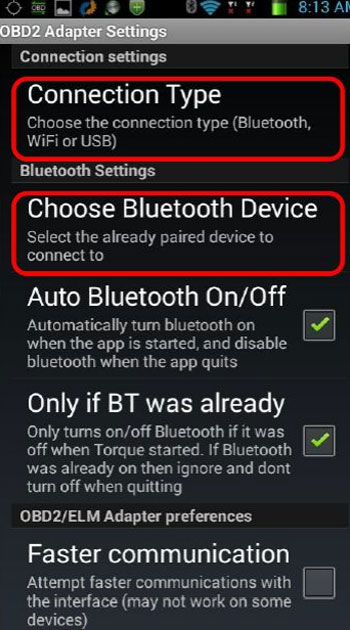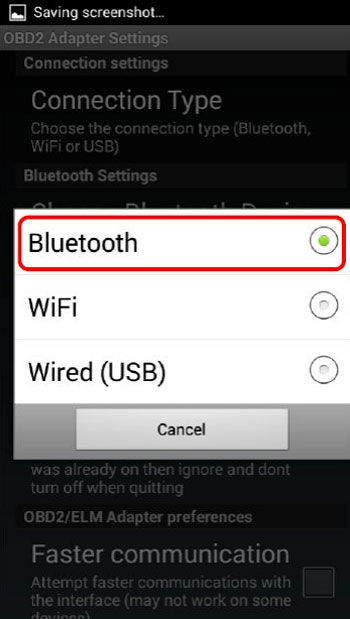So I thought I might do a sincere review on ELM 327 Bluetooth as a reference for those who are thinking of getting the above to do some DIY fault checks.
I bought this little connector last week with a nice price $8.99, it has the smallest body in the world I thought.
Tips: The Customer service told me that there are 3 colors of this product, you need to tell them the color you want when placing the order.
Well now I share my experience with you, can be seen from its tiny body that it is very easy to use, no cables and laptops necessary, just need Bluetooth. And I can grasp live data using Android phone while driving, so convenient for me. From user manual I know it WORKS ON MOST CARS! And it is cheaper than high end scanners. In short, its functions are enough for DIYs to make fault checks.
But it also has cons, Don’t know if its programs or just my car but it shows no faults when scanning (even with airbag light on), where other high end scanners showed a few. At that time, you need to download the full version of apps.
For the price of this gadget I think it well worth getting one. To think that most garages charge R350.00 just to scan your car once. At the much lower price I can scan the car whenever I want. And when you do take the car in you will know if someone is trying to rip you off by telling you its something else that’s much more expensive to fix.
All right, I will tell you how to use ELM 327 Viecar 2.0 on Android device:
Firstly, connect this small body to your car’s obd2 port
Next, Download and install Torque software to your Android cellphone and Open bluetooth setting on your Android device, search Viecar 2.0
Connect Viecar 2.0 bluetooth with the password “0000” and click “OK”
Then run Torque software and click Menu.
Select OBD2 Adapter Setting
Then choose connect via Bluetooth.
And Bluetooth device choose Viecar 2.0
Well, Connect success!
This is dashboard information, you can add more dashboard on the blank by long press.
At the end of this article,we recommend another post to you pls click to read you can get more informaiton about customers feedback.
Feedback about ODB2 Bluetooth with torque Pro App

![] 2024 Xhorse VVDI MLB TOOL XDMLB0 Key Programmer ] 2024 Xhorse VVDI MLB TOOL XDMLB0 Key Programmer](https://blog.uobdii.com/wp-content/uploads/2024/06/SK430-1080.jpg)