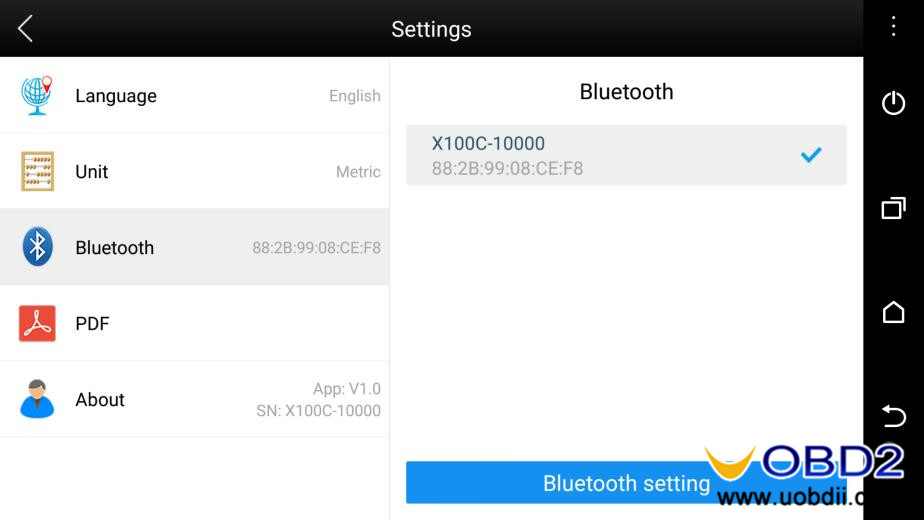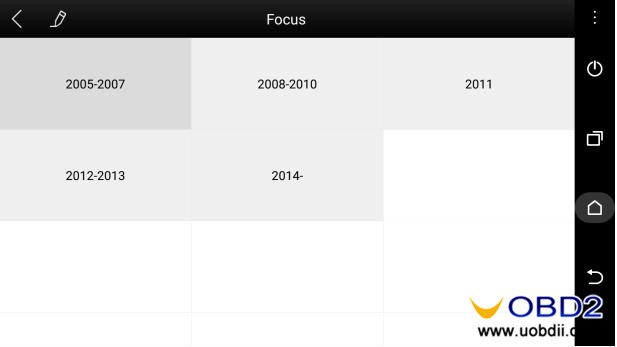This is a user guide for new arrival XTOOL X-100 C iOS Android Key Programmer. You can learn how to use XTOOL X100 C from following parts: Activation, Bluetooth, Pin Code Reading and Key Programming.
First Download XTOOL X-100 C software form Google Play or Apple Store
https://play.google.com/store/apps/details?id=com.xtooltech.iVCIX100C
How to activate Xtool X-100 C Auto Key Programmer for Ford, Mazda, Peugeot and Citroen?
Before you use XTOOL X100 C to program keys, you should first complete activation. Open the app, click the “Activation” icon and input the serial number then press “Activate”.
How to connect XTOOL X100 C with Android or iPhone device via Bluetooth?
Click “Setting” icon then choose “Bluetooth” to open.
Find your iPhone or Android device Setting, open Bluetooth function then choose “X100C-10034” to connect.
How to use XTOOL X100 C read pin code and program key for Ford, Mazda, Peugeot and Citroen?
Set Ford Focus 2007 as an example:
XTOOL X100 C read pin code: Click “Immobilization” icon, choose “Ford”→ “Pincode Calculate”
XTOOL X100 C program key: Click “Immobilization” icon, choose “Ford”→ “USA Ford” → “Immobilizer” → “Focus” → “2005-2007”.

![] 2024 Xhorse VVDI MLB TOOL XDMLB0 Key Programmer ] 2024 Xhorse VVDI MLB TOOL XDMLB0 Key Programmer](https://blog.uobdii.com/wp-content/uploads/2024/06/SK430-1080.jpg)