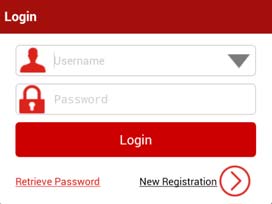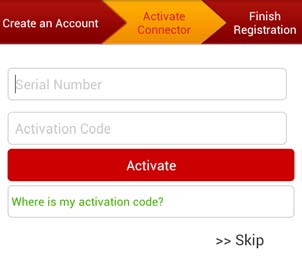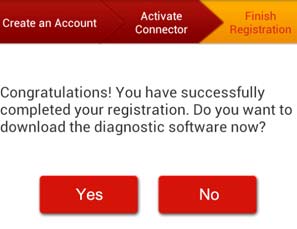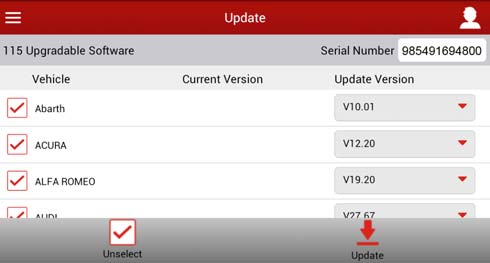Launch X431 V 8inch Tablet Wifi Bluetooth scanner registration is needed, though it is able to directly use without activation by sending country and language to Launch Company and wait 2 working days. Following the steps as below, it is easy to do.
During initial use, tap the X-431 V icon on the home screen and you will see some illustrations that guide you through some of important operations of the application. Scroll your screen to left to read it until the “Start Now” page appears. Tap “Start now” to enter the main menu screen.
Launch X431 V 8inch Tablet user registration
Tap “Login” on the upper right corner of the main menu screen:
If you are a new user, tap “New Registration”.
Note: To obtain better service, you need to provide real information. Fill in the information in each field (Items with * must be filled). After inputting, tap “Register”, a screen similar to the following will appear as below, input the Serial Number and Activation Code, which can be found in the password envelope.
Note: To exit and activate it later, tap “Skip”. In this case, you can activate your connector by tapping “Activate Connector” in “Profile”. Tap “Activate” to finish your registration.
To download the diagnostic software, tap “Yes”.
Tap “No” to download and install it later.
Tap “Update” to start downloading. It may take several minutes to finish it, please be patient to wait. To pause downloading, tap “Pause”. To resume it, tap “Continue”. Once download is complete, the system will install the software package automatically.
If you have registered to be a member, input your name and password, and then tap the “Login” button to enter the main menu screen directly.

![] 2024 Xhorse VVDI MLB TOOL XDMLB0 Key Programmer ] 2024 Xhorse VVDI MLB TOOL XDMLB0 Key Programmer](https://blog.uobdii.com/wp-content/uploads/2024/06/SK430-1080.jpg)