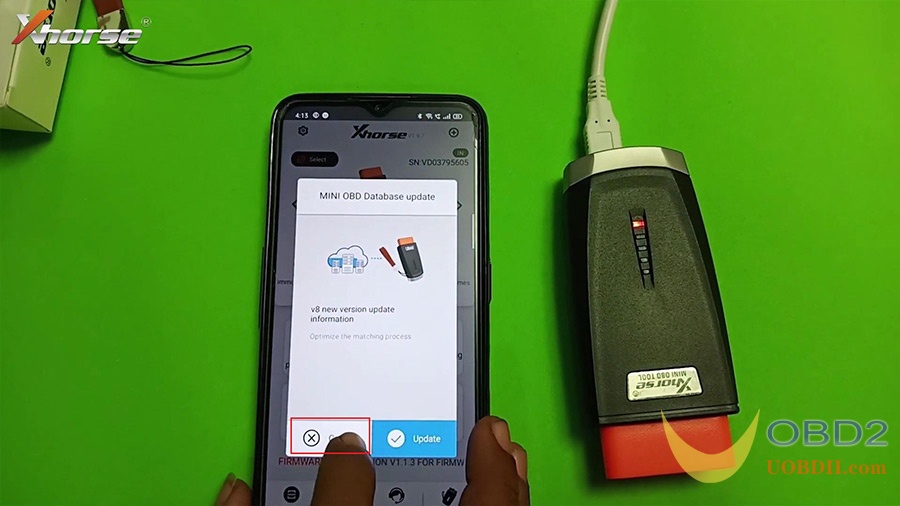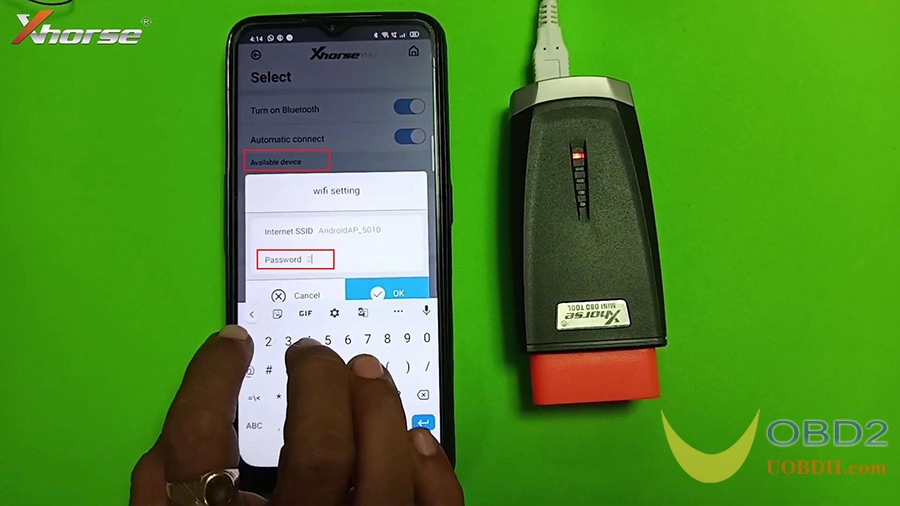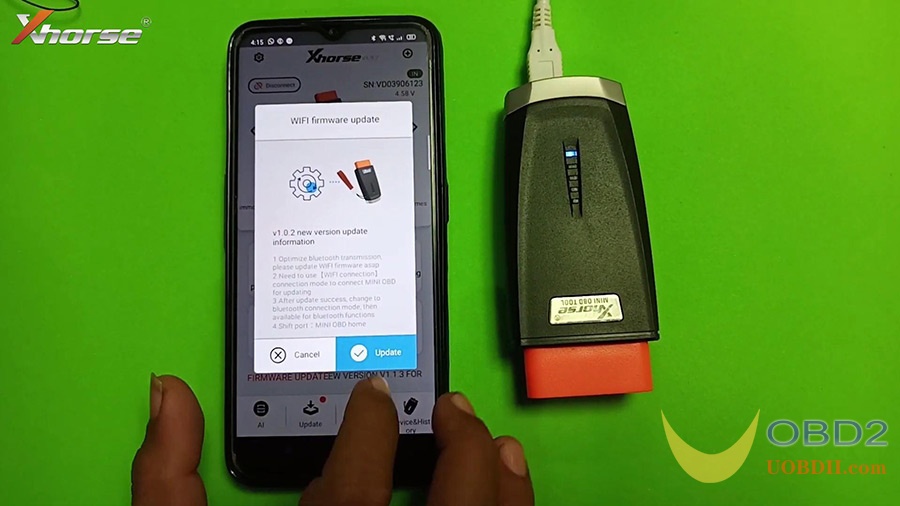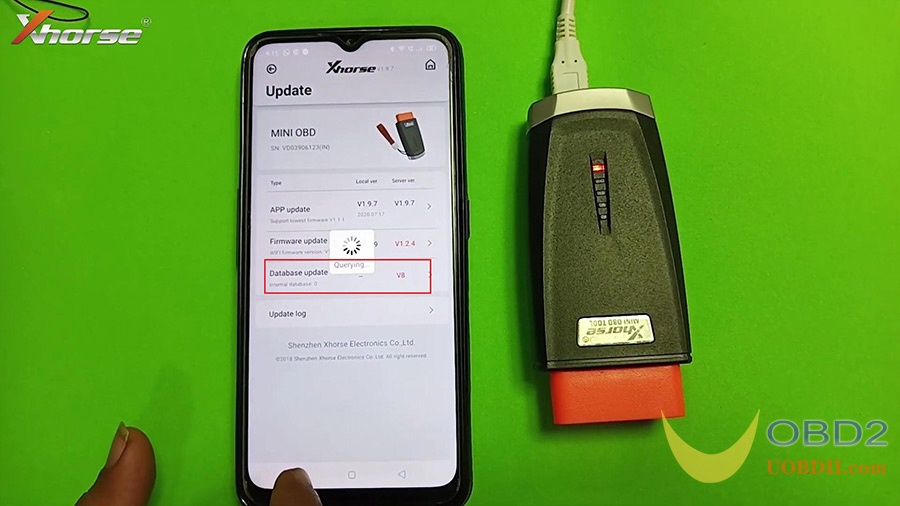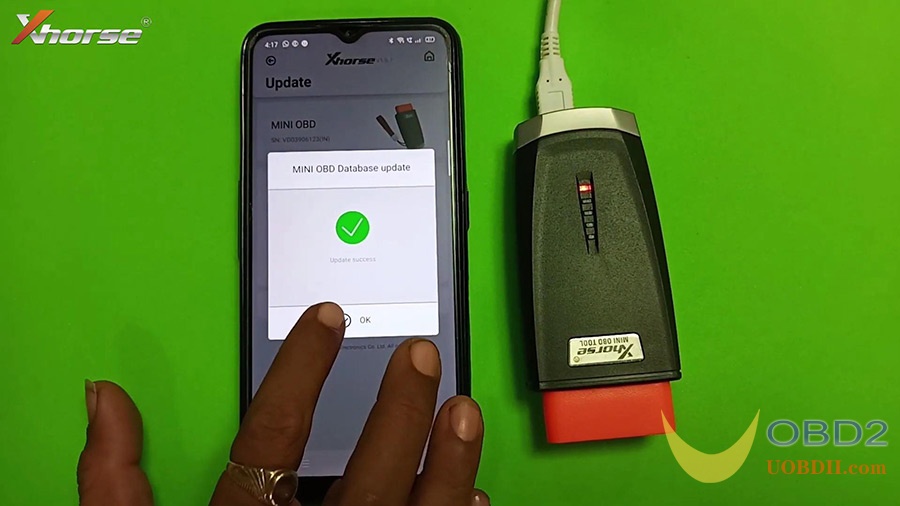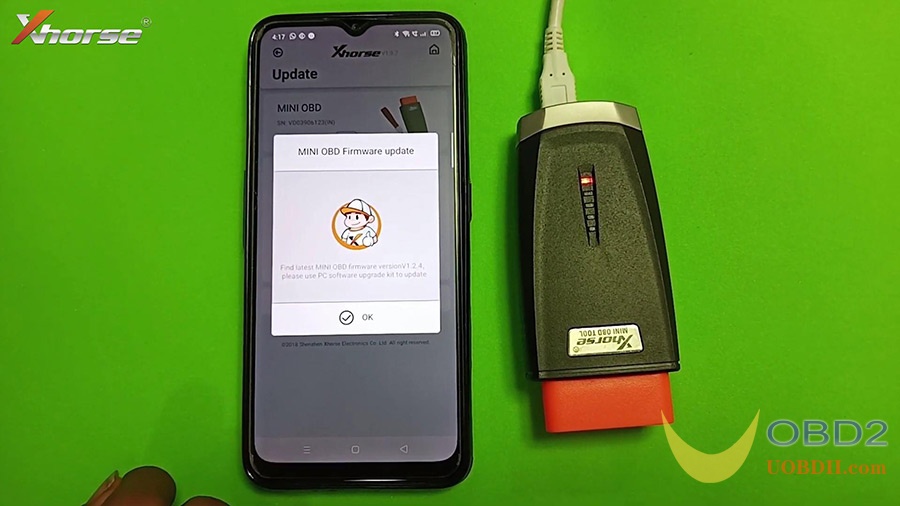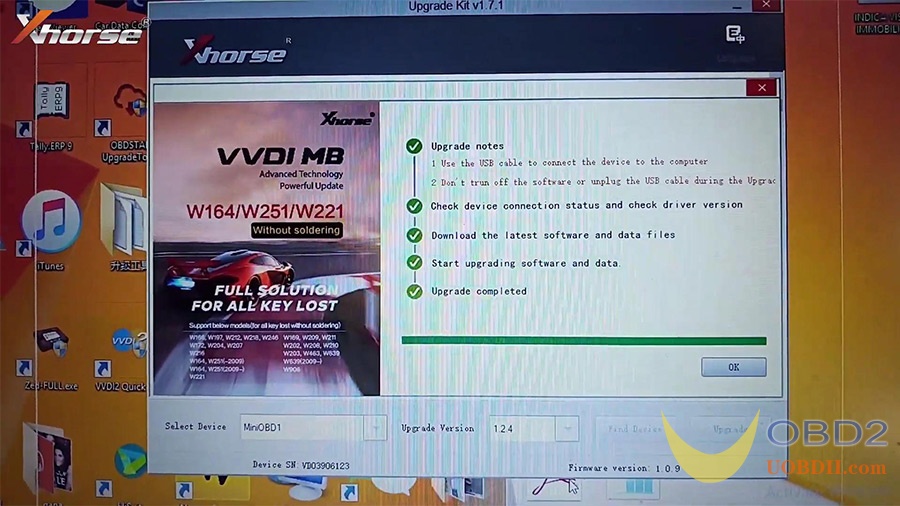Topic: how to perform Xhorse Mini OBD Tool Database update and Firmware update successfully 100%.
Take out Xhrose Mini OBD Tool from the box.
Plug one end of the USB cable into the USB port and another end to a computer.
Open “Xhorse” APP in your phone, it will pop up “Mini OBD Database update” window message, choose “Cancel” first.
Tap “Select”, then “Available device” to connect Mini OBD, then set wifi with the password.
When getting message “Wifi firmware update”, tap “Update” and then “Continue” till succeed.
Tap “Update” at the bottom of Xhorse APP.
Click on “Database update” until 100% succeed.
Click on “Firmware update”
Note: please use PC software upgrade kit to update.
Turn to the PC upgrade kit, click on “Find device“.
Have Mini OBD upgrade verion 1.2.4, click on “Upgrade” until succeed 100%.
Job is done! both Xhorse Mini OBD Tool Database update and Firmware update succeed 100%.

![] 2024 Xhorse VVDI MLB TOOL XDMLB0 Key Programmer ] 2024 Xhorse VVDI MLB TOOL XDMLB0 Key Programmer](https://blog.uobdii.com/wp-content/uploads/2024/06/SK430-1080.jpg)