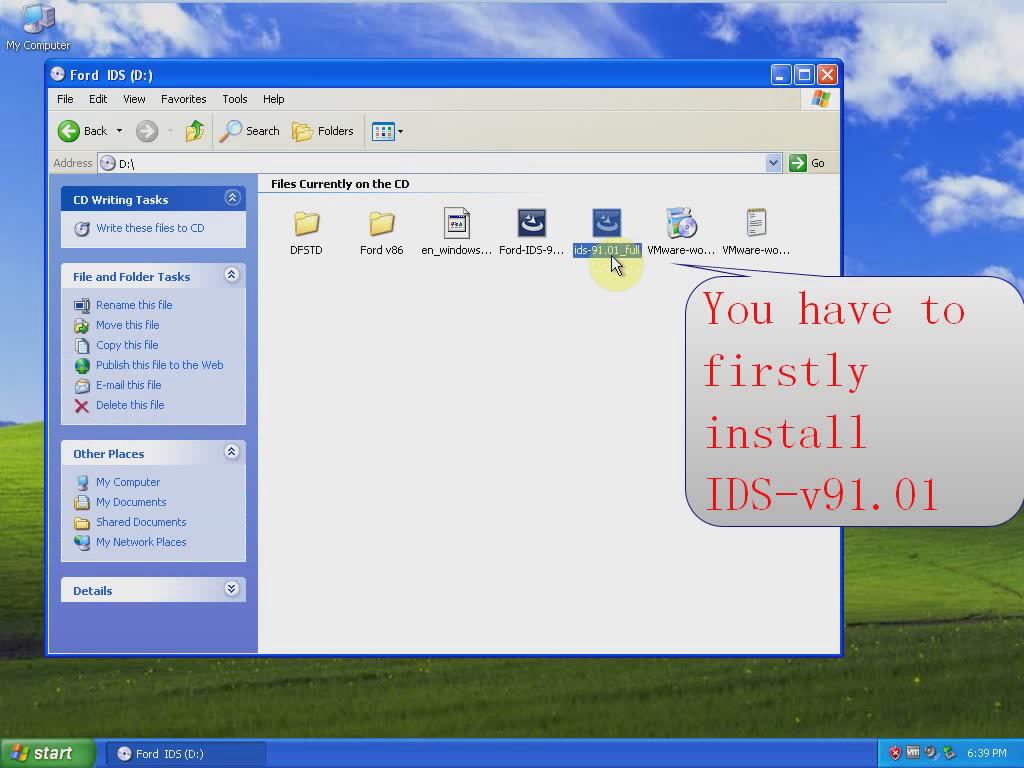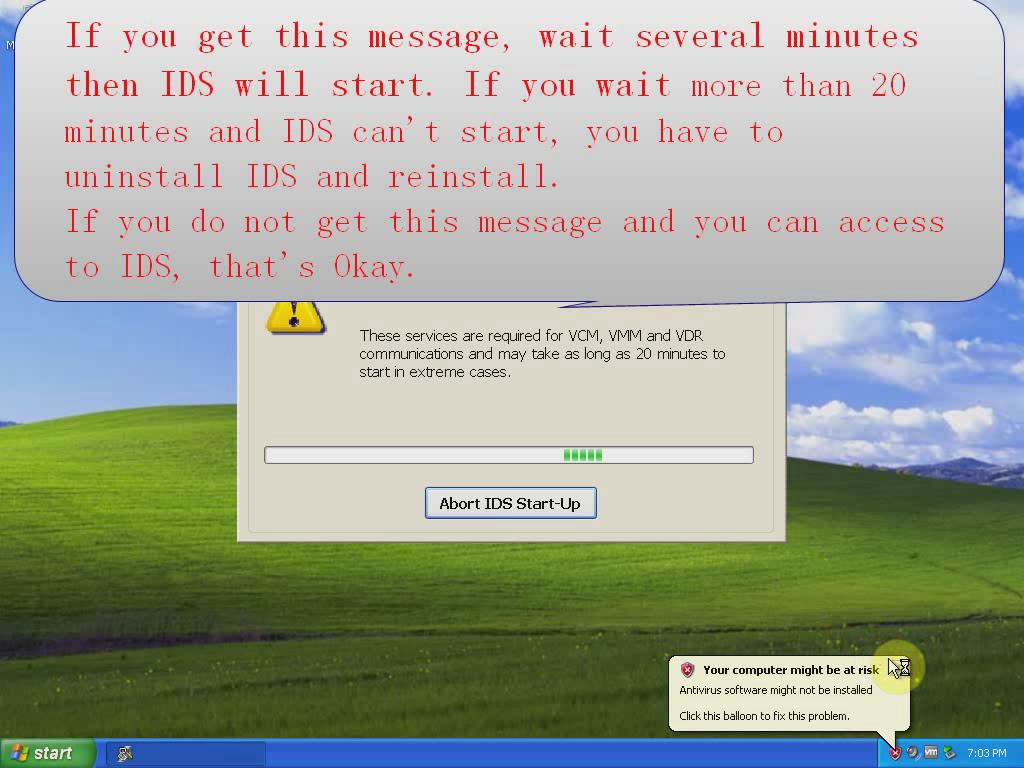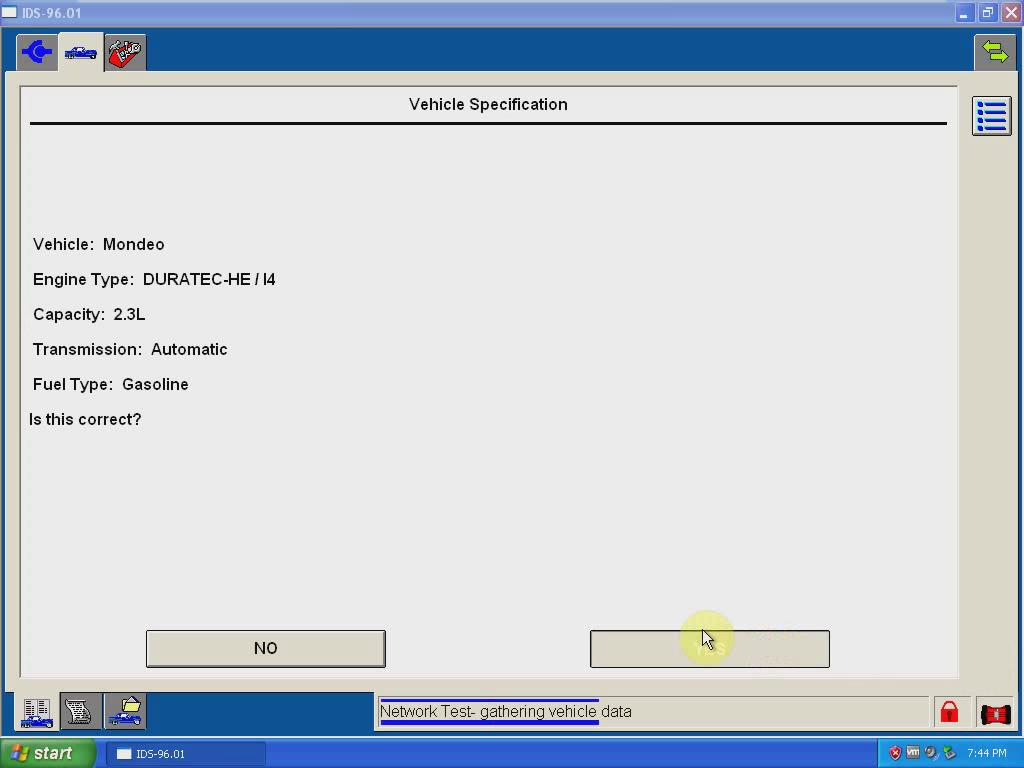Newest IDS V96 diagnostic and programming software for Ford & Mazda VXDIAG VCX NANO interface has been tested and verified working. Here are the software free download and installation instructions provided.
Free download Ford IDS V96 software and installation video for VXDIAG VCX NANO for Ford:
https://mega.co.nz/#!75E1kLhT!MEZM_ppGCdYqkP36ZYX5bn6WFOLTEIiR6rvAZKtbPAY
Ford IDS V96 software installation guide:
- Install VMware
Install and configure VMware workstation follow the video guide in above link. Installing IDS on VMware will avoid frozen software issue.
- Install calibration V81 software
Open My Computer
Eject Ford IDS (D:)
Insert DVD-RW V81 Drive (D:)
Open V81 calibration DVD
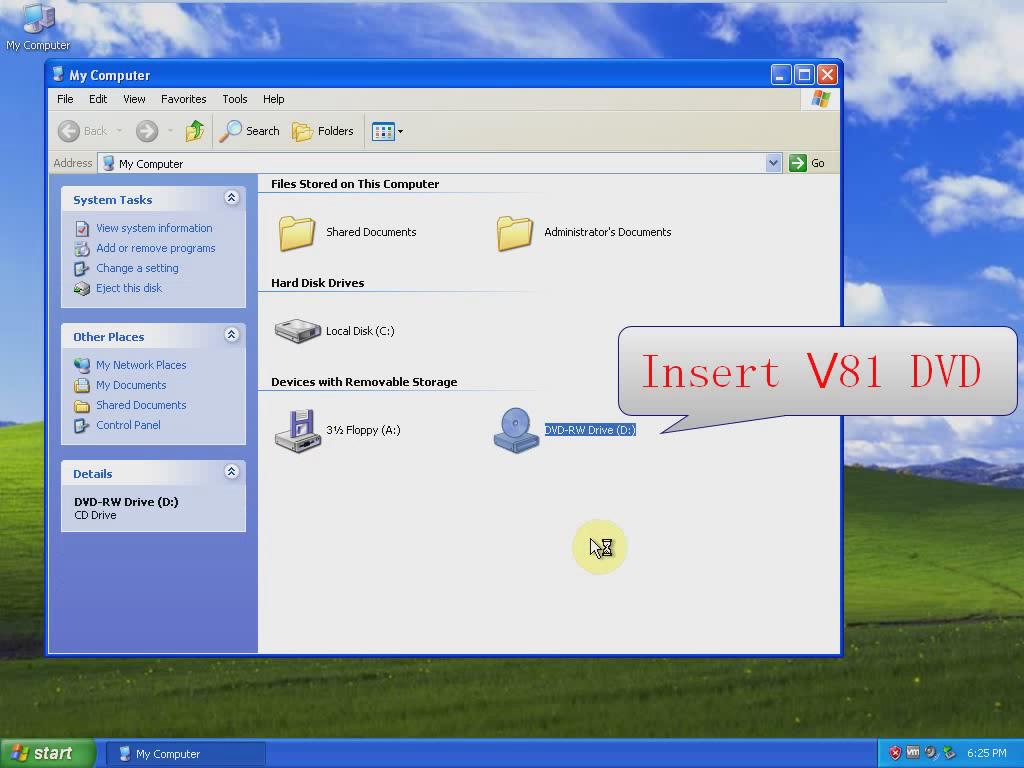
Open VCMDVD
Click Calibrations to install Calibration C81 setup wizard
Follow system prompt until setup is completed installed
Click “Finish” button
Exit Calibration C81 windows
- Install Ford IDS V91 DVD
Eject Ford IDS V81 (D:)
Insert V96 IDS DVD
Install IDS V91 first. Open ids-91.01-full setup
Select language
Click Yes
Click Next
Accept license agreement
Click Next
Click Install
Please wait until the software complete installation. Usually it will take about 30 minutes to 1 hour.
Click Reboot when installation completed
- Run IDS V91
Open IDS software on desktop
If the system pops up “Your computer might be at risk” message, wait several minutes, then IDS will start. IF you wait more than 20 minutes and IDS can’t start, you have to uninstall IDS and re-install.
Select Dealer Type: Non-Dealer and Country
Click on Continue
After IDS-v91.01 has been installed, open it and you will get message reading a non-renewable Evaluation license…will expire in 3 days. If you did not get the message which means the installation of IDS V91 failed, then quit the installation procedure.
- Install Ford IDS V96
Open Ford-IDS-96.01-Full setup on Ford IDS (D:)
Install setup wizard
Click Yes
Click Next
Click Reboot after IDS V96.01 setup is installed
- Run Ford& Mazda IDS V96
Open IDS on desktop
Click OK
Click Start button>>Control Panel>>Network and Internet Connections>>Network connections
Connect VXDIAG VCX NANO interface with vehicle, the system will display “Found hardware wizard”
Wait the communication built
You will see local area connection “ETAS VCI USB”
Close Network Connection windows
Open IDS V96 software
Click Car icon>>Start New Session>>All other
The IDS will display vehicle information
Test other control modules and then exit IDS.
NOTE: Even the computer time changed, the VCMII IDS V96.01 is still working.
Turn off computer
Remove Ford IDS from VMware
Click File tab on VMware, select D://Ford VCM II//Ford IDS.vmx
Click Power on virtual machine
Start diagnose your vehicle

![] 2024 Xhorse VVDI MLB TOOL XDMLB0 Key Programmer ] 2024 Xhorse VVDI MLB TOOL XDMLB0 Key Programmer](https://blog.uobdii.com/wp-content/uploads/2024/06/SK430-1080.jpg)