If you install VNCI 6516SZ Suzuki diagnostic tool and appear to detect VCI failure like “Unable to detect the presence of VCI on USB port” (shown as the figure below), don’t worry, it can be solved by installing BOSCH VCI Driver Installer and VNCI SUZUKI SDT-II 2.29.0.4. Follow the step-by-step guide below to operate.

The solution:
Free download BOSCH VCI Driver Installer R2_4_22_59
https://mega.nz/file/tP80BD4Q#ki7uCAcDcxWLAuQHKSiFF39v0nQap03htzi0vEqOz4g
Free download VNCI SUZUKI SDT-II 2.29.0.4
https://mega.nz/file/qSIQXISD#8QMUcEgc7WEVJFZb7VKGsIZ4MpgB_zTmFxTI-45e2Js
Installation steps:
After downloaded, install BOSCH VCI Driver and VNCI SUZUKI SDT-II software separately


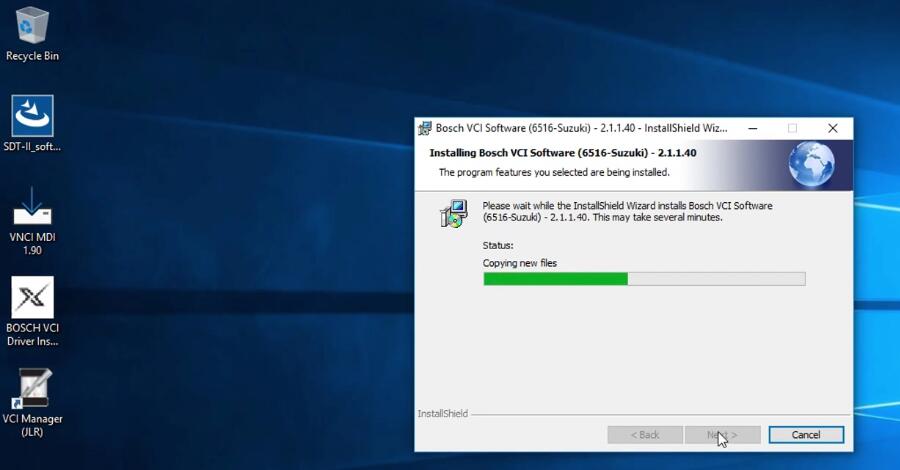
When installing Bosch VCI software, it will ask you to configure USB.

At this time, connect VNCI 6516SZ Suzuki to a computer via USB cable
Double-click this PC on the desktop to access to Computer Management (Local)
Select Device Manager>> WIN-ITAUOR5FFKE>> Network adapters>> Bosch VCI>> Update driver

Click “Browse my computer for driver software”
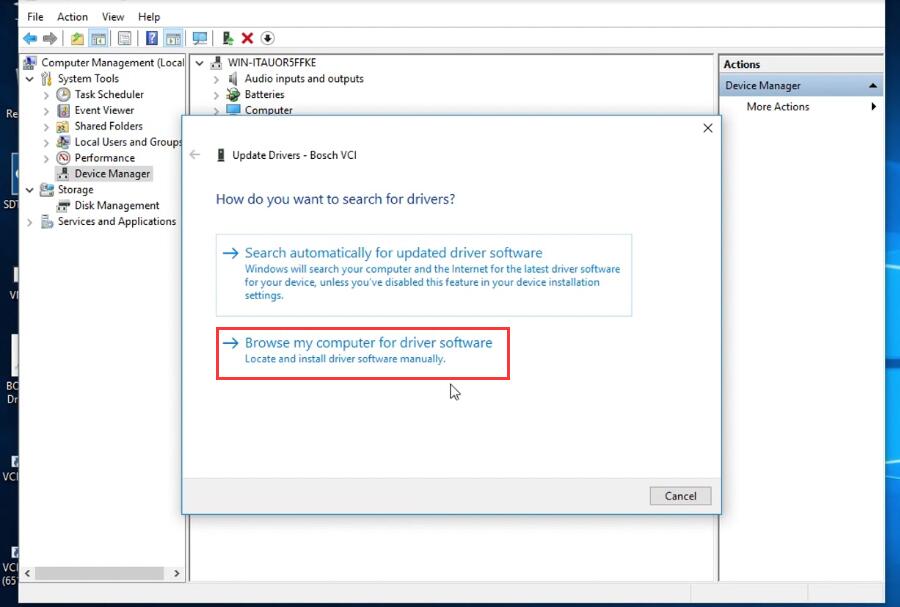
Click “Let me pick form a list of available drivers on my computer”

Select “Bosch VCI” to update the driver

Update the driver successfully

Click “Configure” to configure USB
If it appears the VCI detection failure, don’t click “OK”, just restart the computer.


Don’t connect the USB cable!
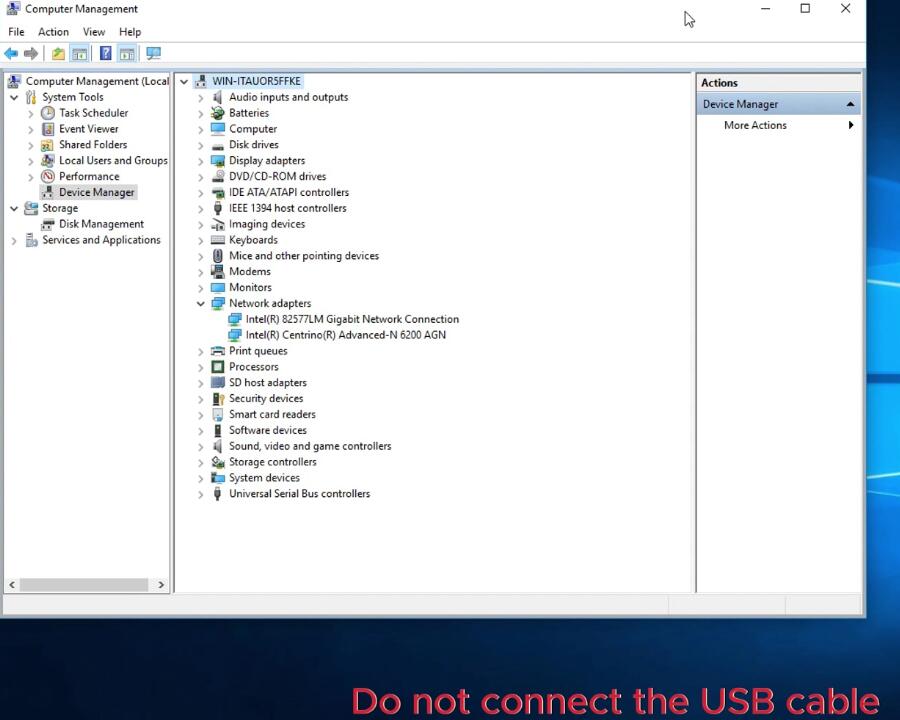
Install VNCI SUZUKI SDT-II 2.29.0.4 software again
It’s easy to install, just accept the terms in the license agreement, and click next…next to complete the installation.
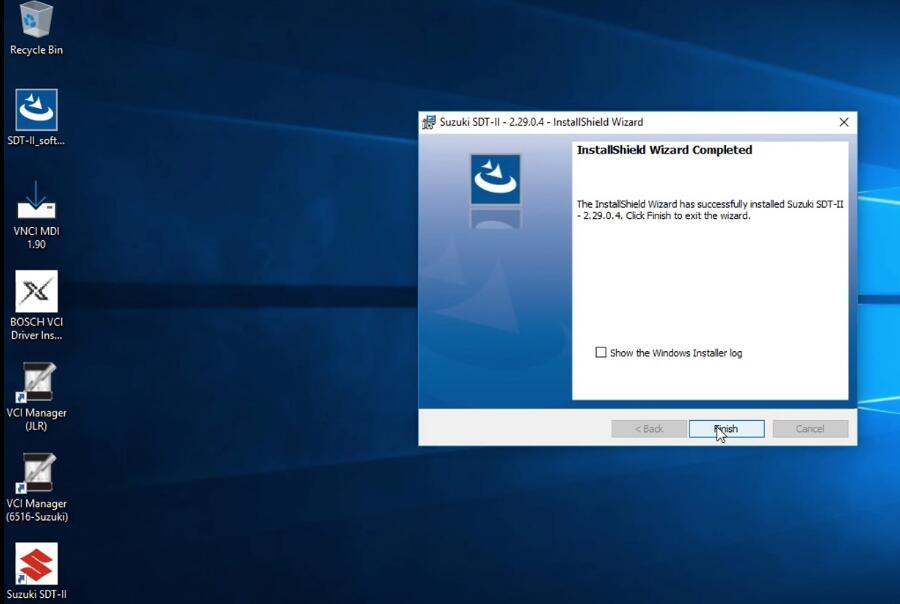
Install VNCI MDI 1.90

Select language, and follow the prompt to install
Install VNCI Device Manager V1.9 successfully
Now Bosch VCI appears under the Network adapters option
Open VCI Device Manager on the desktop
Update the software and firmware to the latest version
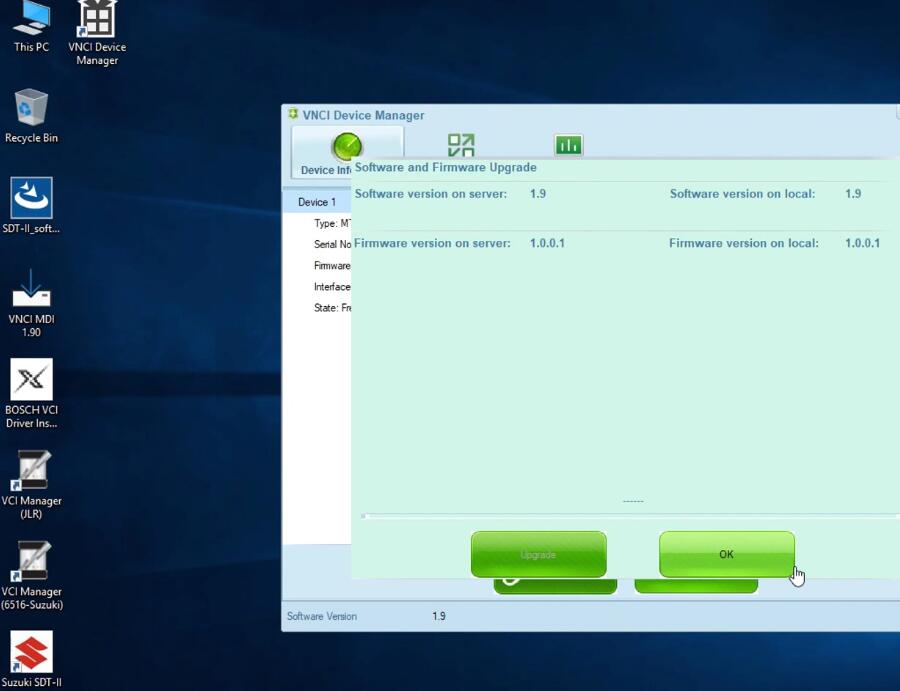
Run VCI Manager (6516-Suzuki) to connect VCI

Finally, open Suzuki SDT-II software and select the language and destination you desire, then you can use VNCI 6516SZ and the software to diagnose Suzuki car model normally.

Tech support:
- E-Mail: Sales@UOBDII.com
- WhatsApp: +86-13995696053
- Phone: +86 13995696053
- Skype: UOBD2.COM

![] 2024 Xhorse VVDI MLB TOOL XDMLB0 Key Programmer ] 2024 Xhorse VVDI MLB TOOL XDMLB0 Key Programmer](https://blog.uobdii.com/wp-content/uploads/2024/06/SK430-1080.jpg)

