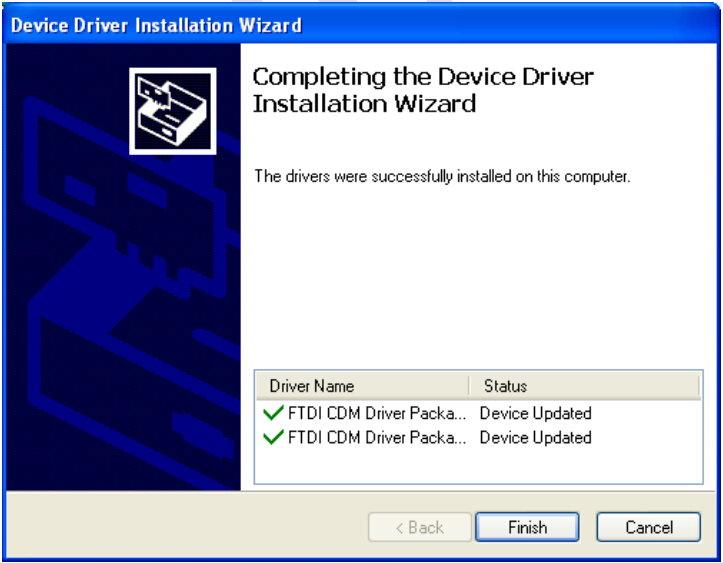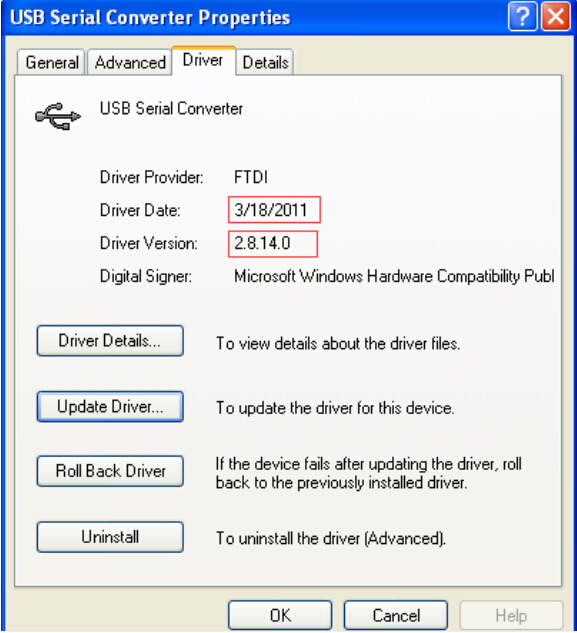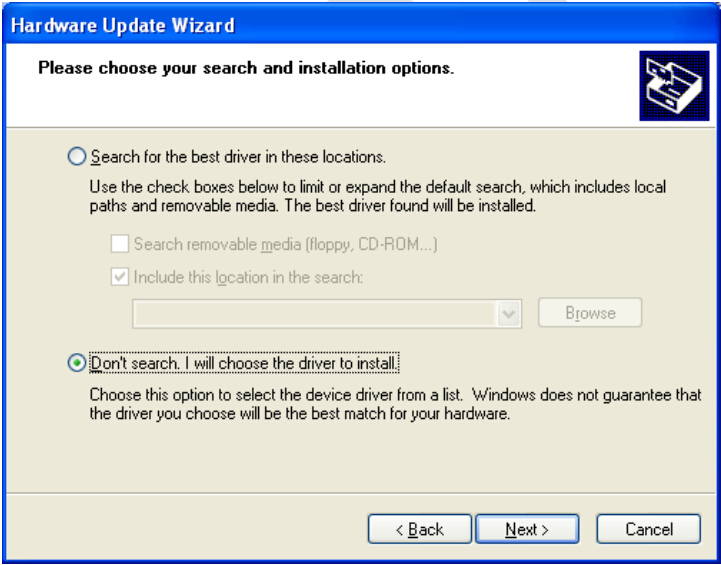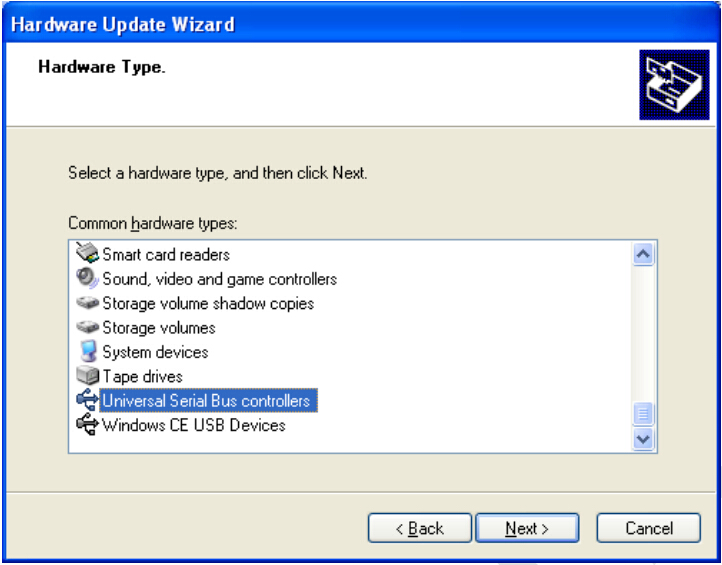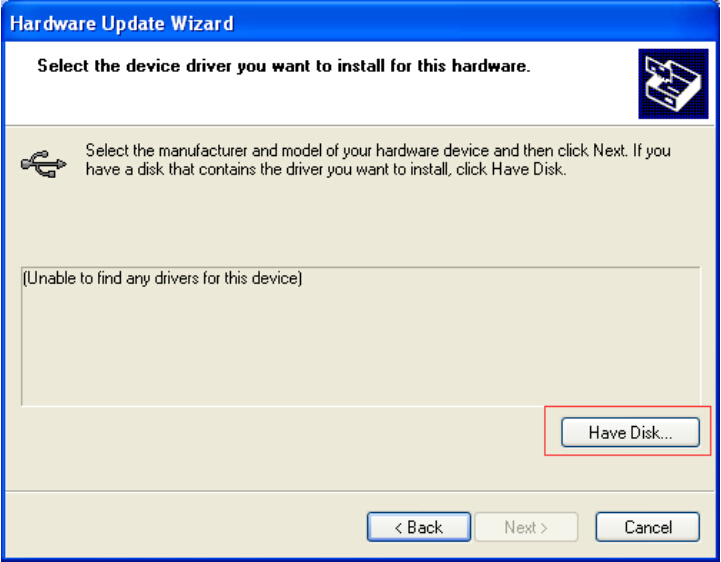Original Xhorse VVDI 2/VVDI II VAG Vehicle Diagnostic Interface is available in uobdii.com. Here is the step-by-step instruction on installing VVDI 2 software and driver.
Operating system: Windows XP
Language: Chinese/English
Main Steps:
- Install VVDI2 software
- Install VVDI 2 driver
1.Install VVDI 2 software
Open VVDI2 software folder
Install VVDI2-Insatller.exe setup
Select software language
Install VVDI2 Setup Wizard, click “Next”
Save file to C: \Program Files \VVI2\VVDI2 \, click Next
Click “Install”
Install VVDI Device FDTI CDM Driver
NOTE: If you install VVDI2 software (any version) for the first time, you need to select “Next”, otherwise, select “Cancel”
Device drivers are installed. Click “Finish”
VVDI2 software has been successfully installed. Click “Close”
-
Install VVDI2 driver
Generally, VVDI2 driver will be installed automatically. If driver installation failed or programs cannot connect to VVDI2, you need install driver manually.
Manual Install Driver
Open My Computer-> Manager-> Device Manager
Open windows explorer, right click “My computer” and select “Properties”
Open “System properties”
Select “Hardware”-> “Device Manager”, open Device Manager
Install Bus driver: Disconnect other USB cable from PC (Mouse and keyboard should keep connect)
VVDI 2 install with other version drivers: In select “Universal Serial Bus controllers”-> “USB Serial Converter”, double click on it, get properties window:
Click Driver tab.: “Driver Date” should be 3/18/2011, “Driver Version” should be 2.08.14.0. If driver date and driver version are set right, do not install driver again. If not set correctly, install driver with following steps.
Select “Driver”-> “Update Driver”. Open “Hardware Update Wizard”
Select “Install from a list or specific location (Advanced)”, click “Next”
Select “Don’t search. I will choose the driver to install”. Click “Next” Sometimes you will get directly, at this situation, go to next 2 steps.
Select “Universal Serial Bus controllers”, click “Next”
Select “Hard Disk….”, get install from disk window
Input absolute path for USB driver folder in install directory (Browse…and choose install directory, or you can find the path from Start->Programs->VVDI2->USB Drivers). Press OK and wait complete.
Sometimes system will ask again for “Are you sure to install this drivers?”, click “Continue”
VVDI2 is not recognized: you can find VVDI2 (yellow mark) in “Other devices” list from Device Manager. Double click get properties window.
Then install driver accord VVDI2 install with other version drivers.
Verify Bus Driver: Open properties window after install driver. Click Driver tab.
Check “Update Date”=3/18/2011
“Driver Version”=2.8.14.0.
VVDI2 software and drivers installation completed
Some customer ask how to update VVDI 2 Software and Firmware online,pls read below article to get what you want.
VVDI 2 online update firmware and software

![] 2024 Xhorse VVDI MLB TOOL XDMLB0 Key Programmer ] 2024 Xhorse VVDI MLB TOOL XDMLB0 Key Programmer](https://blog.uobdii.com/wp-content/uploads/2024/06/SK430-1080.jpg)