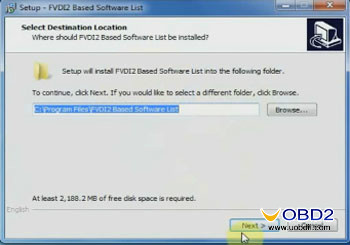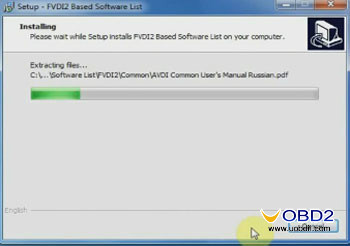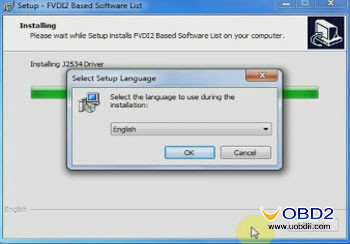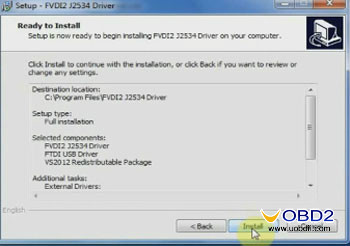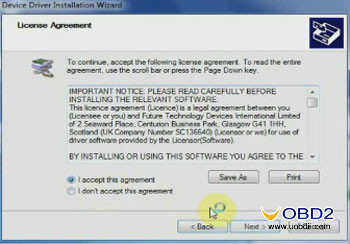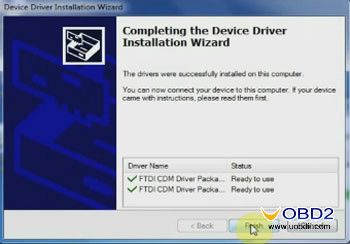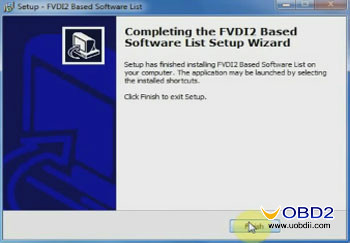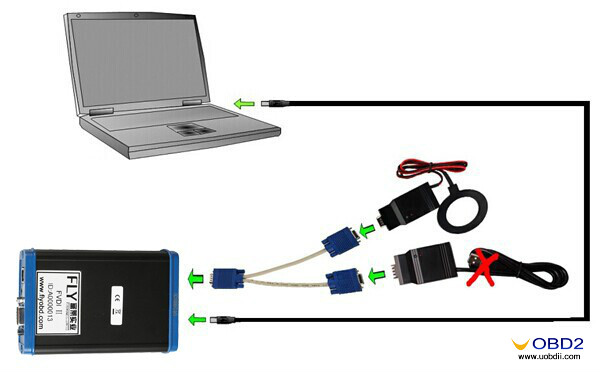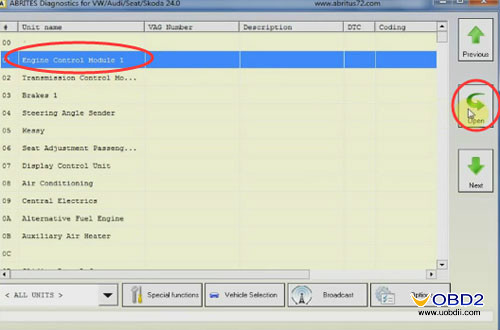This blog will guide you on how to install FVDI2 software V1.7 and how to use the software to read DTCs.
Part1: Installation
O.S: Windows XP (SP2 or later) Professional Version, Windows 7 Ultimate and Windows 8 Professional
And for FVDI 2018 and 2015 software installation check here:
FVDI 2018 2015 FVID2 Installation Step by Step Guide
FVDI2 Software installation Guide:
Insert CD and open software V1.7
Select language English and click [OK]
Click Next and Install
Installing, wait for a while…
At the end of the installation, it will pop out the interface of selecting setup language, click [OK] to continue
Then setup FVDI2 J2534 Driver, click [Next] and [install] to setup
Setup FTDI CDM Driver, click [Extract]
Click [Next]
Select [I accept this agreement] and click [Next]
Successfully setup the driver, click on [Finish]
Completing FVDI2 V1.7 software setup, click on [Finish]
Part2: Diagnosis
First of all, connect FVDI 2 with laptop. Picture shown as follow:
Right click Computer-> Manage->Device Manager->Ports(COMS&LPT)
The USB Serial Port is COM4
Then open [FVDI2 Based Software] on the desktop
Select [FVDI2] on the top menu, click VW icon and wait…
Select version V24.0 and click on [close]
Wait for a while, it is connecting to the interface
Click on vehicle selection
Select Standard scan for modules and you can choose vehicle types now
Engine Control module-> open
Read DTCs
Done!

![] 2024 Xhorse VVDI MLB TOOL XDMLB0 Key Programmer ] 2024 Xhorse VVDI MLB TOOL XDMLB0 Key Programmer](https://blog.uobdii.com/wp-content/uploads/2024/06/SK430-1080.jpg)