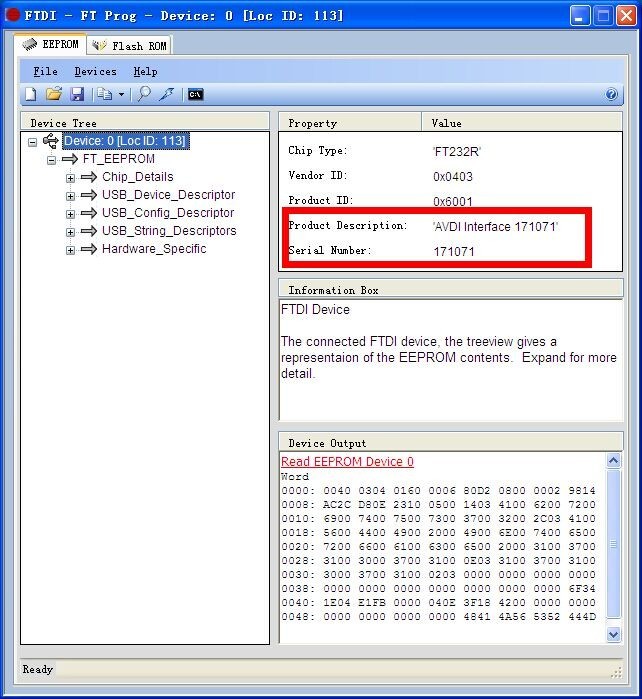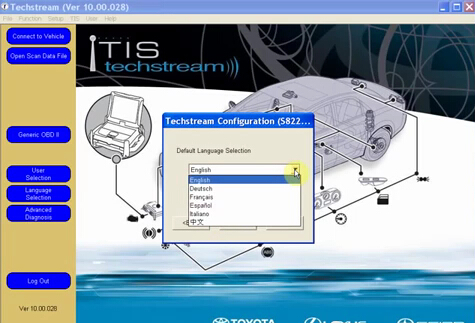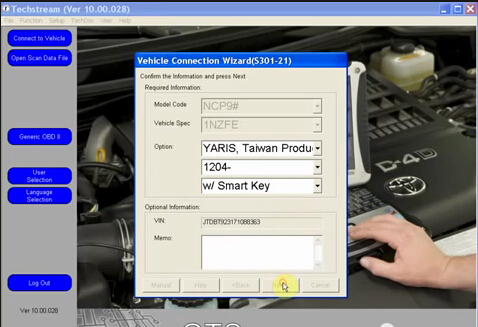Here is the step-by-step MINI VCI for Toyota TIS Techstream diagnostic software installation instruction:
Free download V10.00.028 GTS Toyota Techstream software
http://down.uobdii.com/toyota-techstream-10.00.028.zip
Computer requirement:
Windows XP O/S without any anti-virus software
1)Install Techstream NDSI setup driver
Open “My computer”
Open “Mini VCI GTS 10.00.028” CD software
Open and run “GTS-10.00.028-NDSI” setup driver
Select Techstream software language: English, click “Next”
Install software Wizard, click “Next”
Accept license agreement
Confirm customer information
Click “Finish” when wizard is complete installed
2)Activate 10.00.028 Toyota TIS Techstream
Go to C:\Program Files\Toyota
Diagnostics\Techstream\Env\IT3System.ini
Change
TISFunction=1 to
TISFunction=0
Click Ok to save setting
3)Install MVCI driver 2.0.1
Open “Mini VCI Driver” folder on the disk
Install “Mini-VCI Driver for TOYOTA-CABLE 2.0.1”
Click “Next” and then “Install”
Click “Finish” when driver is installed
4) Check COM port setting
Open “My computer”>> “Device Manager” >> “USB Serial PORT
(COM4)”
Make sure COM port is set to COM4
5) Run Mini VCI firmware update tool
Open “Mini VCI firmware update tool” on the desktop
Click “Device Info” to check detail device information, SN,firmware version etc
6) Configure V10.00.028 Techstream
Open “Tehcstream” software on the desktop
Click “NO” when system pops out Java message
Select “Setup” Tab >> “Techstream Configuration”
Select Area
Select Default language: English
7) Connect Tecshtream interface
Click “Connect to Vehicle” on the left function list. The
system is building communication between computer and vehicle
Complete vehicle information
Start using Toyota TIS Techstream OEM diagnostic software
More information about pls visit MINI VCI for Toyota TIS Techstream

![] 2024 Xhorse VVDI MLB TOOL XDMLB0 Key Programmer ] 2024 Xhorse VVDI MLB TOOL XDMLB0 Key Programmer](https://blog.uobdii.com/wp-content/uploads/2024/06/SK430-1080.jpg)