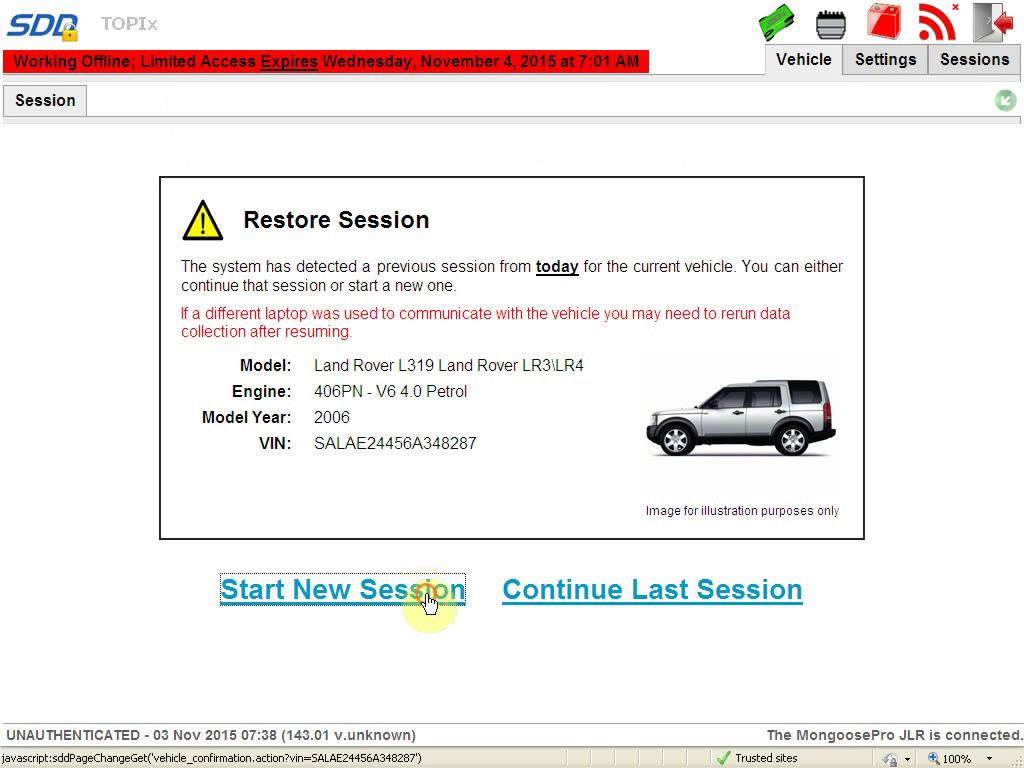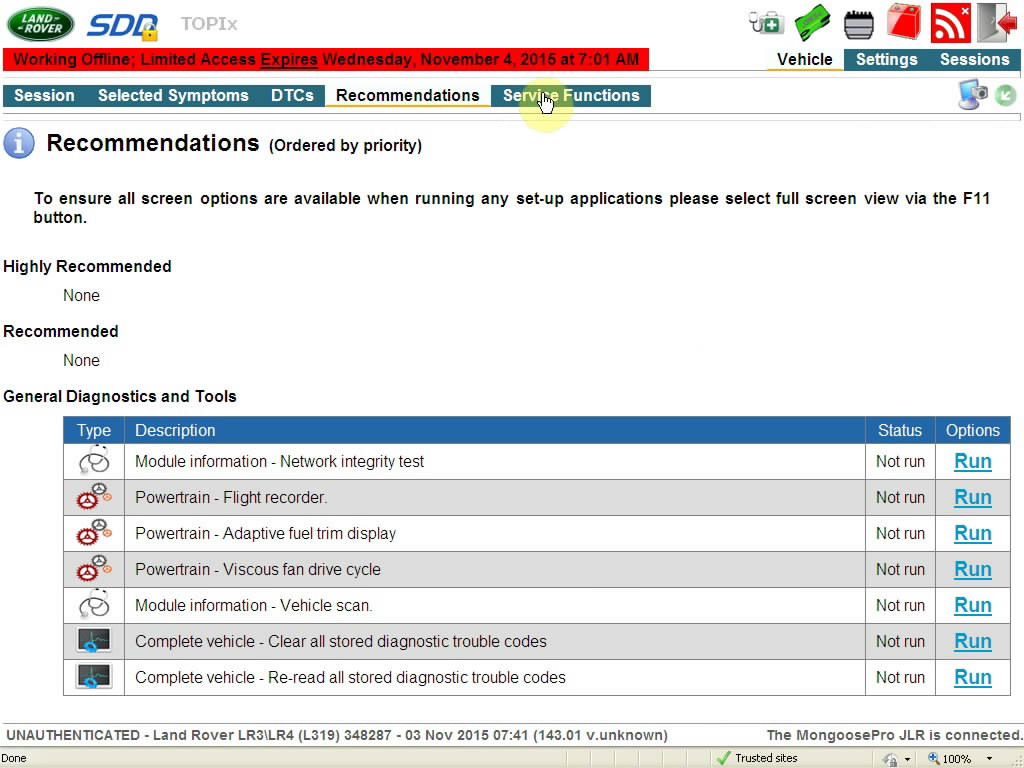Hi, boys. Mongoose JLR143 will be released soon, you know. Here is the Mongoose JLR143 installation instruction.
This Mongoose JLR143 is compatible with the following device:
JLR Mangoose for Jaguar and Land Rover
JLR Mangoose Pro for Jaguar and Land Rover
JLR Mangoose 3 IN 1
Mongoose JLR143 installation guide:
Preparation
Part 1 Install SDD
Part 2 Install VDF_JA
Part 3 Install VDF_JV
Part 4 Install Additional Pinpoint Tests
Part 5 Install SDD 143.01.001
Part 6 Install VDF_LA
Part 7 Install VDF_LV
Part 8 Install J2534 MongoosePro JLR Setup
Part 9 Install software for MongoosePro JLR J2534 Interface
Part 10 Run JLR SDD
Part I1 Install Deep Freeze
Step-by-step instruction:
Preparation
Note: please disconnect the internet connection when installing and using JLR143.
Click the laptop icon on the Desktop menu bar to open network connection.
Disable all network connection Local Area Connection & Wireless Network Connection &….
Part 1 Install SDD
Open My Computer>>143-1(F:), to copy “Driver” “DF5td” “DFStd_KEY” to Desktop.
Open “SDD143.00_FULL”.
Select setup language to continue.
Click Yes to restart your computer.
Click Next.
Installing…
Click Next for installing SDD.
Select “I accept… agreement” and click Next.
Tick on “I have read and understand…” and click Next.
Destination: click Next.
Languages: click Next.
Click Install to begin installation.
Installing SDD…
Click Next to install M0XA UPort 1110/1130/1150 Windows Driver.
Destination location: click Next.
Start menu folder: click Next.
Click Install to begin installation.
Installing M0XA UPort 1110/1130/1150 Windows Driver.
Click Finish for installation of M0XA UPort 1110/1130/1150 Windows Driver.
Go on installing SDD…
Click Finish when successfully installing SDD and restart your computer.
Part 2 Install VDF_JA
Open My Computer>>143-1(F:)>>VDF_JA_143.
Choose setup language.
Installing…
Click Finish after successfully installing VDF_JA.
Part 3 Install VDF_JV
Close all the interface, and reopen My Computer>>143-2(F:)>>VDF_JV_143.
Choose setup language.
Installing…
Click Finish after successfully installing VDF_JV.
Part 4 Install Additional Pinpoint Tests
Open My Computer>>143-2(F:)>>SPA_143.
Prompt: Additional Pinpoint Tests will be installed as a background task. Click OK.
Installing Additional Pinpoint Tests…. (wait for about 1 hour)
Click Finish after installing Additional Pinpoint Tests.
Part 5 Install SDD 143.01.001
Close all the interface, and reopen My Computer>>143-3(F:)>>SDD 143.01.
Click Yes to restart your computer.
Installing SDD 143.01…
Click Finish after installing SDD 143.01.001, and restart your computer.
Part 6 Install VDF_LA
Close all the interface, and reopen My Computer>>143-3(F:)>>VDF_LA_143.
Choose setup language.
Installing…
Click Finish after installing VDF_LA.
Part 7 Install VDF_LV
Open My Computer>>143-3(F:)>>VDF_LV_143.
Choose setup language.
Installing…
Click Finish after installing VDF_LV.
Part 8 Install J2534 MongoosePro JLR Setup
Close all the interface, and open “Driver” on Desktop.
Right click drivers for MongoosePro JLR for Install.
Click Next.
Click “I accept…agreement” to go on.
Destination folder: click Next.
Click Install.
Installing J2534 MongoosePro JLR Setup…
Prompt: please attach your device to this computer any time after installation has finished. Click OK.
Click Finish.
Restart your computer.
Part 9 Install software for MongoosePro JLR J2534 Interface
Found New Hardware Wizard: click Next, with selection of “Install…(Recommend)”.
Installing…
Click Finish for installing software for MongoosePro JLR J2534 Interface.
Right click My Computer for Manage.
Select Device Manager>>Vehicle PassThur Interfaces>>MongoosePro JLR J2534 Interface.
Then close computer management.
Part 10 Run JLR SDD
Open JLR SDD on Desktop.
Close Setup Windows Internet Explorer 8 interface.
Close Windows Internet Explorer interface.
Loading…
Window Explorer- Search Provider Default: click OK.
Close Manage Add-ons interface.
Click the play button to enter SDD.
Click Continue.
Click Continue.
Finish dealer information to use SDD. Click Continue.
Click Continue. (here’s a J2534 icon)
Click Auto VIN Read.
Click Start new session.
Select High line instrument cluster, and click save.
Click Diagnosis.
Select Powertrain>>Engine system>>Engine cooling, and click Continue.
Select CAN_HS>>PCI>>Rerun data collect for this module.
Again click Diagnosis.
Click continue.
Click Recommendations and Service Functions on the top line, to read.
Close the interface after reading.
JLR Application Launcher: select Stop Application.
Part I1 Install Deep Freeze
Open “DFStd” on Desktop.
Click Next.
Click “I accept…agreement” to go on.
Open “DFStd_KEY” on Desktop, to copy the license key for entering. Click Next.
Click Next, with the only selection of C: (cancel ticks on D: & E:)
Click Install.
Then restart your computer after installation Deep Freeze.
Done!
Top reasons to get JLR Mangoose device:
Uobd2 offers 3 kinds of JLR Mangoose diagnostic tool for you to choose
- JLR Mangoose for Jaguar and Land Rover
-fully supported by dealer level diagnostics & module programming.
-This includes 2005 & Up Jaguar and 2005 & up Land Rover.
-Mangoose JLR interface cable with OEM level diagnostic & module programming for Jaguar & Land Rover.
- V142 JLR Mangoose Pro Multi-Language for Jaguar and Land Rover
-it is updated version of JLR MANGOOSE.
-Support L316, L319, L320, L322, L359, L538 Land Rover Vehicle Lines
-Support X100, X150, X202, X250, X350, X351, X400 Jaguar Vehicle Lines
- JLR Mangoose 3 IN 1
-support Jaguar and Land Rover Support till 2014 year vehicle,
-support Toyota vehicle till 2014
-support Volvo vehicle till 2013 year.
-JLR Mangoose 3 IN 1 is a tool used together with VIDA all-in-one to communicate with vehicles.
-Communication makes diagnosis and troubleshooting possible, as well as downloading software.

![] 2024 Xhorse VVDI MLB TOOL XDMLB0 Key Programmer ] 2024 Xhorse VVDI MLB TOOL XDMLB0 Key Programmer](https://blog.uobdii.com/wp-content/uploads/2024/06/SK430-1080.jpg)