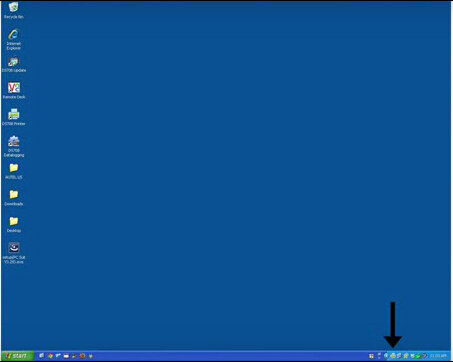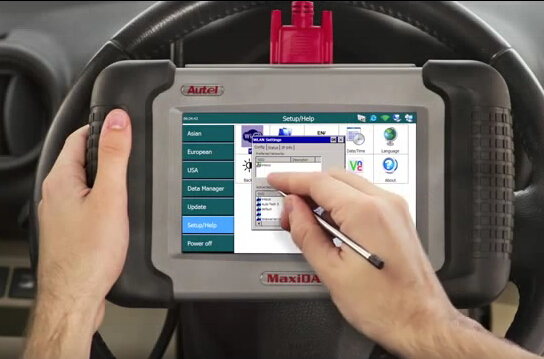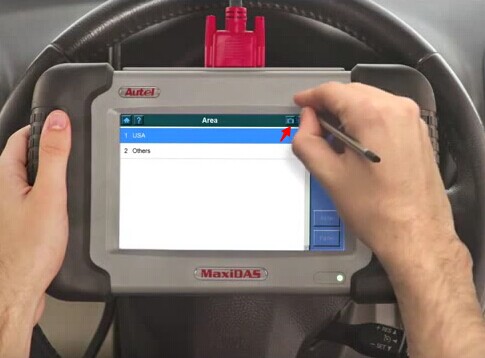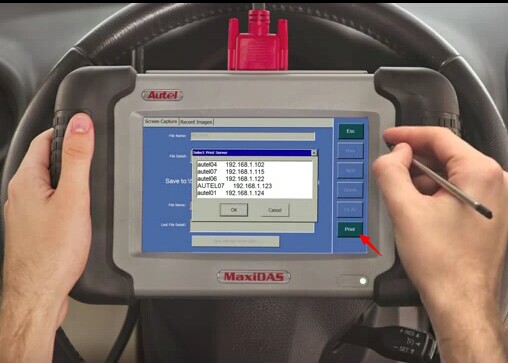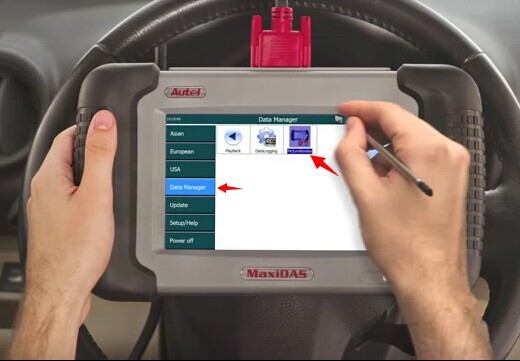The text below will explain how to use the wireless printing feature of original Autel MaxiDAS DS708 Automotive Diagnostic System. The DS708 scan tool is capable of printing out any graph, data, parameter ID list, or analog information directly to a personal computer connected to a printer wirelessly from anywhere in the shop.
NOTE: Your computer must be connected to the same network as your Autel DS708 scanner.
Instruction:
Click on DS708 PC SUITE V software
When you install the DS708 PC software
Click on DS708 printer application icon on your desktop
An icon similar to the software icon will appear in the lower taskbar right hand corner on your screen (see black arrow)
Double click the icon, and open sought press print
Repeat should be printed that reads test prep
Then ready to use the wireless printing feature
Connect the DS708 scanner to the wireless network
Select Setup/Help-> WIFI->Printer
Connected to your PC if you do not know how to connect your wireless network
Please click on lee Bowyer while using a tool
Go to screen you wish to print slut the camera icon in the upper right hand
A screen will open with the image file information
The same file will save to the screenshot folder on the SD card and can be accessed on a tool by going to the data managers green
Click Print button, equipment picture review slut Prince in the document will be sent to print
If you have more than one computer on the same network with Autel’s software installed, multiple “Print Servers” will display. Please click on the one you wish to pint from
Go back to review corporate see them in file by returning to the home to Crewe
Then going to data manager including on picture viewer on the top left
Click the tab recent images and you will be able to view in print

![] 2024 Xhorse VVDI MLB TOOL XDMLB0 Key Programmer ] 2024 Xhorse VVDI MLB TOOL XDMLB0 Key Programmer](https://blog.uobdii.com/wp-content/uploads/2024/06/SK430-1080.jpg)