Autel XP400 Software and Download Guide:
Part 1: Download of Autel XP400 ATProgrammer Software
Software update via PC Suite
1.Go to the Autel product website http://pro.autel.com and log in on the currentuser login screen with the registered Autel
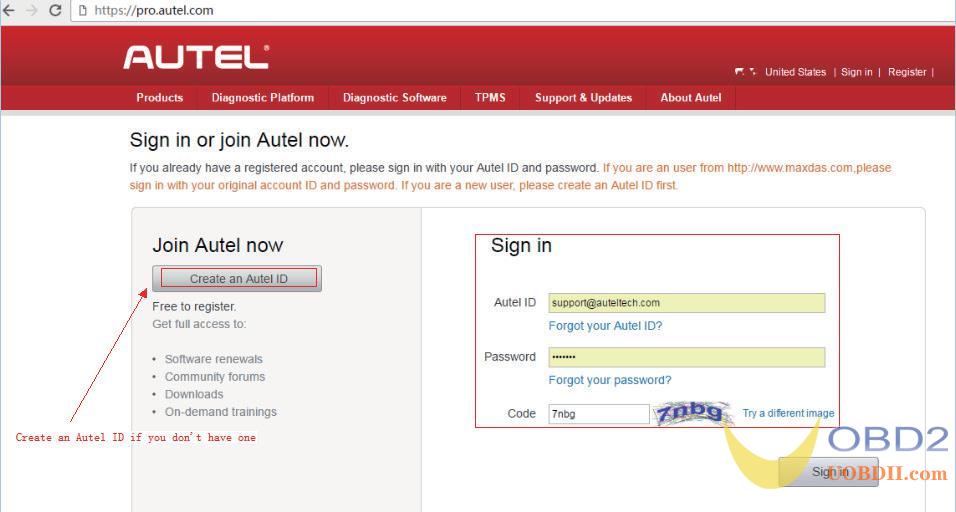
2.Select [PCSuite].
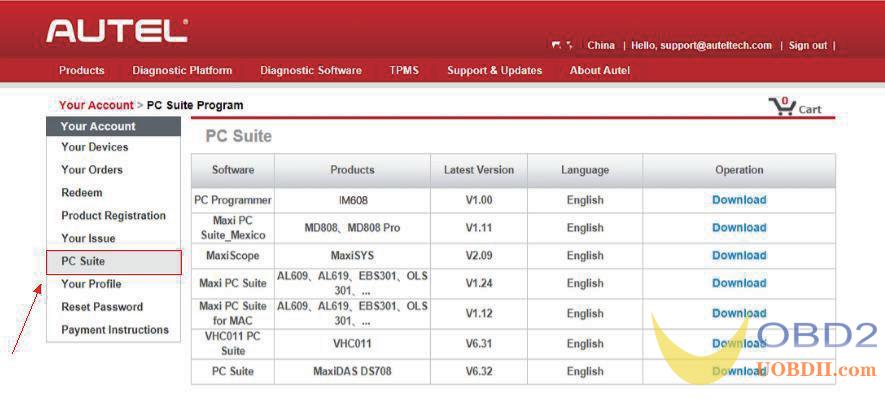
3.Select [PCProgrammer].

4.Select[Download].
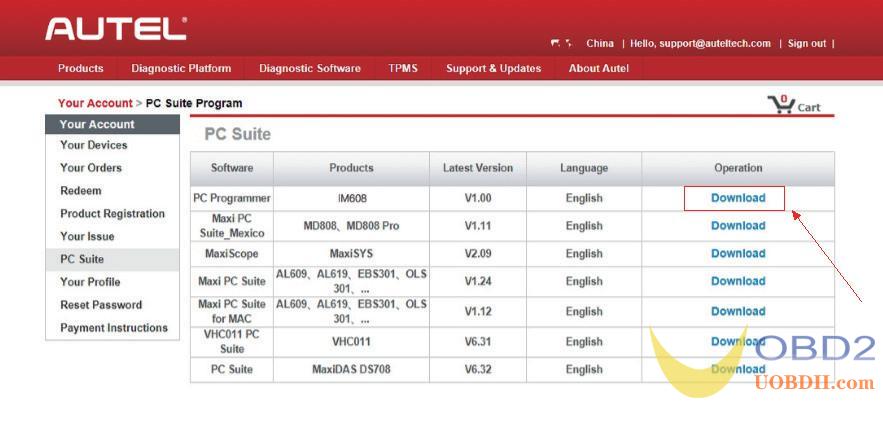
5.After the download is successfully completed, open the installation package and follow the prompts to install the ATProgrammer
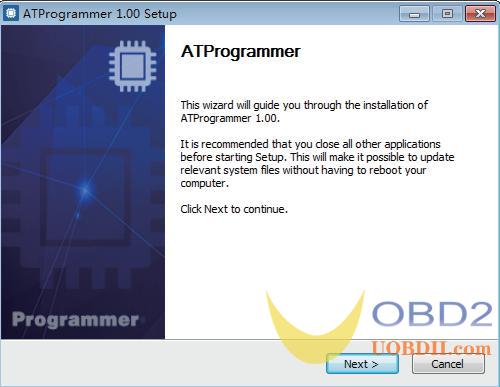
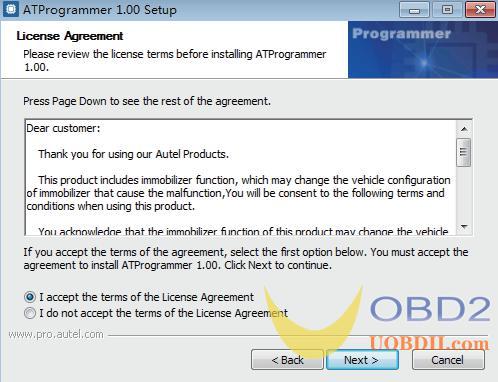
6.Select the destination folder location forinstallation
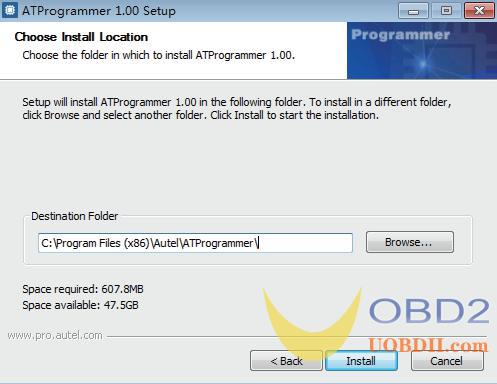
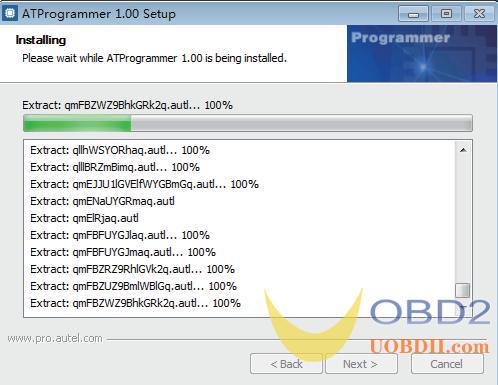
7.Follow the prompts to install the device driver installation
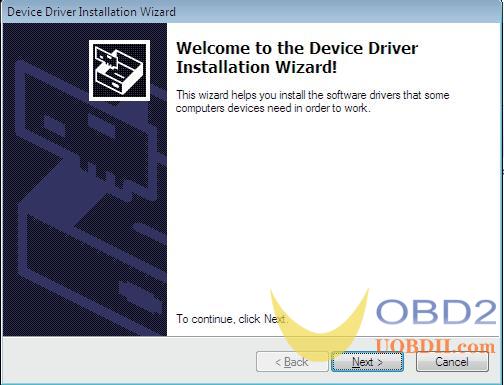
8.The device driver installation is completed.
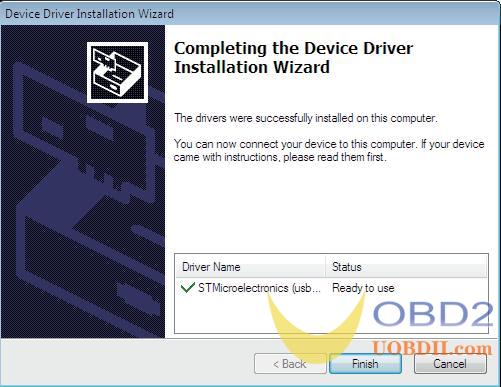
9. The ATProgrammer software installation is completed.
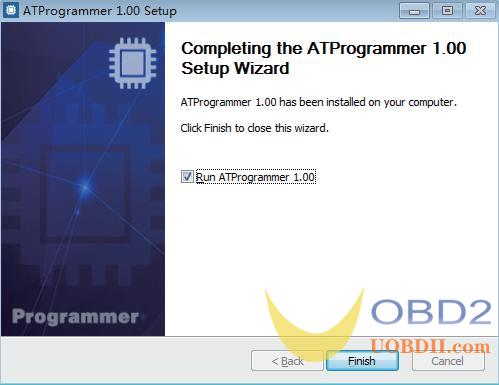
10.The ATProgrammer is successfully started and the programmer is successfully connected.
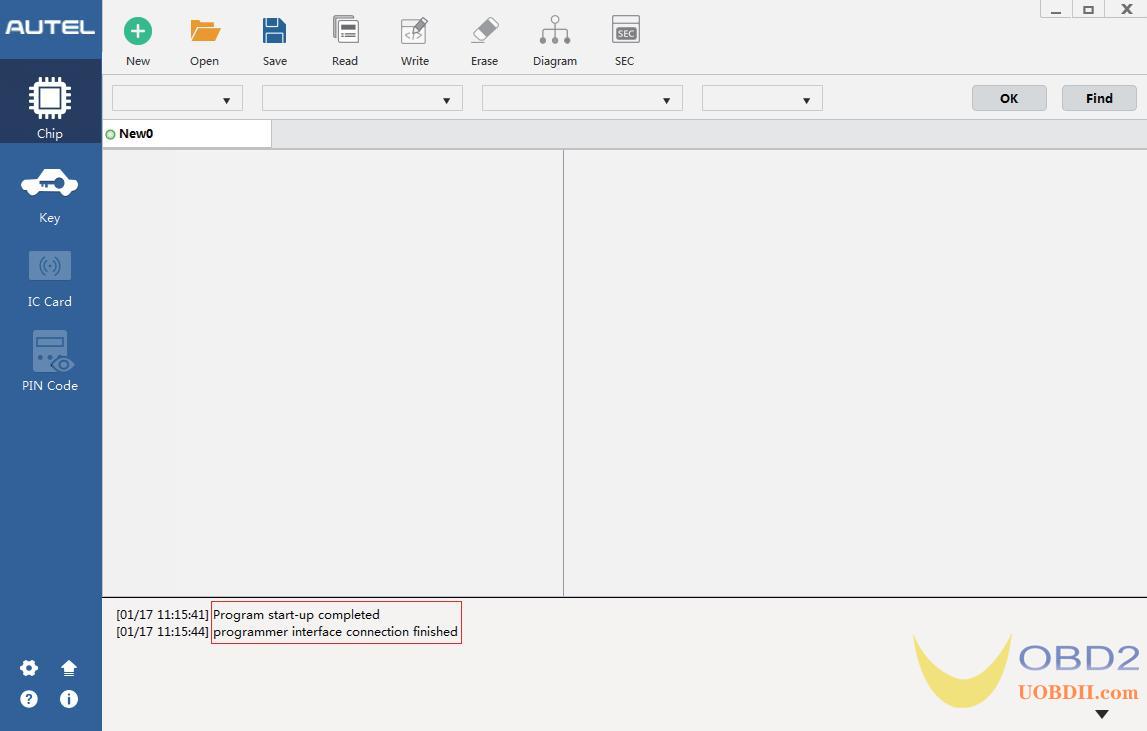
11.After installation of the ATProgrammer, if a new version of the ATProgrammer software is available, you can click the upgrade icon in the lower left corner to upgrade.
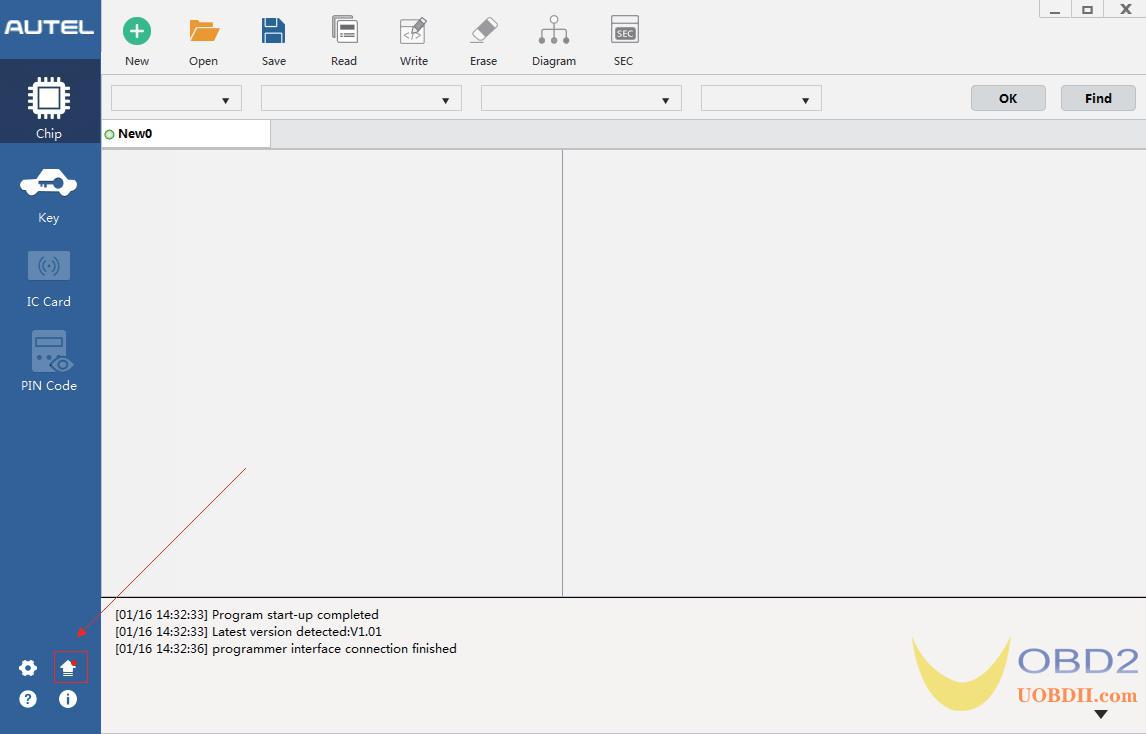
12.The tips that the current version is up to date will be displayed if the version is the latest. Upgrade will be prompted if a new version is
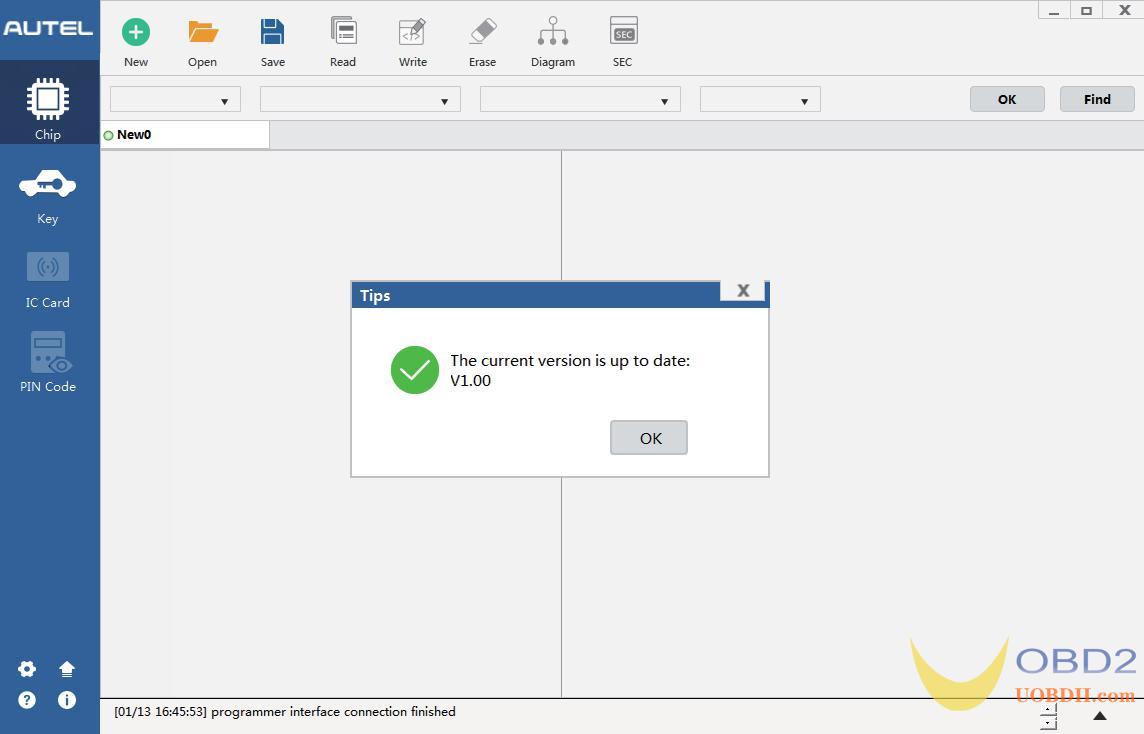
Part 2: Automatic Upgrade via ATProgrammer Software
The software and XP400 firmware can be upgraded automatically via ATProgrammer software.
The specific steps are as follows:
1.Select the upgrade icon in the lower left
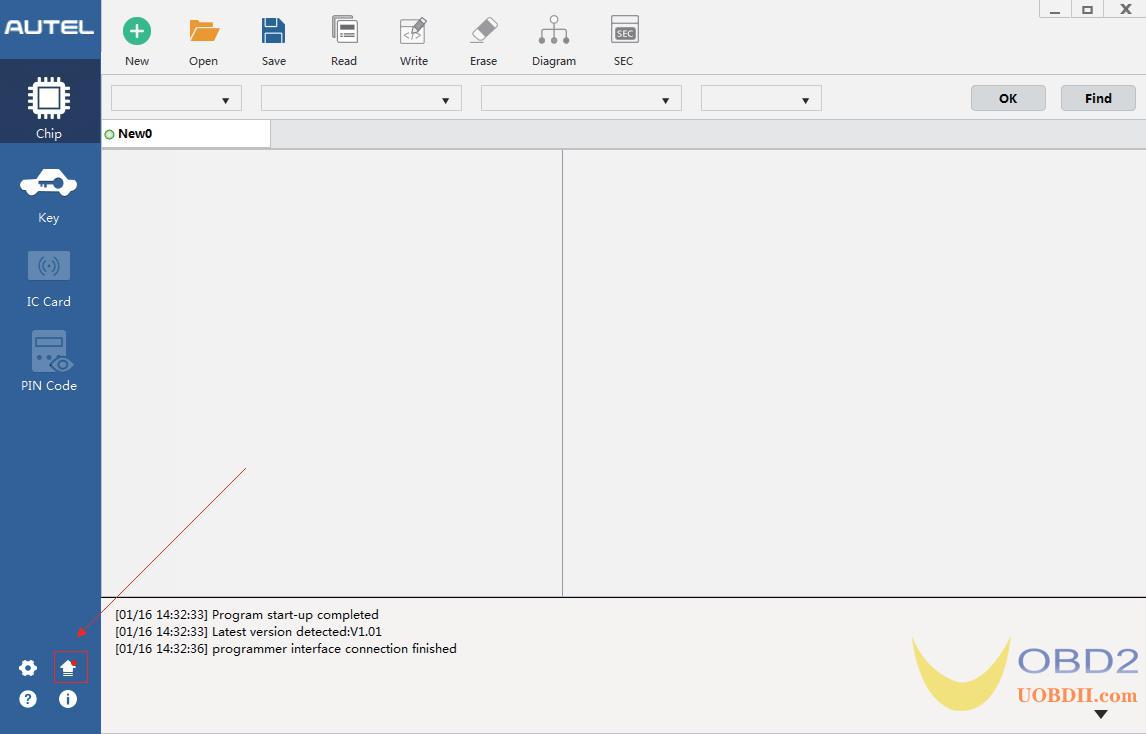
2.The software will automatically detect the latest version and click [Update] to upgrade.
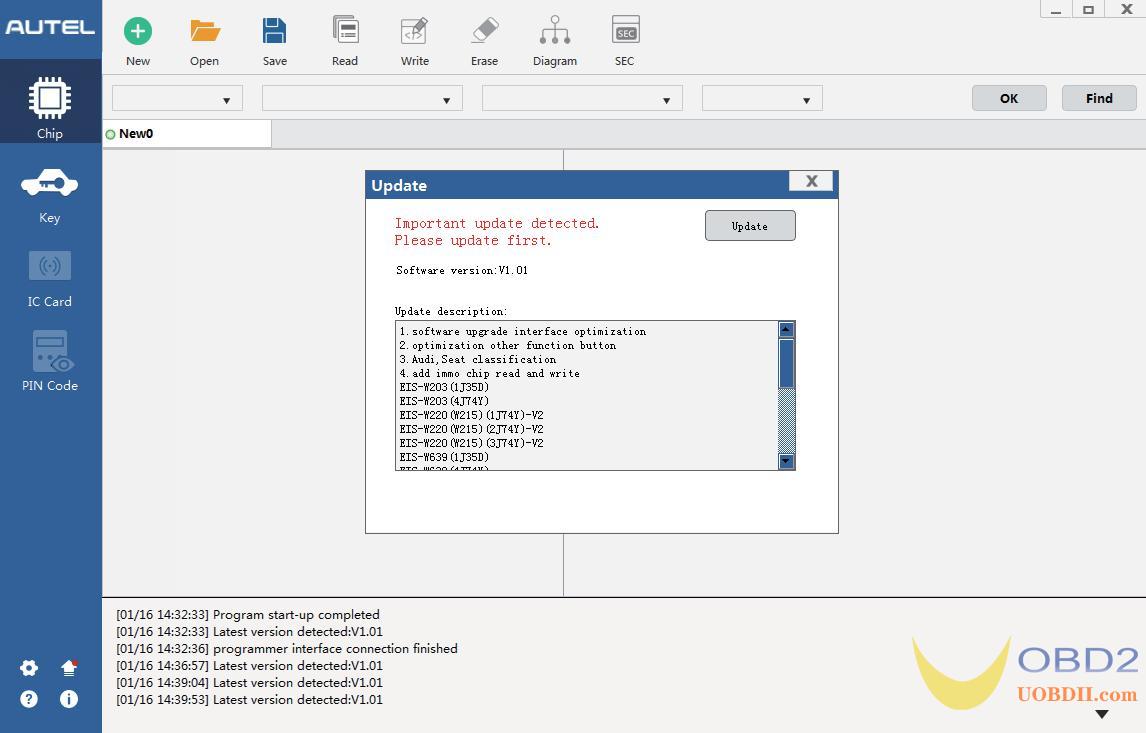
3.The upgrade process may be Please be patient and do not close thesoftware!
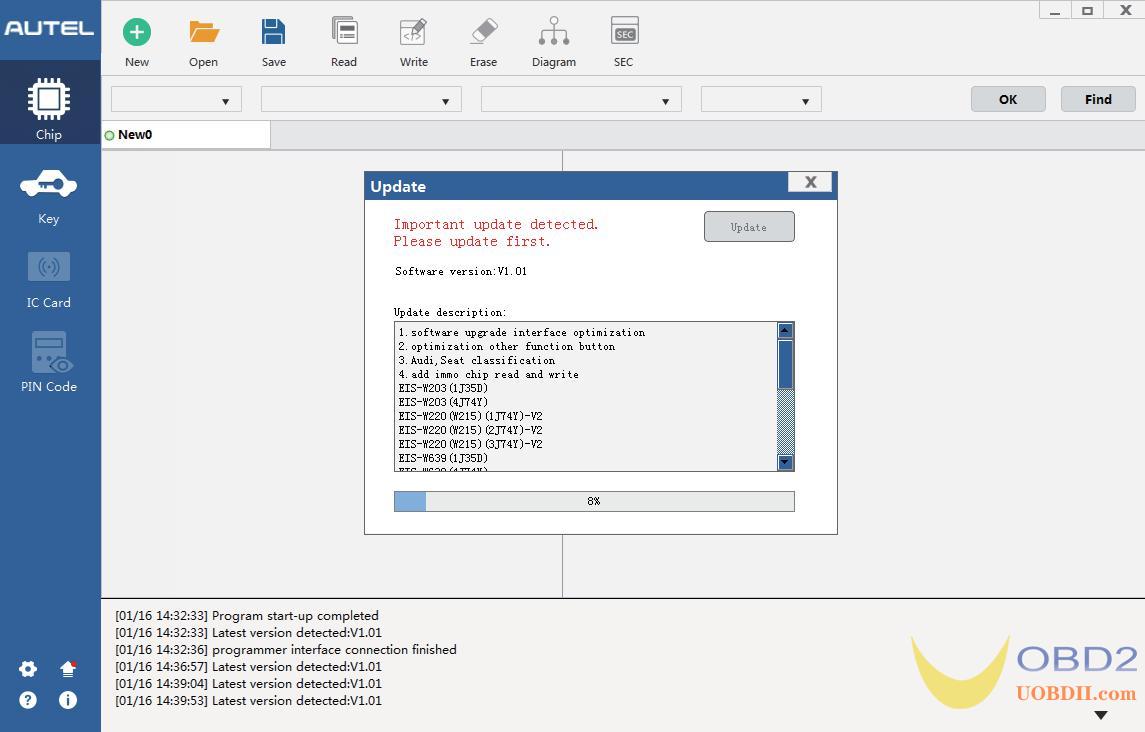
4.Update package download is completed. Click [OK] and follow the prompts to install the software.
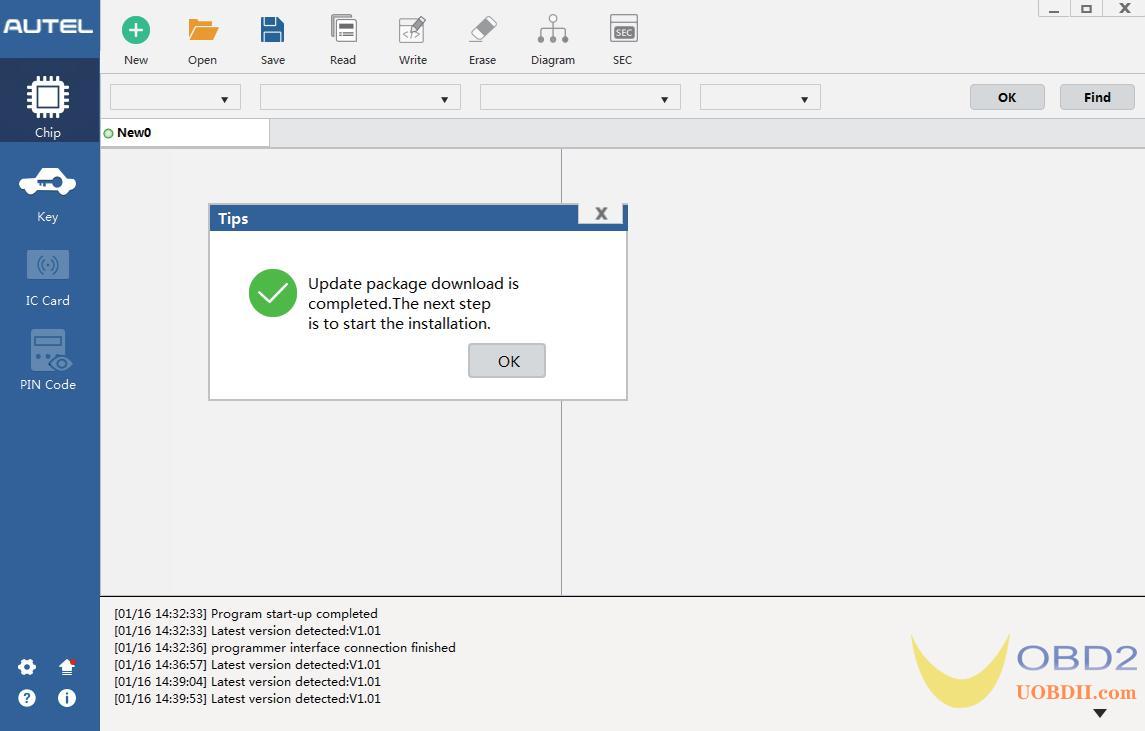

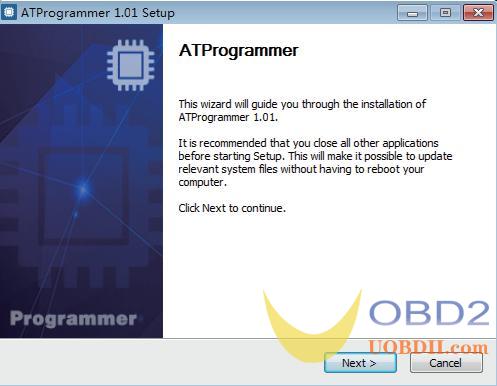
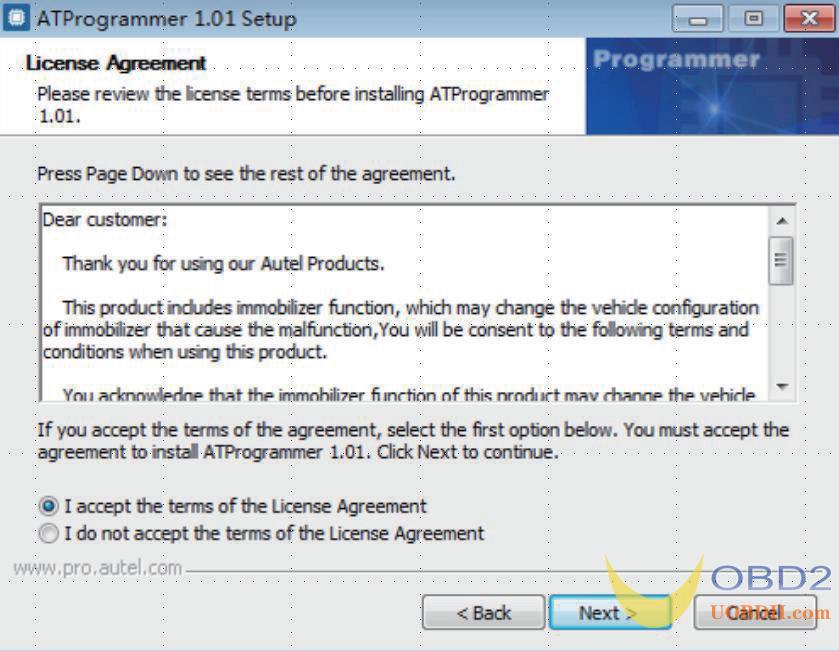
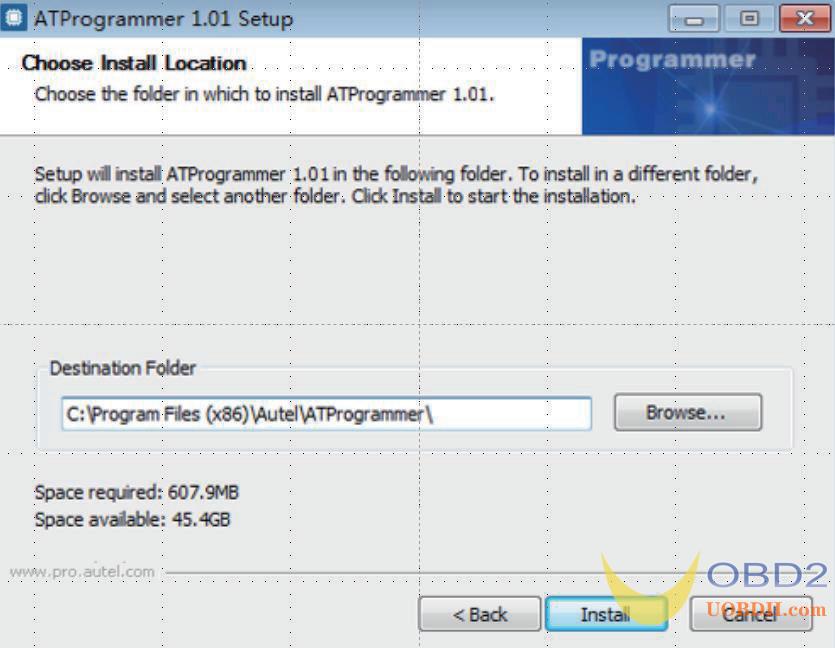
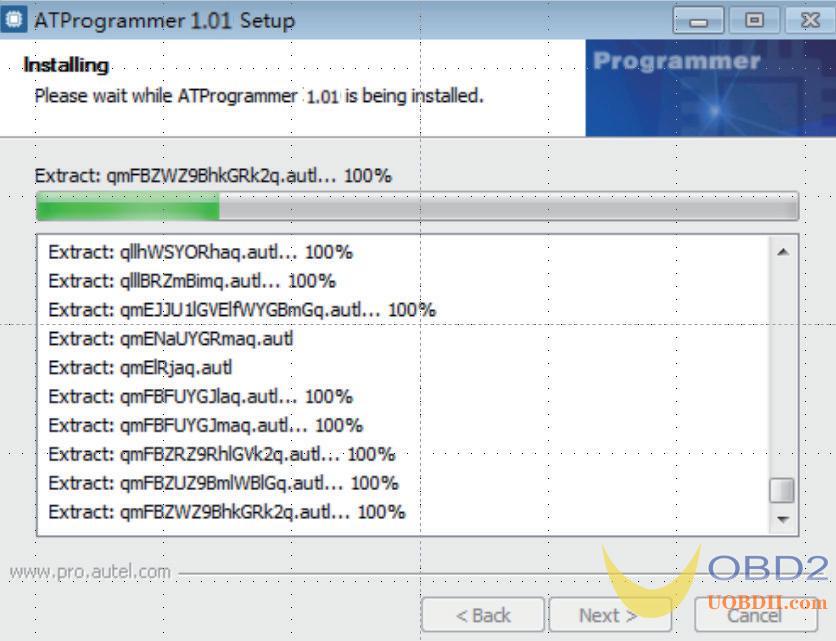
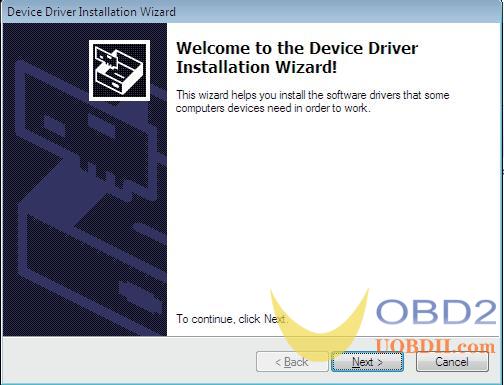
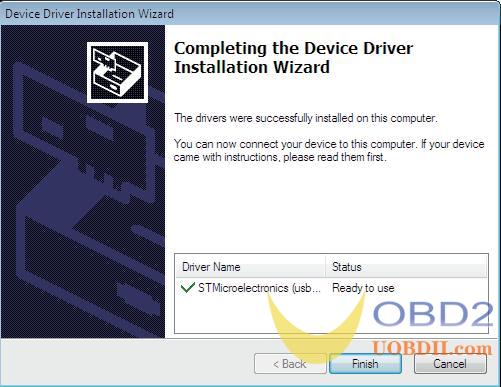
5. The ATProgrammer has been installed on your computer. Connect XP400 with your computer via USB and open the ATProgrammer
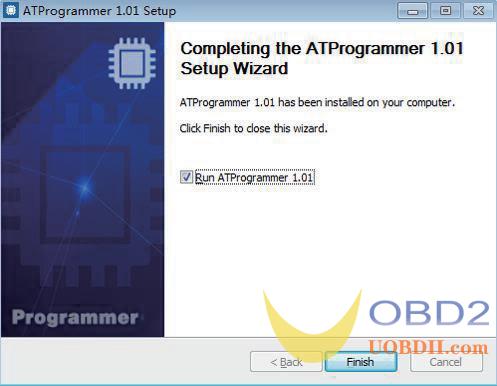
6.Firmware detected must be upgraded. Click [OK] to upgrade. (Note: please do not power off during firmwareupgrade!)
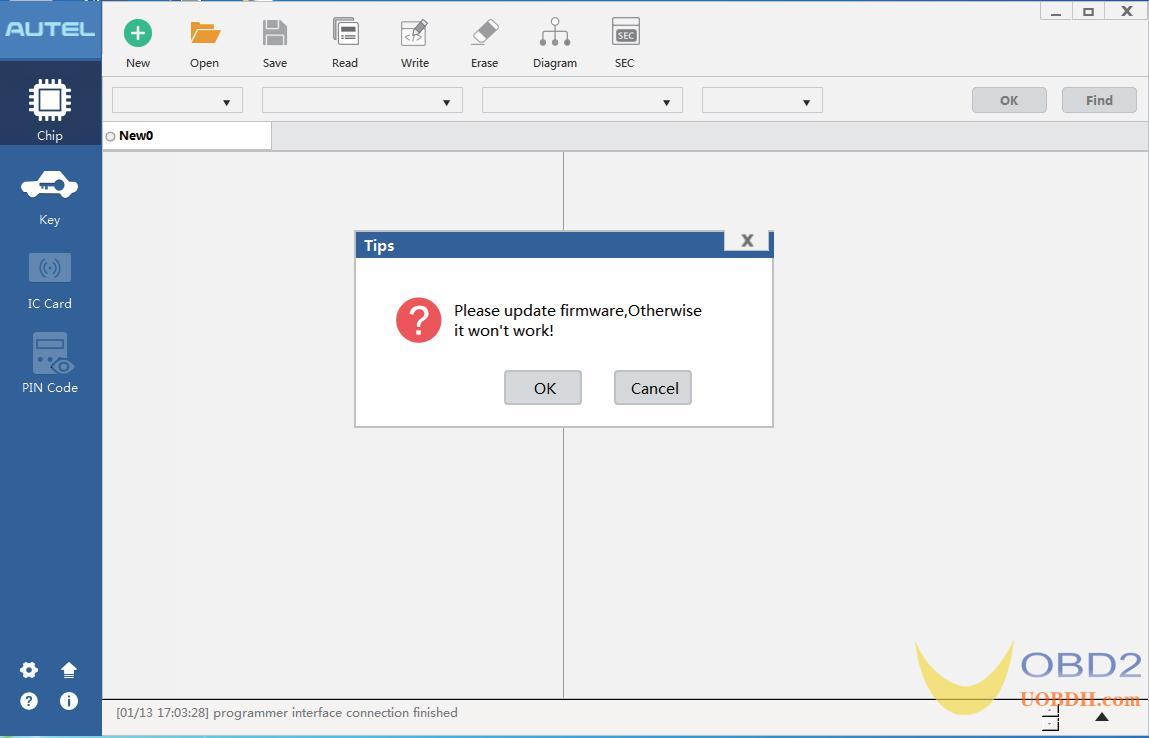
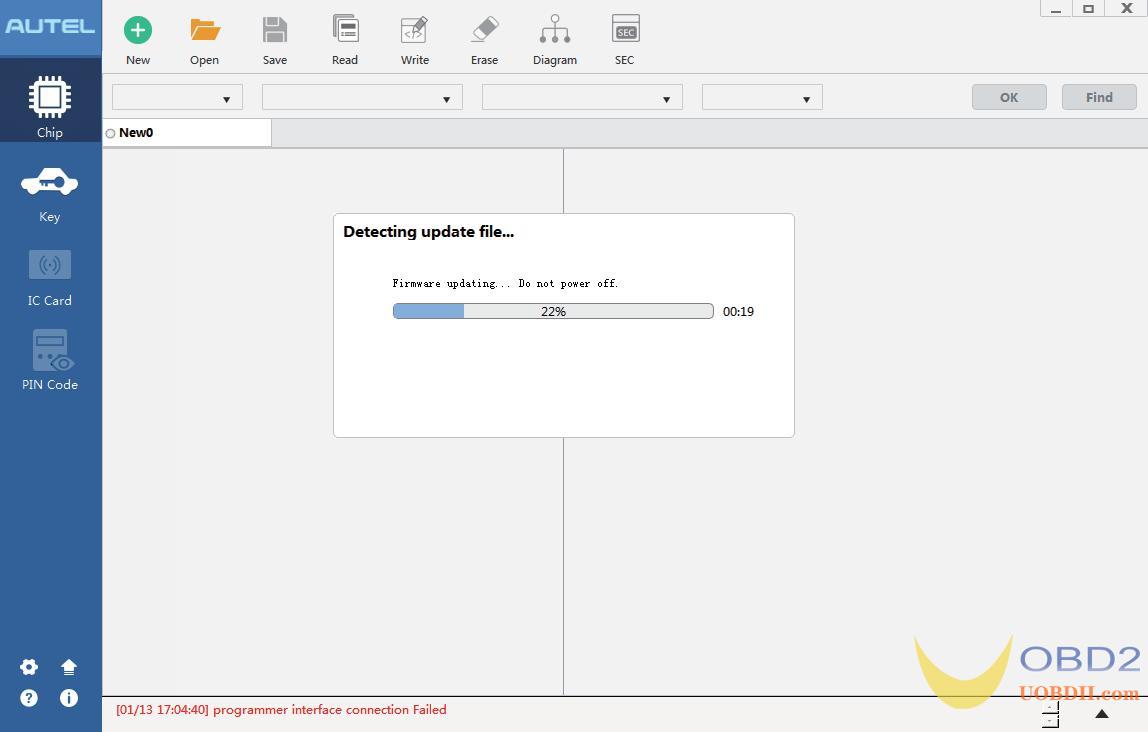
7. The tips that the current software version is up to date will be displayed after the firmware upgrade! The upgrade is
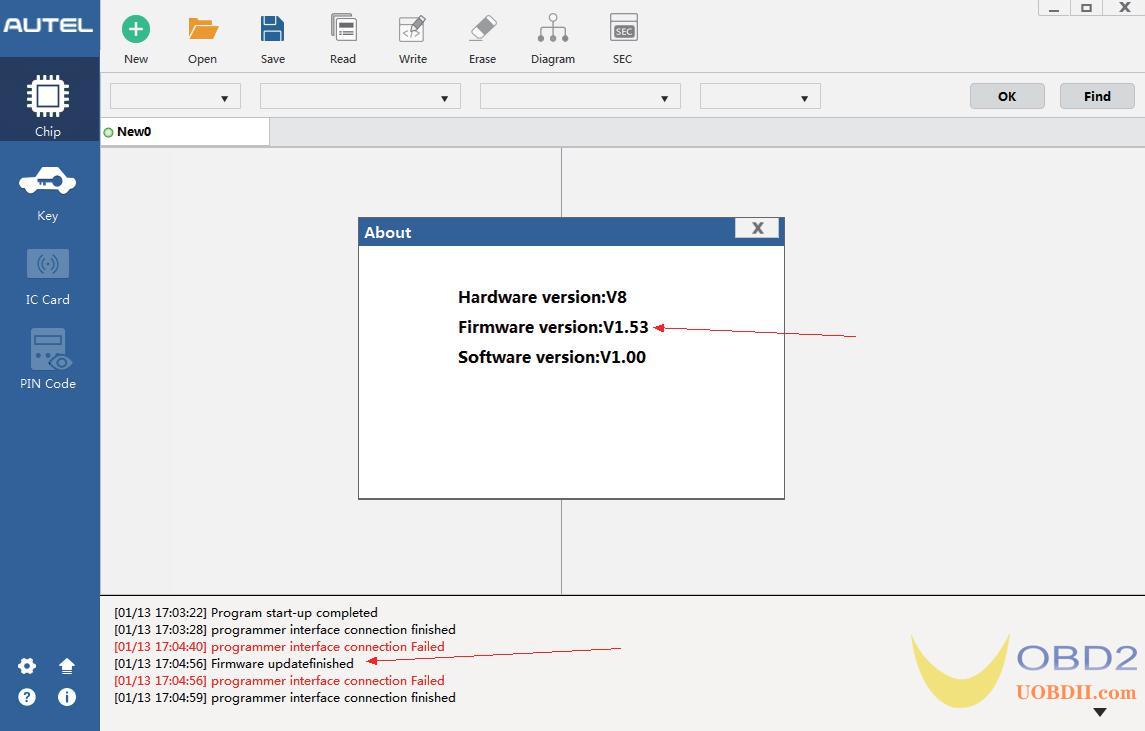
Video Guide:

![] 2024 Xhorse VVDI MLB TOOL XDMLB0 Key Programmer ] 2024 Xhorse VVDI MLB TOOL XDMLB0 Key Programmer](https://blog.uobdii.com/wp-content/uploads/2024/06/SK430-1080.jpg)

