VNCI 6154A VAG Diagnostic Tool is the alternative solution of the original VAS 6154A, covering all Volkswagen Group models from 1995 to 2023 and beyond. It is compatible with three connection modes: USB cable, AP (WiFi) and Basic station (WLAN), and works with the original driver, doesn’t need driver manager, no need for third-party software, plug and play.

PART I
VNCI 6154A vs. Original VAS 6154A vs. Third-party 6154A:
| Feature | VNCI 6154A | Original VAS 6154A | Third-party 6154A |
| Plug and play | √ | √ | × |
| CANFD/DoIP | √ | √ | Partially supported |
| Compatible with original driver | √ | √ | × |
| Third-party driver or device manager | Not required | Not required | Required |
| Device heating | No heat | Heats up | Unknown |
| Online support | √ | √ | Partially supported |
| Customizable serial number | √ | × | Partially supported |
| After-sales maintenance cost | Less than €19, 1 year free | More than €280 | Unknown |
Highlights:
1.100% support for all original factory functions: online function, clear fault codes, flashing of hidden features, coding and programming, etc.
2.100% support original driver, no need for third-party software, plug and play.
3.100% support DoIP & CANFD protocol for VW group’s electric vehicle ID series.
4.100% support KWP2000, UDS, CAN, K-line protocol to cover VAG models from 1995-2023+.
- Volkswagen: 1995Y-2023MY+
- Audi: 1995MY-2023MY+
- Seat: 1995MY-2023MY+
- Skoda: 1995Y-2023MY+
- Bentley: 1995MY-2023MY+
- Lamborghini: 1995MY-2023MY+
- MAN: 1995MY-2023MY+
5.Multi-language supported: English (UK), English (US), French (FR), German (DE), Spanish (ES), Russian (RU), Greek (GR), Danish (DK), Croatian (HR), Italian (I), Hungarian (HU), Netherlands (NL), Polish (PL), Portugal (PT), Romanian (RO), Slovenian (SLO), Finish (FI), Swedish (SW), Turkish (TR), Czech (CZ), Japanese (JP), Chinese (CN), Korean (KO).
6.No heat generation, no disconnection, not easily damaged.
7.The after-sales maintenance cost is cheap.
VNCI 6154A LED light instruction:
Orange: Mode
Green: Power
Red: DoIP communication
Blue: Connection status
Button: AP connect mode and Station connect mode switch button

PART II
VNCI 6154A Driver Download and installation
1.Where to download VNCI 6154A Driver:
Click https://pan.baidu.com/s/1HpecZiWLdP7MmoERW3ZNTg
Password: 3333
Operating system:
- Win10 64-bit Professional Edition
- 4GB memory
- At least 100GB of free space on the C drive
2.How to install VNCI 6154A driver?
After downloading, open VNCI_6154A_DevMngr_Setup_x86_2v3 application
Select language, destination location, components, start menu folder (VNCI 6154A Device Manager) and additional tasks
Then ready to install and wait until the installation process is done
After installation, connect VNCI 6154A to vehicle and computer correctly

Go to computer management>> Device Manager>> Network adapters
The VAS6154 (USB) appears on the screen, it means the driver is installed successfully.
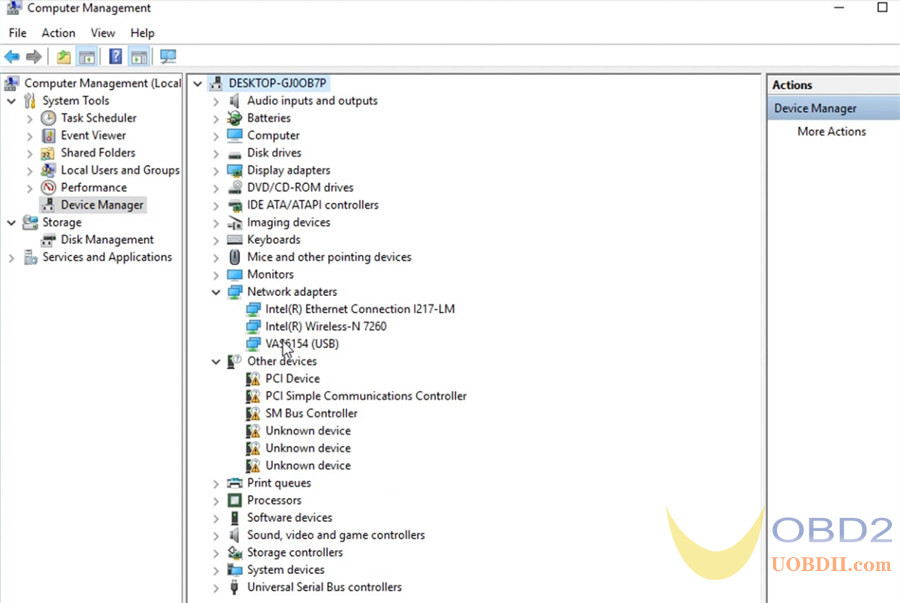
PART III
How to update VNCI 6154A firmware?
Run VNCI 6154A Device manager
In the Device information interface, you can see the device Serial No, firmware version.
There are two function are supported: update firmware and change SN.
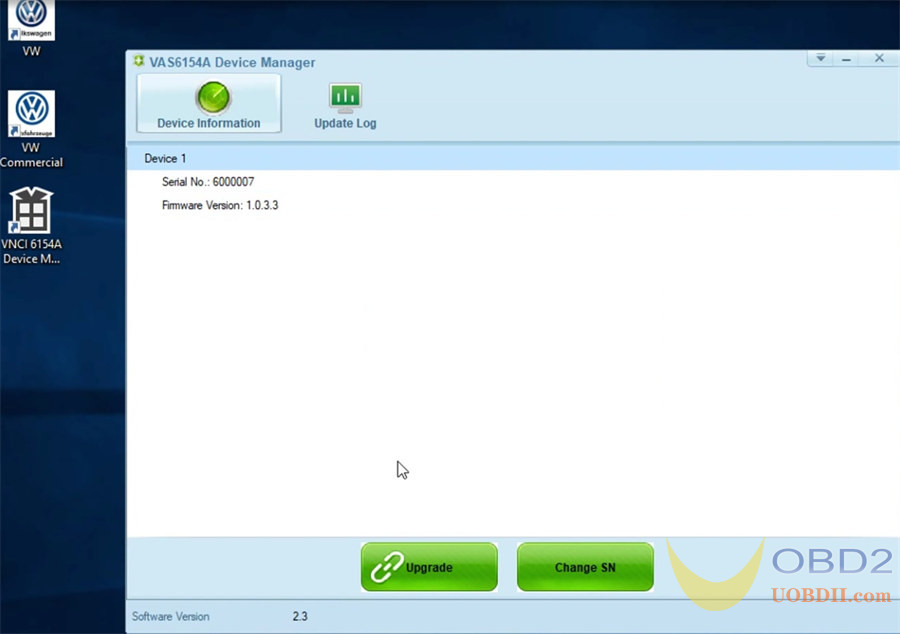
Click “Upgrade”, you will see the software and firmware upgrade info incl. version on server and on local.
If there is a new version, the version display on server and local will be different.
Click “Upgrade” to one-click upgrade automatically.

After updating, the version on server and local will be the same.
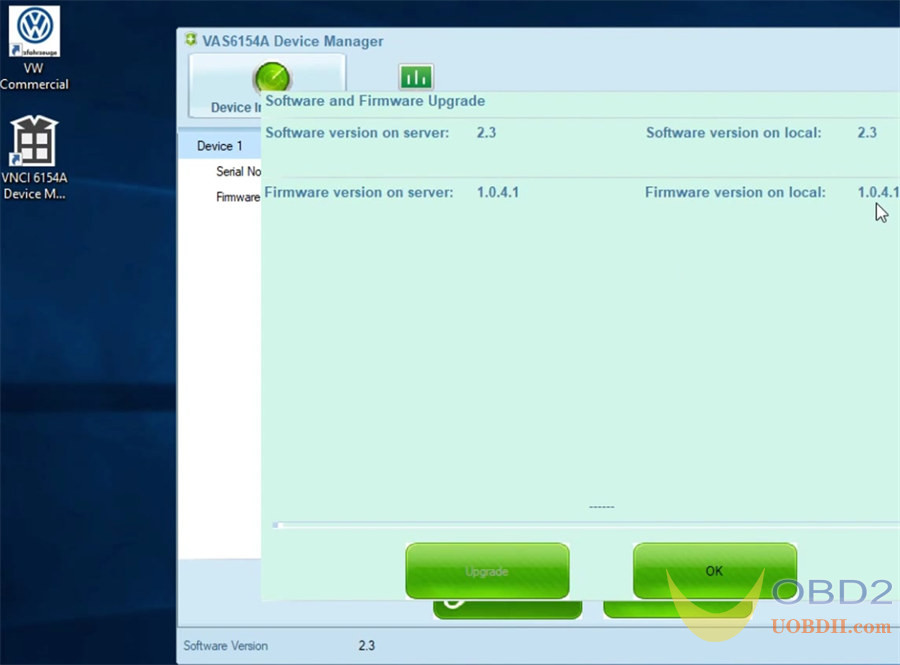
PART IV
How to connect VNCI 6154A via WiFi and WLAN?
Three connection methods to adapt to various scenarios: USB connection mode, AP direct connection mode, Base station connection mode.
- USB connection mode: connect VNCI 6154A with computer via USB cable
- AP (WIFI) connection mode: Power to VNCI 6154A through the OBD port, and then connect VNCI 6154A with computer via device WIFI, similar to Bluetooth connection
- Base station (WLAN) connection mode: Add VNCI 6154A and current computer to the current WLAN, and then power to VNCI 6154A through the OBD port.

1.WiFi connection
Connect VNCI 6154A interface and vehicle, and supply power to 6154a

*The green board above is a self-made test platform.
Click the WiFi icon in the lower right toolbar to connect with the VAS6154 wifi option by the password 12345678.
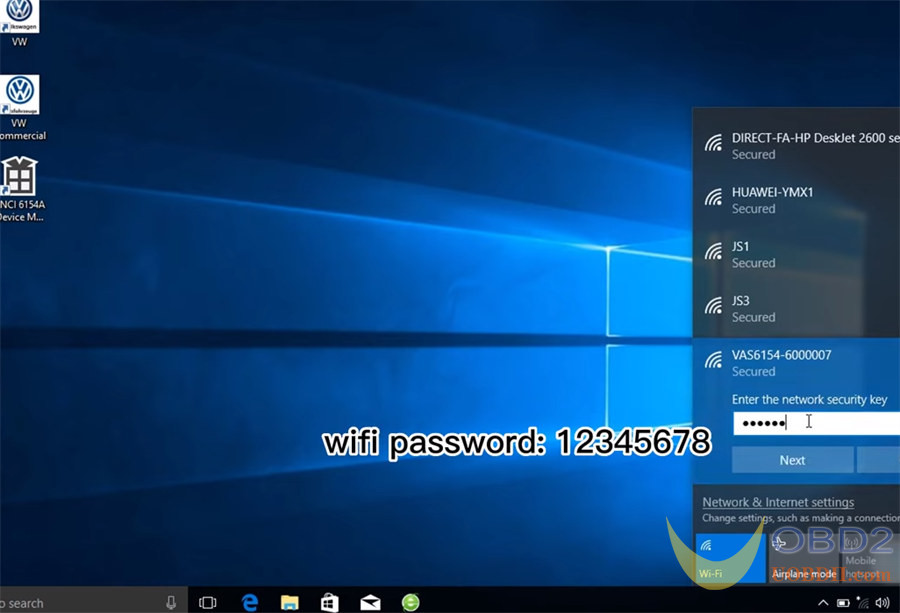
When the wifi is connected successfully, the 2 indicators on the right side of device will be on.

2.WLAN connection
Connect VNCI 6154A interface and vehicle, and supply power to 6154a, also connect with computer via the USB cable
Run software to identify the VIN automatically in the Diagnosis mode

Click Tools>> Diagnostic interface>> VAS 6154A>> VCI configuration

It will show the identification and configuration of the ID data.
Click the icon on the upper right corner

Click CONNECTIVITY>> WLAN Infrastructure
Setup the WLAN infrastructure below:
SSID: 31A-CZ
Frequency band: select 2.4 GHz/5GHz
Key (only for CCMP+TKIP/PSK): CZ360360
After setting, click Accept
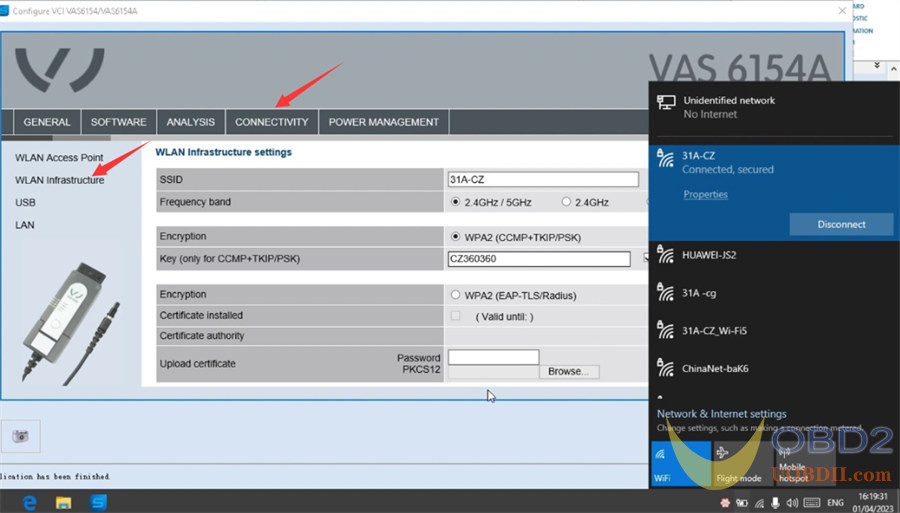
Disconnect VNCI 6154A and computer
Disconnect the power and restart the device
Press and hold the switch button on 6154A for 3s to switch the station connection mode until the yellow light is on
When three indicators of the device are on, and the VNCI 6154A diagnostic scanner is ready to use.

For more info, check: https://www.uobdii.com/wholesale/vnci-6154a-diagnostic-tool.html


