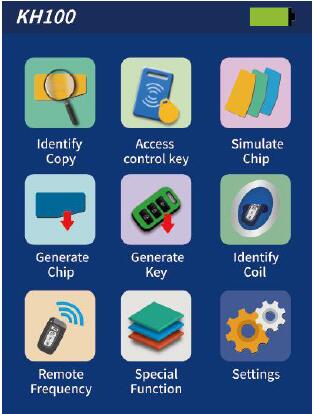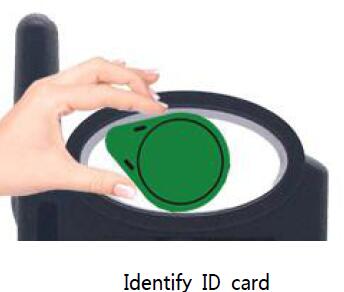Recently,Lonsdor released their new product:Lonsdor KH100 programmer,it is design in line with the operating habit of hte public users.It has all the function you can find in similar products.Meanwhile,powerful optimization and upgrade on the hardware bring more convenience to operators.
Lonsdor KH100 Registration:
1.For the first use, please prepare a common call phone or email to help complete activation process, click OK to start.
2.Boot the device and enter registration activation process.
3.Input user name, password. Confirm password, cellphone number or email to obtain verification code. Then input the code to submit registration.
4.Account registered successfully, it will take 5 seconds to bind the device.
5.Successful registration, enter the system.
Lonsdor KH100 Activation:
1.For the first use, please prepare a registered call phone or email to help complete activation process, click OK to start.
2.Boot the device and enter registration activation process.
3.Input your registered mobile number or email, password to obtain verification code.
Then input the code to submit login.
4.Account login succeeded, it will take 5 seconds to bind the device.
5.Successful registration, enter the system.
In addition, users who have already registered Lonsdor’s product can directly choose [registered user] to activate account.
How to Use Lonsdor KH100 KEYMATE:
When complete the registration activation, it enters below menu interface:
1.Identify Copy
Enter this menu, follow system prompts to operate (as shown).
2.Access Control Key
Enter this menu, follow system prompts to operate (as shown).
3.Simulate Chip
Put KH100’s antenna at the ignition switch(as shown), choose the corresponding chip
type to simulate. This device supports below chip types:
①4D ②46 ③48
4.Generate Chip
Put below types of chip into the induction slot(as shown), choose the corresponding
chip to operate according to the prompts.
This device supports below chip types:
①4D ②46 ③48 ④T5
⑤7935 ⑥8A ⑦4C ⑧Other
Note: some chip data will be covered and locked.
5.Generate Remote
Enter [Generate key]->[Generate remote], choose the corresponding vehicle type to generate remote control(as shown) according to different regions.
6.Generate Smart key(card)
Enter [Generate key]->[Generate smart key] menu,choose the corresponding vehicle type to generate smart key/card(as shown) according to different regions.
7.Identify Coil
1)Search smart induction area
Connect remote key with remote connector, Put KH100’s antenna close to the
pre-determined position. If inductive signal is identified, the device will continuously
make sounds, please check if the position is right(as shown below).
2)Detect IMMO
Connect remote key with remote connector, Put KH100’s antenna close to key
identification coil, and use key to turn ignition ON. When KH100 buzzer beeps, it means
signal is detected.
8.Remote Frequency
Enter this menu, put remote control at the device’s induction area to detect remote
frequency.
9.Special function
Include: detect infrared signal, unlock Toyota smart key,
More functions, to be continued…
1)Detect infrared signal
Put remote control at the infrared signal detection area, press the remote’s button
once. When the light on KH100’s screen is on, it indicates there is infrared signal,
otherwise there is no signal(see below pic).
2)Unlock Toyota smart key
Put in smart key, click OK to operate.