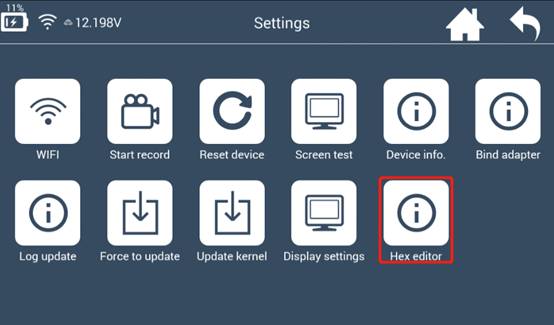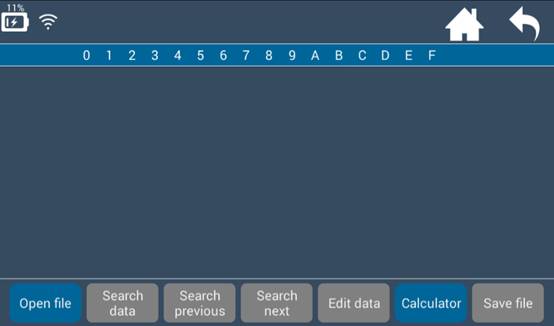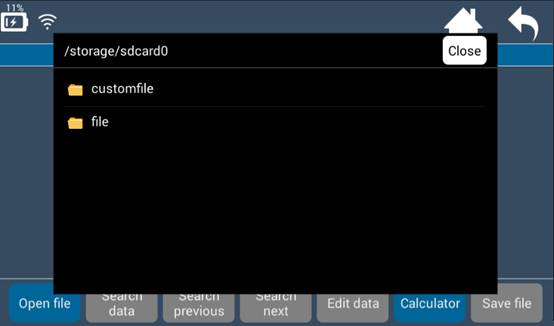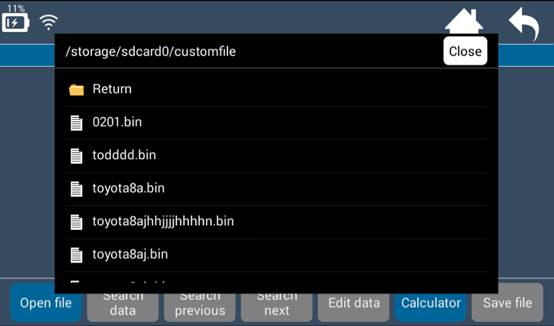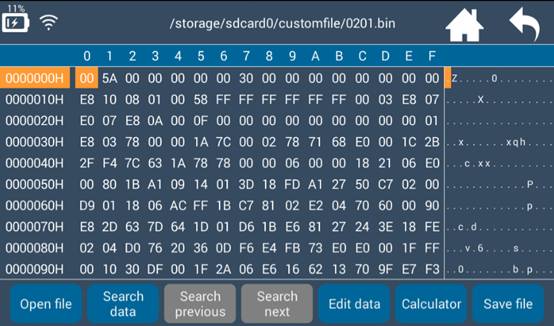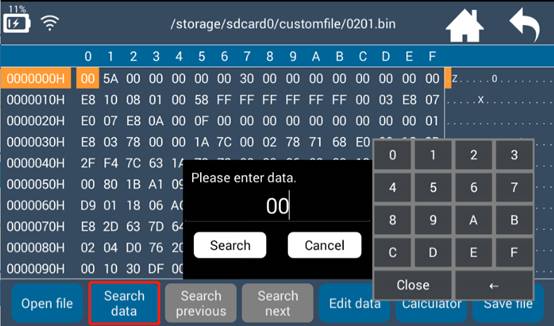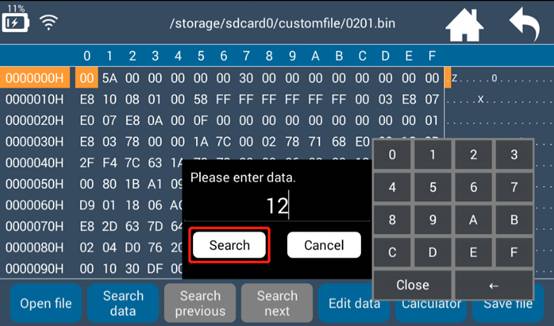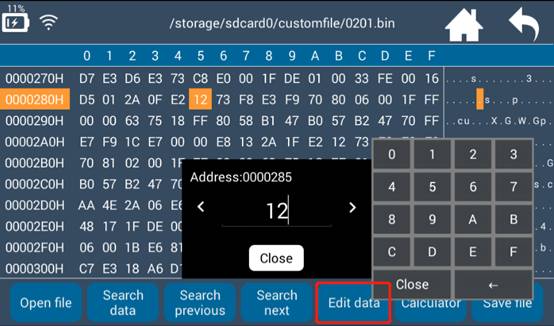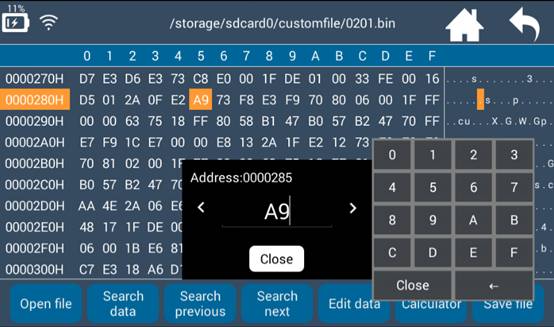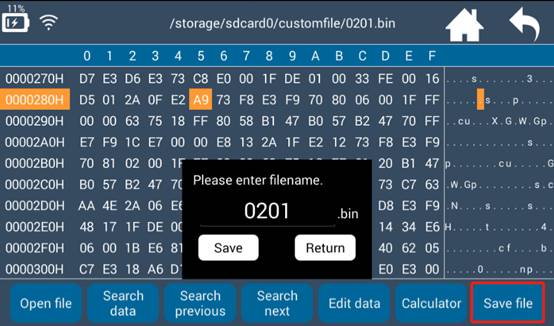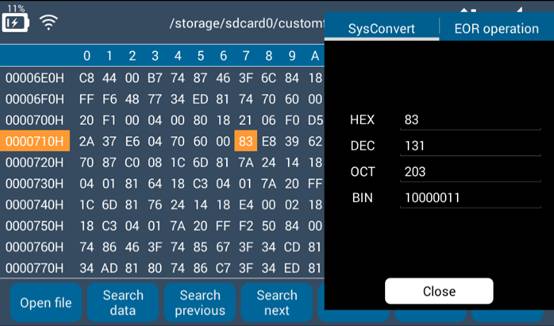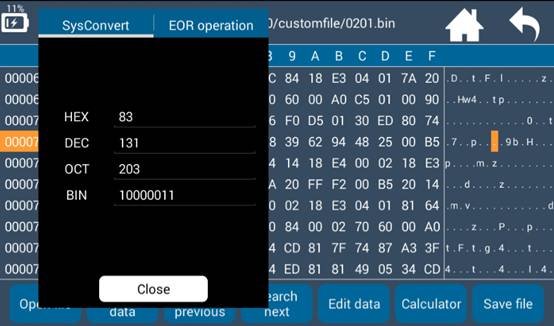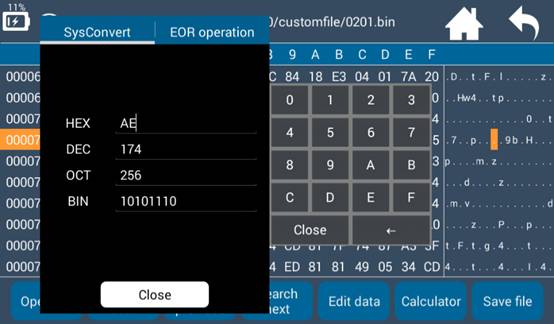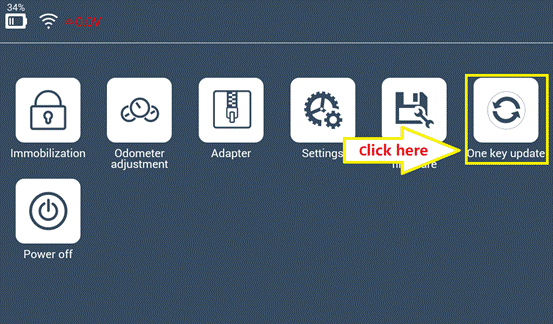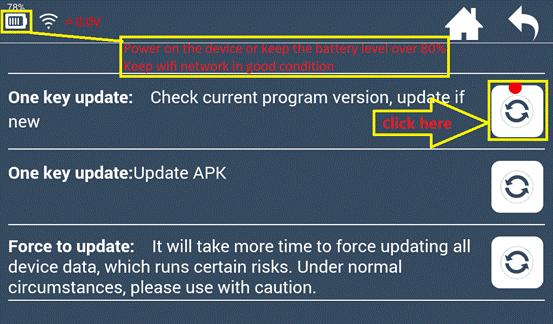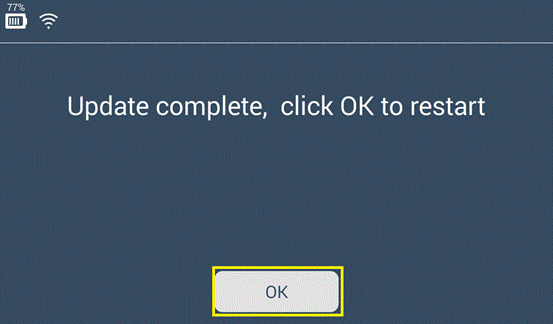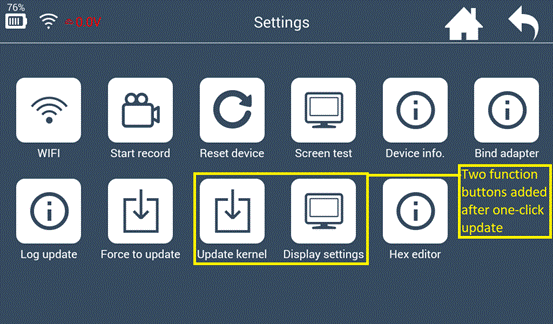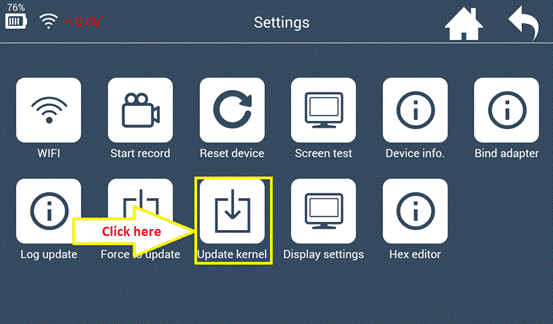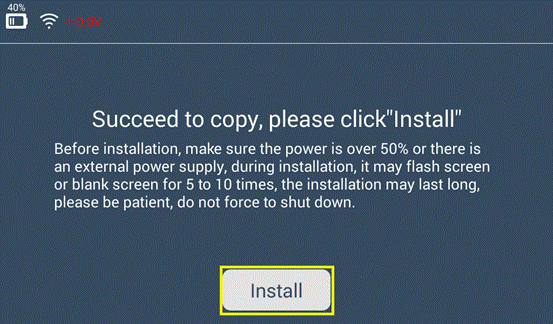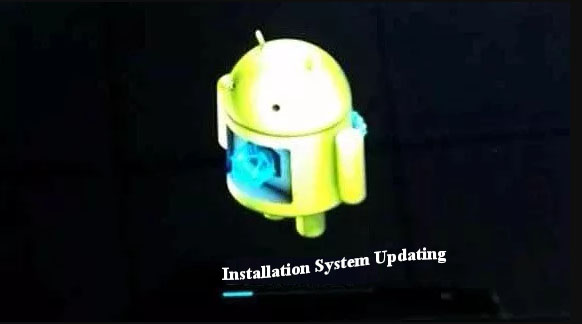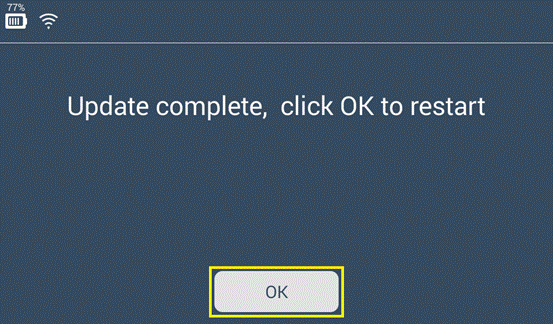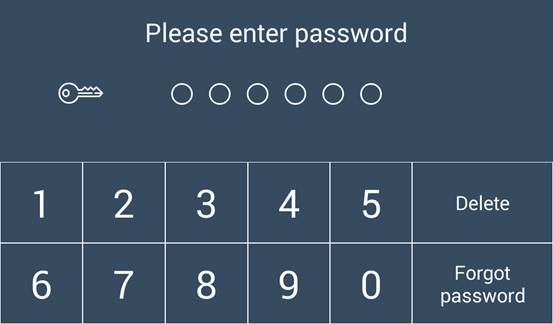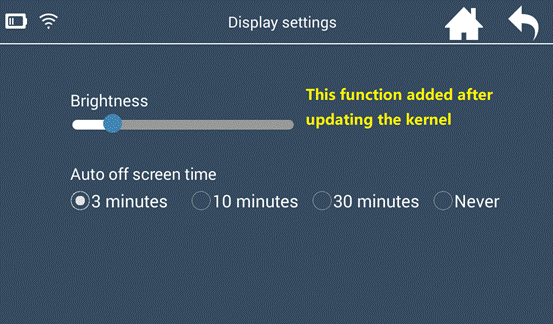Lonsdor K518ISE update free [April 12, 2018]:
Go details:
- Chip generation + Chip Recognition + Frequency detection
- Hex editor update instruction with Lonsdor K518ISE
1) Open Hex editor
- Enter K518 home screen, select【settings】in below pic.
- In【settings】menu, select【Hex editor】in below pic.
- 【Hex editor】interface as shown in the follow picture.
![]() Back to home screen
Back to home screen ![]() Back to previous menu
Back to previous menu
【Hex editor】interface: You can only click【Open file】 and 【Calculator】. Other grey buttons are unavailable when no file is read.
- Please open file first before further operations. Click 【Open file】and select right path to store the file. Refer to below pictures.
customfile:Store user temporary data
file:Store APP data
Select a bin file, opened as a Hex file shown as below.
3). Search data
- Click【Search data】, and prompt “Please input data to be searched”. Then input the data and click【Search】. Default values is on where the cursor is in below pic.
- Small keypad:
Click number to input data.
Click “←” to delete data.
Click “close” to close the keypad.
- Stop searching data: Please click【Cancel】.
- Start to search data: please click【Search】, and the cursor will skip to corresponding data as shown below.
For example: If you input No. 12, and click【Search】. The data you’re searching is highlighted as shown below.
- After searching the data,【Search previous】and【Search next】buttons will turn to blue and clickable. Click【Search previous】or【Search next】, and you will find previous or next same data.
- Revise a Hex number: Please search and find the number. Then click【Edit data】to revise it. For example, click to edit data when you find No. 12 (see below pic).
If you want to change the number to A9, please input A9 on small keypad directly. Then all the number will change to “A9” synchronously.
5) Save file
- How to save revised data: Click【Save file】to input filename and click【Save】.
- You can also return to home screen and select “not save”. The revised data will not be saved in this case. Click【Save file】as shown below.
- The filename defaults to be the one when it’s open. If you need to revise the filename, click the prompt frame and input new filename and click 【Save】. Refer to below pic.
6). Calculator
【Calculator】includes two functions: SysConvert and XOR.
- SysConvert: Arbitrary conversion among Hex, Bin, Dec and Oct.
Click any number on the screen, and the number will be converted automatically. For example, click “94”, the calculator will convert it to Bin, Dec and Oct numbers. Refer to below pics.
Prompt frame can be moved around the screen.
You can also input data to convert it with small keypad, as shown below.
- For XOR, you need to input No.1 and 2 manually. The calculating result is as follows:
Done!
Part 3: Update Lonsdor K518ISE Hibernation Function
Updated Device: Lonsdor K518
Updated Condition: for all K518 devices with working normally
Updated Content: Added Hibernation function; Kernel update supported
Updated Version: K518 APK V1.5.25
Preparation for Update:
- Power on the device or keep the battery level over 80%.
- Make sure wifi network is in good condition and the device receives signal normally;
Update steps:
1.Click [One key update] and skip to below interface. Then click the first button to update system. When the update complete, click [OK] to reboot the device.
2.After rebooting, click and enter [Settings] menu, you will find there are two additional function buttons: [Update Kernel ] and [Display Settings].
3.Click [Update Kernel] first and skip to below interface, then press [Update] to update the kernel.
4.Click [Install] after updating the kernel file. And the device will reboot to install kernel.
5.Blank screen is normal during the installation. The whole process will take 5 minutes, be patient to wait and don’t restart the device manually.
6.The update complete when the password input interface appears. Screen auto-lock in the [Display Settings ] is added.
7.Enter [Settings]→[Display Settings] to adjust the screen brightness and screen auto-locking time .
8.The benefits for update: Save power to prolong stand-by time. Auto standby function can prevent the device from being overheated in hot summer.
Src:http://www.uobdii.com/wholesale/lonsdor-k518ise-key-programmer.html