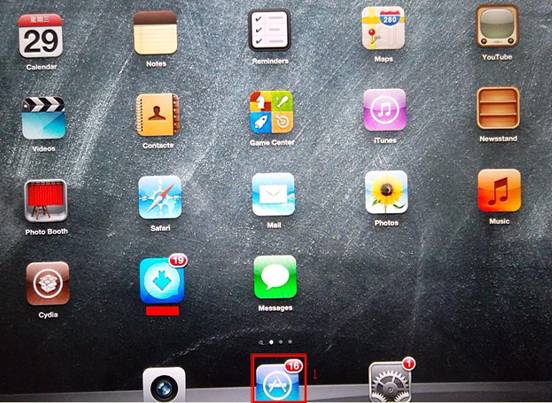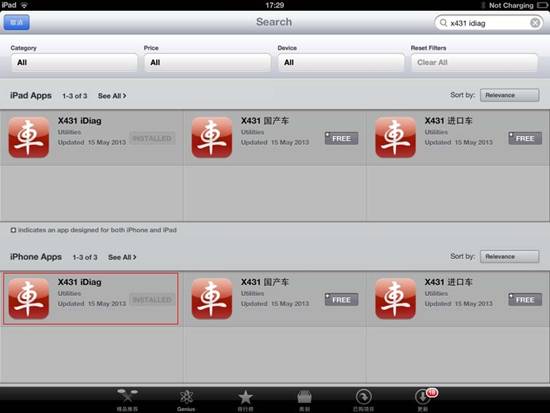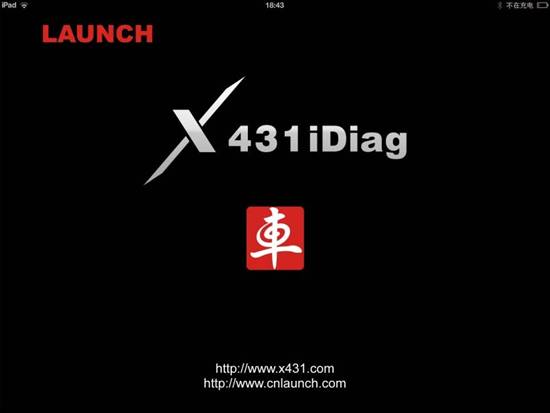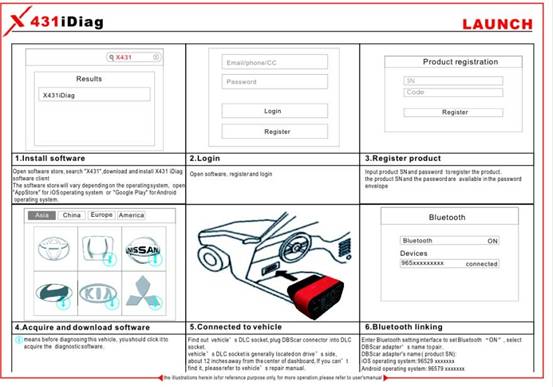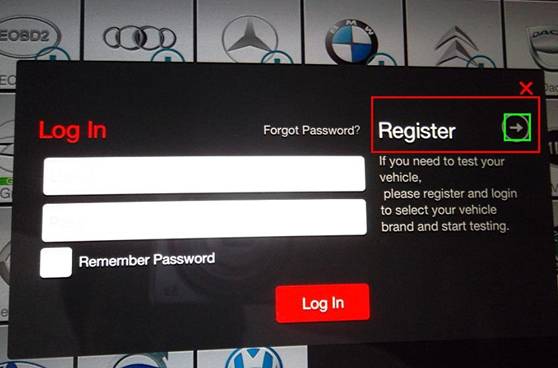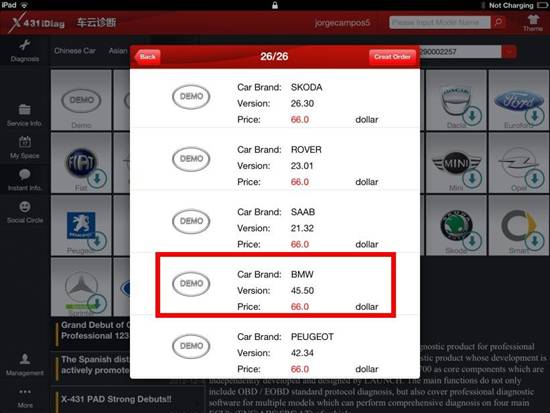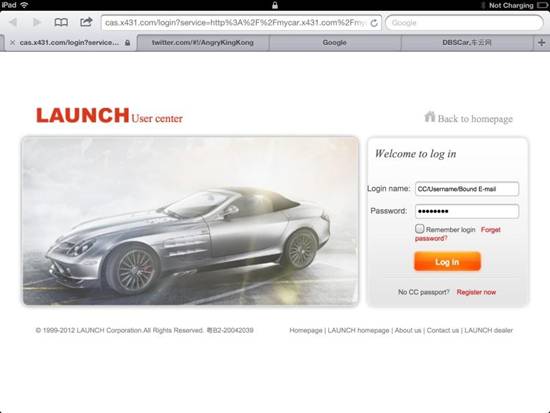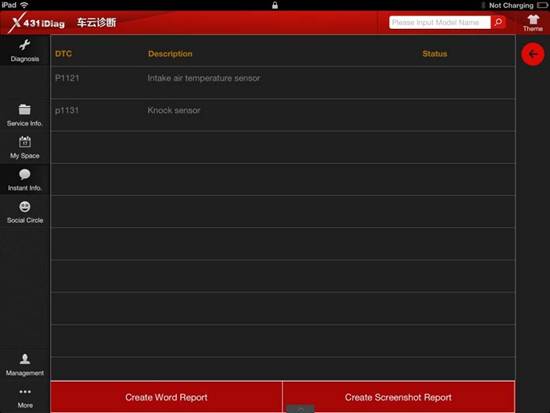How to use Launch X431 iDiag
2. Search X431 iDiag.
4. Select “INSTALL”
5. The software starts to install, be waiting……
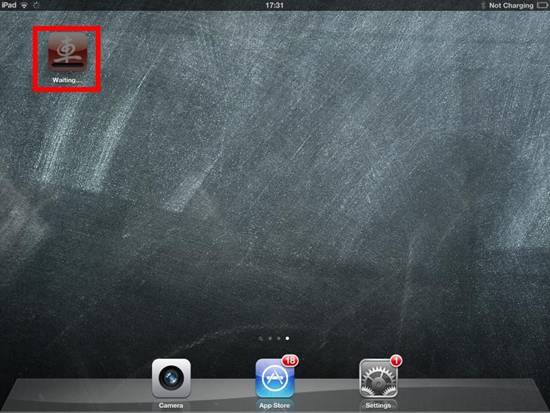
6. The software is loading……

7. X431 iDiag software complete installation, start it.
9. 3 Disclamers display, click “ I’ve read it”
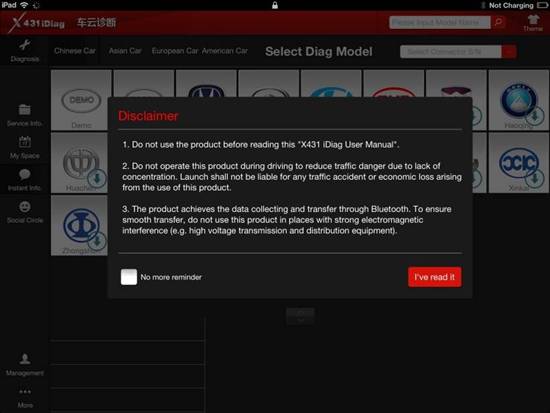
10. 6 tips display showing on how to install software, login, register product, acquire and download software, connected to vehicle and Bluetooth linking.
11. Choose Management at the bottom left-hand corner.
12. Choose Login under Management.

13. To Log in, it needs one CC number, you need to firstly register CC number.

15. Set user name, password and email address and keep it, then click
“Register”, now CC number finish registration.

16. Return back to Log in, input the registered CC and password, click “Log In”.

17. Log in successfully, click “DBScar Register” .
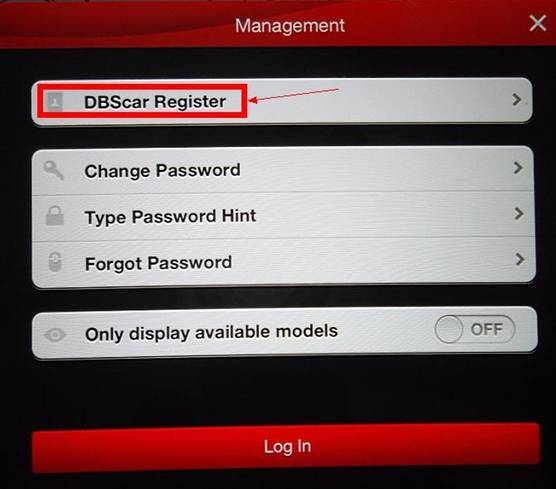
18. Input X431 iDiag SN and password to register this tool. X431 iDiag SN and password are available in the password envelope.
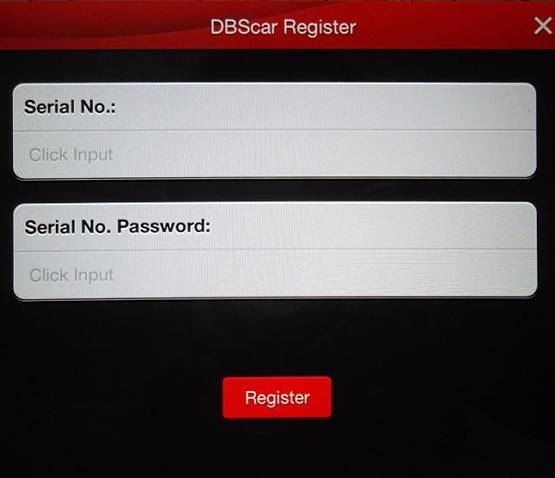

19. Registration successfully, and in the Login screen you will see your user name and iDiag Serial No.

20, Select the vehicle brand you want to test, in the following picture I select BMW for example.

21. Come to the screen suggesting you buy the software.
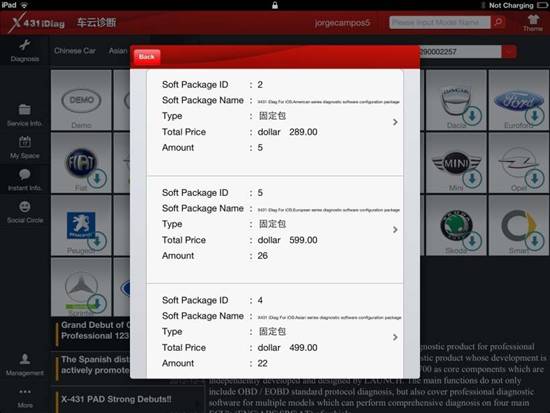
22. Choose the software of vehicle brand you want to buy.
23. Enter software info and buying options.
24. Pay the selected software.
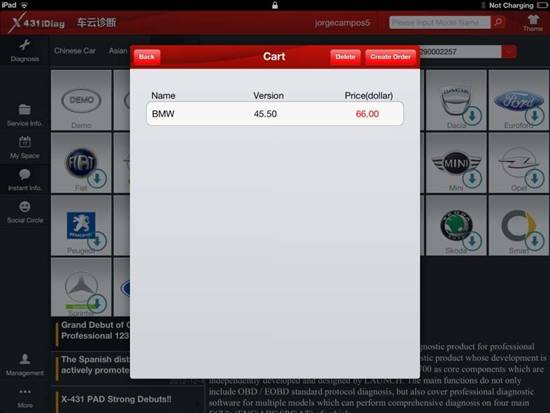
25. Display order status.
26. Display Order detail and Pay type (Pay it on our website means pay on Launch official web site).

27. Welcome to log in Launch user center, input Log name and Password to pay vehicle software.
28. Enter Launch Download center.
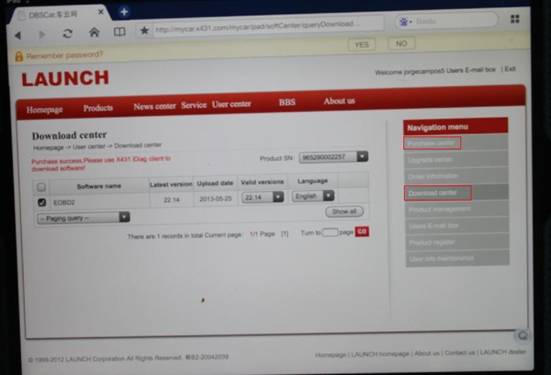
29. After pay successfully, download the paid software and install.

30. Connected to Vehicle: find out vehicle’s DLC socket, plug DBScar connector into DLC socket. Vehicle’s DLC socket is generally located on driver’s side, about 12inched away from the center of dashboard; if you can’t find it, please refer to vehicle’s repair manual.

31. Enter Bluetooth setting interface to set Bluetooth-“ON”, select DBScar adapter’ name to pair (No need password to match Bluetooth.)
DBScar adapter’s name (X431 iDiag Serial Number) iOS operating system: 96529……
Android operating system: 96579……
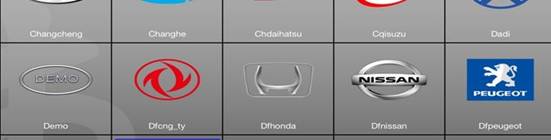
32. Start to diagnose car and choose the ECU type you want to test, X431 iDiag cover: Engine, A/T, ABS, SRS, Body Control Module, Vehicle Theft Deterrent, Instrument Panel Cluster and Radio.

33. X431 iDiag support: read trouble code, clear trouble code, read data stream and special function. Take Engine trouble code reading for example.

34. x431 iDiag read out trouble codes (p1121 and p1131)

![] 2024 Xhorse VVDI MLB TOOL XDMLB0 Key Programmer ] 2024 Xhorse VVDI MLB TOOL XDMLB0 Key Programmer](https://blog.uobdii.com/wp-content/uploads/2024/06/SK430-1080.jpg)