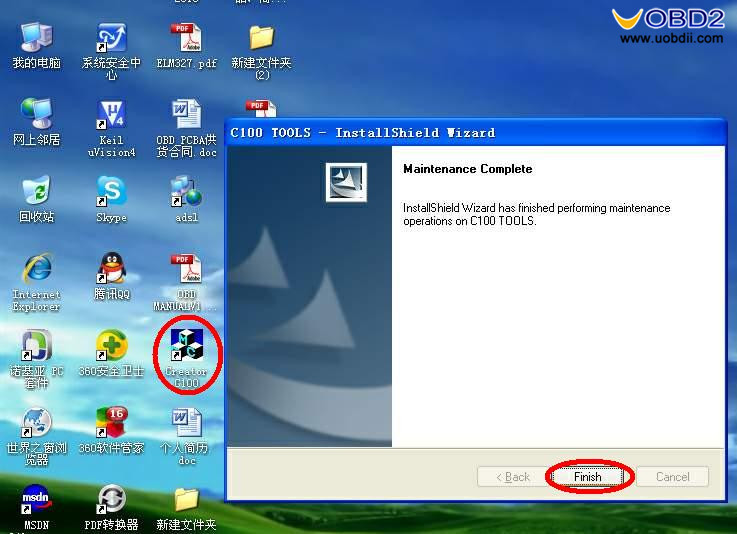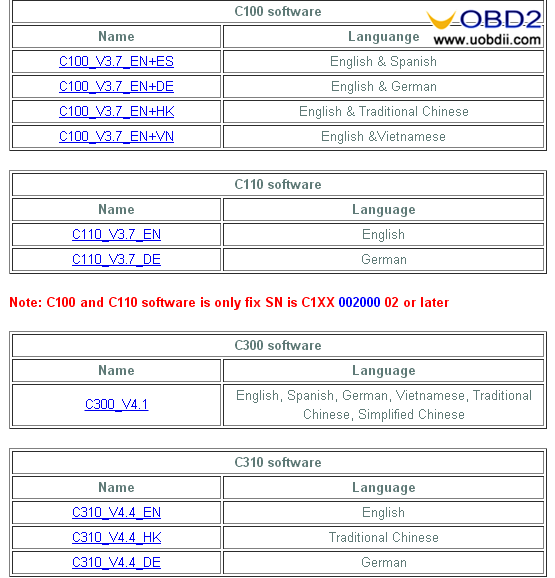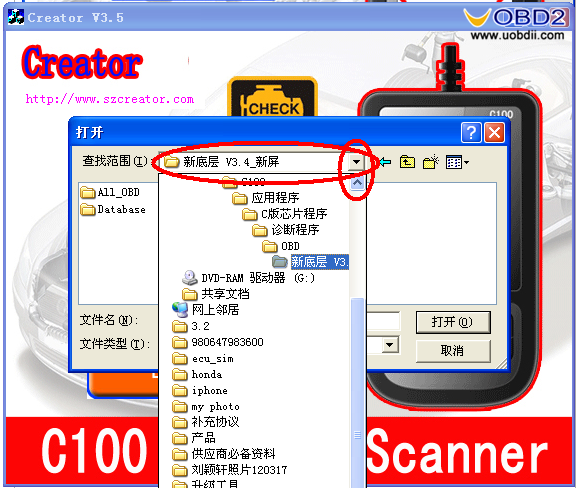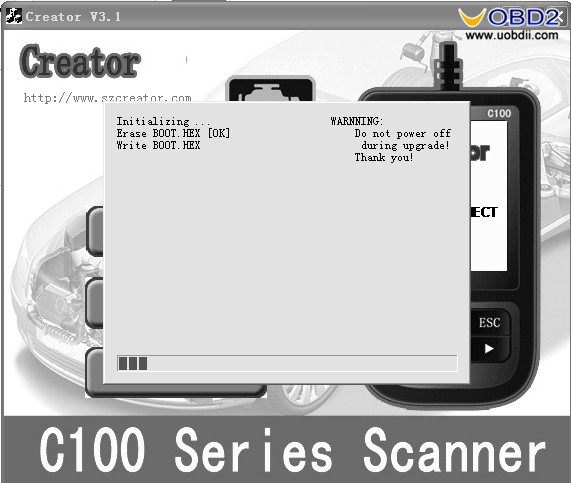With the new release of Creator C500 BMW Honda OBDII EOBD code reader, one question arises “How to update Creator C500 since it is described as update online”, following parts will step-by-step show how to update Creator tools software incl. C500 C330 C310 C300 C110+ C100, you see Creator C500 share the same update way as other Creator tools.
Procedure:
- Setup Update tools
Download from our website:
http://www.szcreator.com/download.html
or use the CD
Double click the [Setup file] to setup the tool.
Operate follow the instructions, and finish to setup.
Setup the software in your computer.
After finish setup, there is a icon of scanner in desktop.
- Download the software
Download from our website:
http://www.szcreator.com/download.html
You can find the software what you want.
- Run the update tool
Double click the update tool icon and Run the update tool and Operate in accordance with photographs
- Used the USB cable connected to scanner and PC, if connect success, the software on pc will shown as below
- Click [Update] button.
- Click red rang, you can change the path, and find the update file which receive.
- Select update file and click [open] button.
- Into the upgrade interface, wait for the end of upgrade
WARNNING:
Do not power off during upgrade!
Do not Plug or Unplug USB tools during upgrade!
- Start Update
Waiting for a few minutes. The software will update the scanner tool.
Finish Update
When the update is finished , the screen on PC will show as below.
If update success, the software wil display [Update success!]; if update not success, it will display [Update fail! Try again].
Press [finish] , the scanner is already updated ,and you can unplug the scanner from PC.