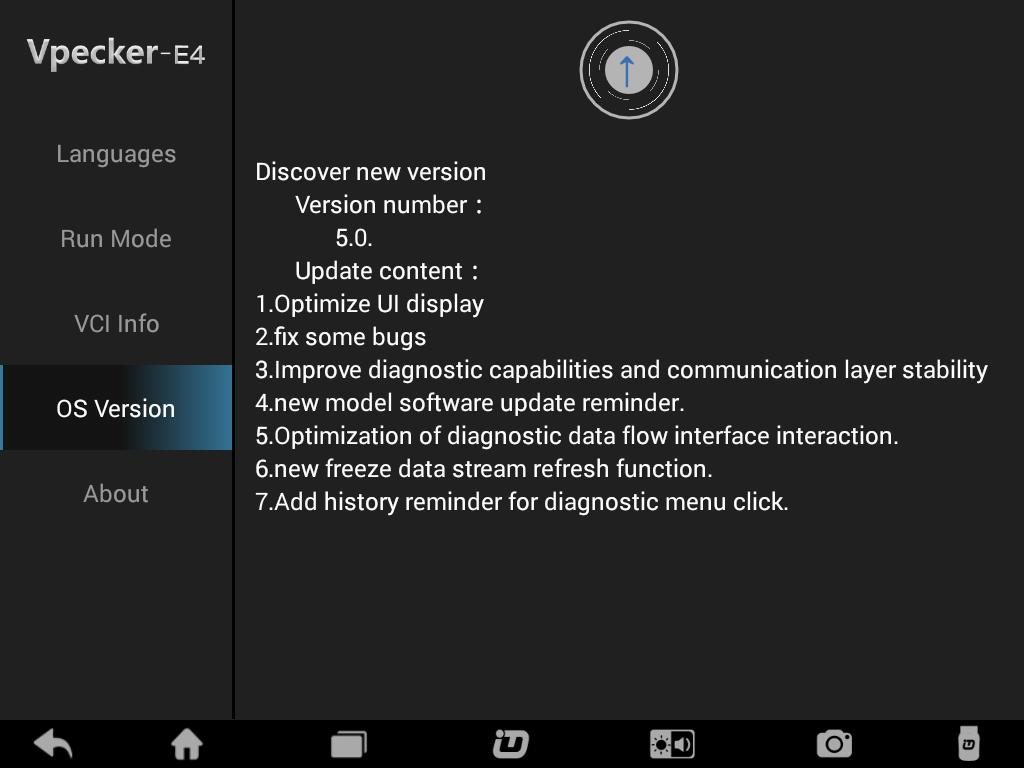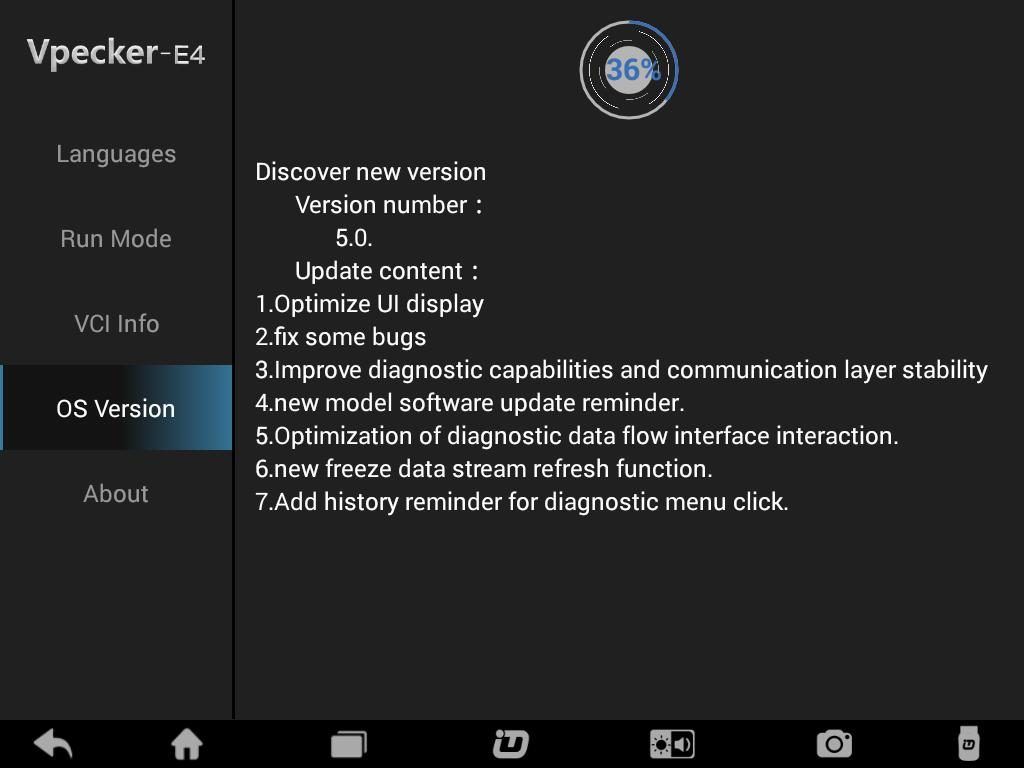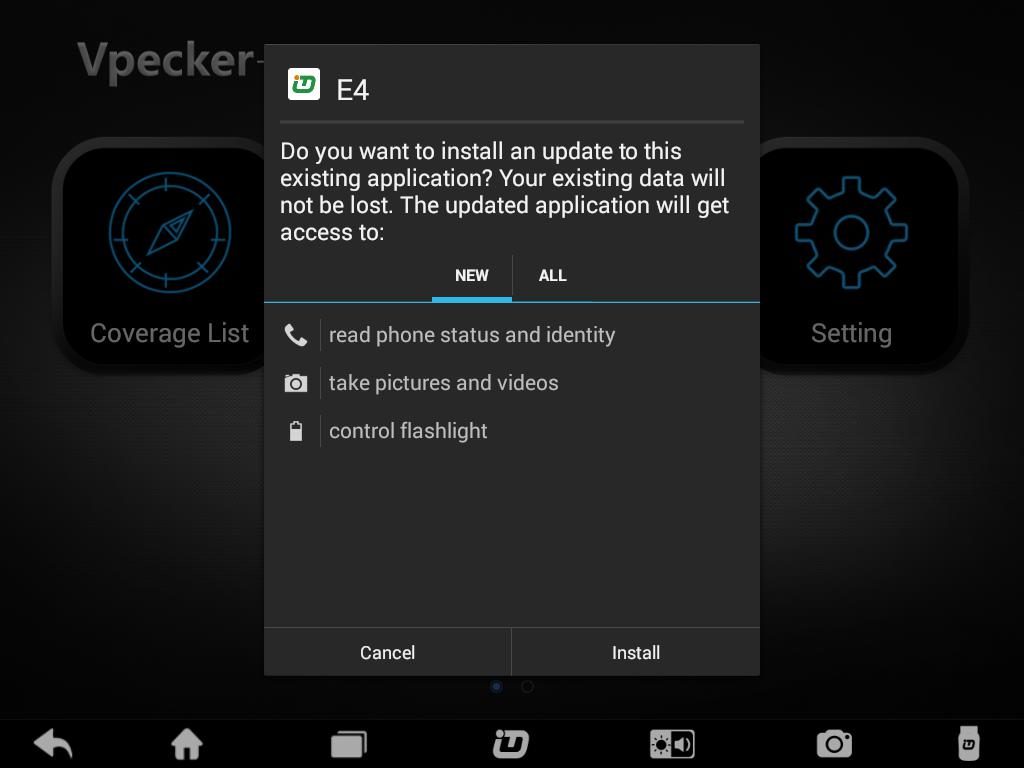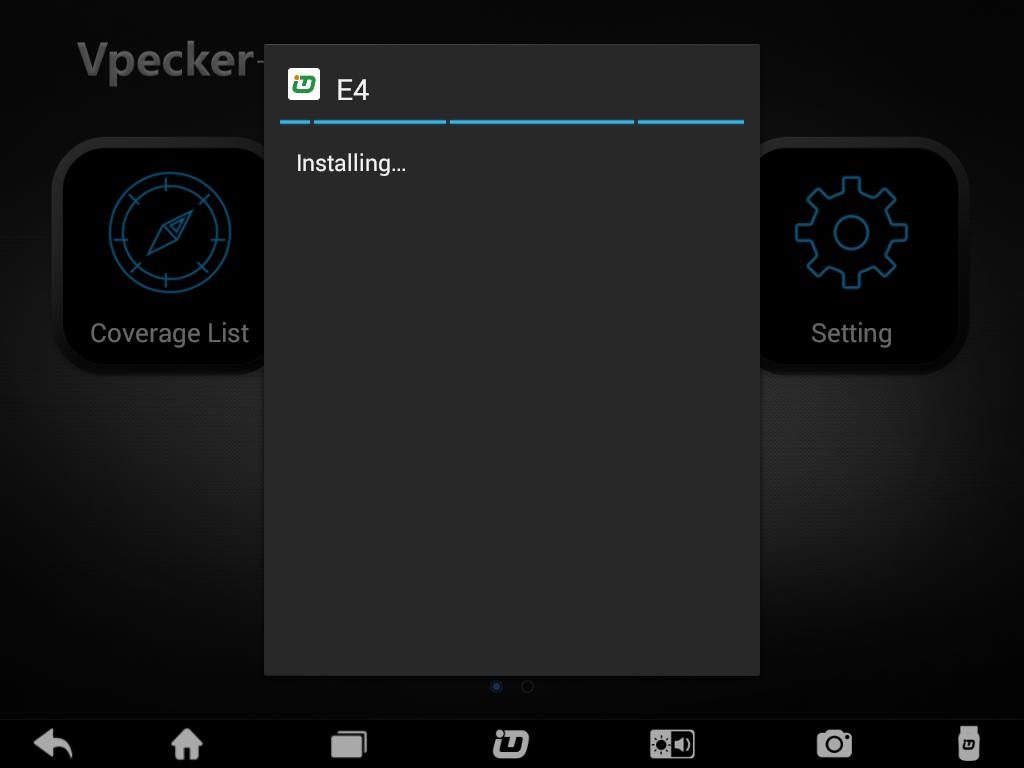VPECKER E4 Tablet Client software upgrade to 5.0 version:
1, Optimize UI display.
2, Fix some bugs.
3, Improve diagnostic capabilities and communication layer stability.
4, New model software update reminder.
5, Optimization of diagnostic data flow interface interaction.
6, New freeze data stream refresh function.
7, Add history reminder for diagnostic menu click.
Then you are supposed to upgrade VPECKER E4 Tablet, here you can go to install in 3 steps.
Steps:
1, Please click Settings-OS Version in the main interface of VPECKER E4.
Please wait for the upgrade package to download. After complete, the tablet will
automatically start VPECKER E4 installation interface, please follow the guide to
install.
3, Please click “Install”.
Note: After installation, please log in IDUTEX Store to re-download all car software.
Read: VPECKER E4 Tablet User Manual
VPECKER E4 Tablet diagnoses Audi Q7
Vpecker E4 OBDII Diagnose Function Overview–UOBD2
Vpecker E4 diagnose Benz
Vpecker E4 diagnose BMW 530I M54 SAL
Where to buy VPECKER E4 Tablet at good price?
You can go to
http://www.uobdii.com/wholesale/vpecker-e4-multi-functional-tablet-diagnostic-tool.html
E-Mail:Sales@UOBDII.com
Skype: uobd2net@live.com
Whatsapp: +86-13995696053