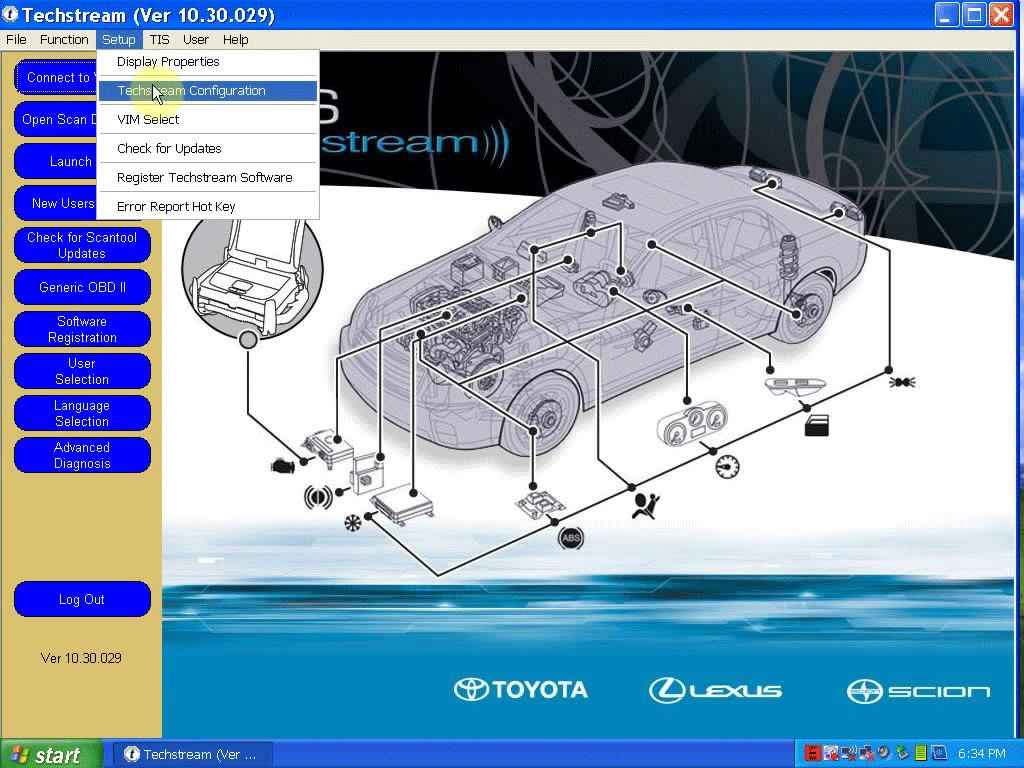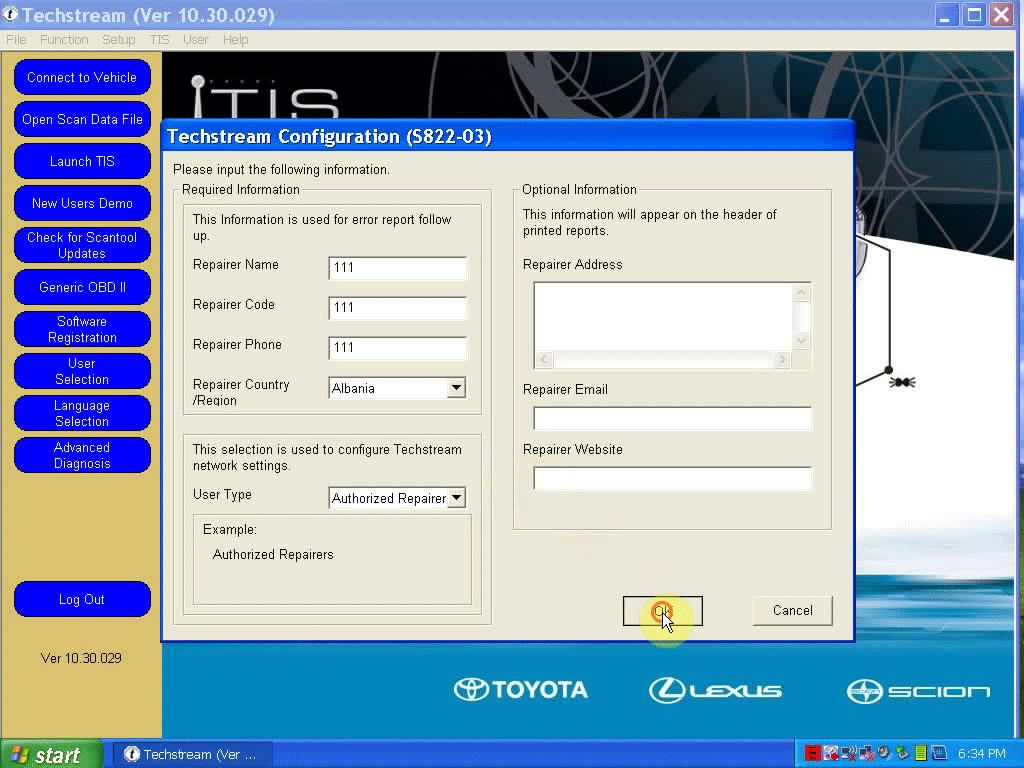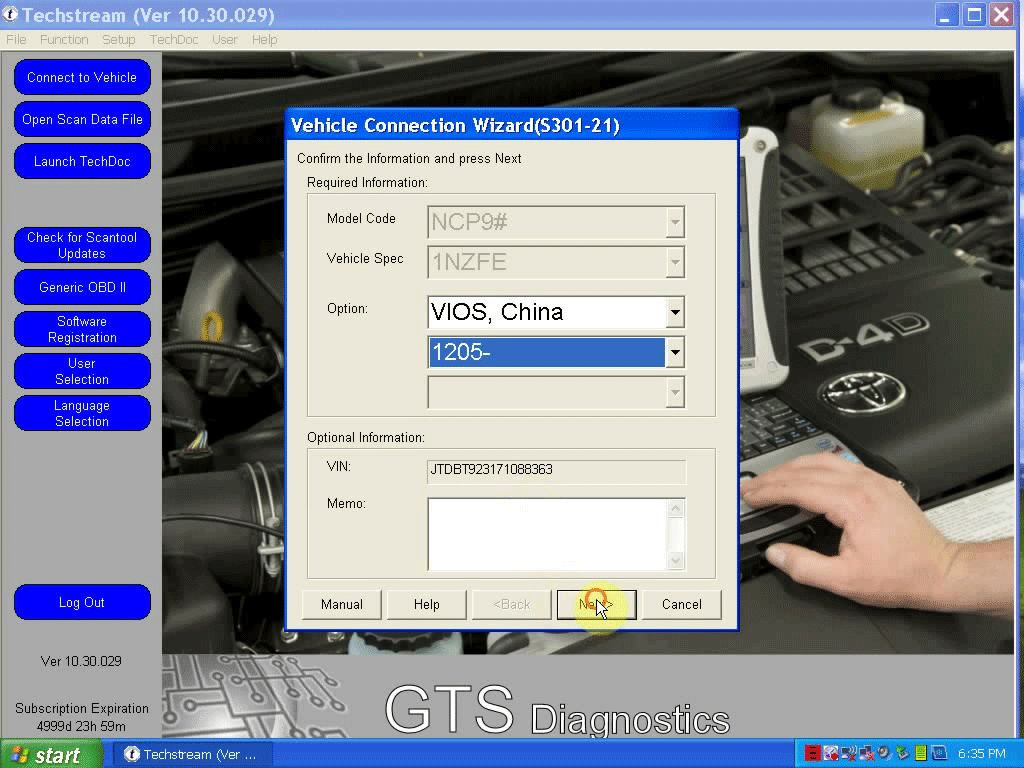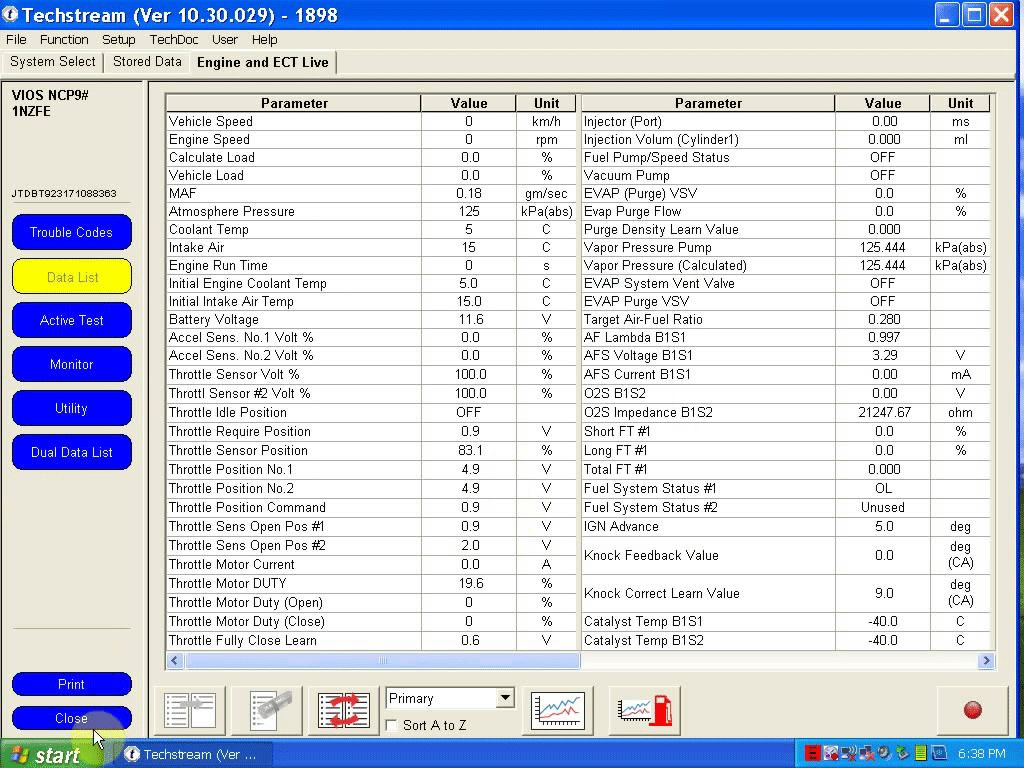This is TOYOTA TIS Techstream 10.30.029 update and installation guide. Tis v10.30.029 has been successfully on mini vci (for 22pin), new mini vci,
xhorse mvci, mangoose, vxdiag vcx nano for toyota.
And you can download the newest Toyota TIS Techstream Here:
Newest Toyota TIS Techstream Software Free Download
Password:autoprofessionals.org
Software ID: 85B100F0EE0B98618562A04D9570C301
Operating system requirement:
XP or “XP Mode” in Windows 7 (except win 7 home)
A part of users use VMware and XP Professional.
Languages available:
Chinese, English,French, German, Italy, Japanese, Spanish
Techstream compatible tools:
New MINI VCI for Toyota TIS Techstream V10.10.018
MINI VCI for Toyota TIS Techstream with Toyota 22Pin
Mangoose interface
Original Xhorse MVCI 3 in 1
WIFI VXDIAG VCX NANO for TOYOTA
How to install TIS 10.30.029:
*Video guide:
*Step-by-step instruction:
Step 1- install Toyota Teachstream
Open “Toyota Techstream 10.30.029.exe”
Select a steup language to go on
Click Next
Accept the agreement to go on
Customer information: click Next
Click Install to begin installation of Techstream 10.30.029
Finish installing Techstream
Step 2- install MVCI driver for TIS
Open “MVCI Driver for Toyota”
Click Next
Click Install to begin installation of the MVCI driver for TIS
Finish installing MVCI driver for TIS
Step 3- paste and replace Main Menu
Copy “MainMenu” application
Open Techstream Properties
Click Find Target
Paste “MainMenu” application in C:/program files/toyota diagnostics/techstream/bin, confirm file replace
Close bin folder and Techstream Properties
Connect the device (new Mini VCI, mini VCI for Toyota 22 pin, MVCI,Mangoose techstream, VXDIAG NANO) to the vehicle and then install the driver
Open “Techstream” on Desktop
Click No
Select Setup->Techstream configuration
Select an area (here: Europe), click Next
Select a language (here: English), click Next
Techstream configuration, click OK
open Desktop folder “Toyota Techstream”->notepad “serie”
Copy the key
Click Connect to vehicle in Techstream interface
Paste as the New Key when register Techstream software, click OK
Finish Option (here: VIOS, China & 1205-), click Next
Select Engine and ETC to continue
Trouble codes display
Select Data list on the left menu
(Lost communication with vehicle: click Retry)
Click Close->Main Menu->Log out (Techstream)

![] 2024 Xhorse VVDI MLB TOOL XDMLB0 Key Programmer ] 2024 Xhorse VVDI MLB TOOL XDMLB0 Key Programmer](https://blog.uobdii.com/wp-content/uploads/2024/06/SK430-1080.jpg)