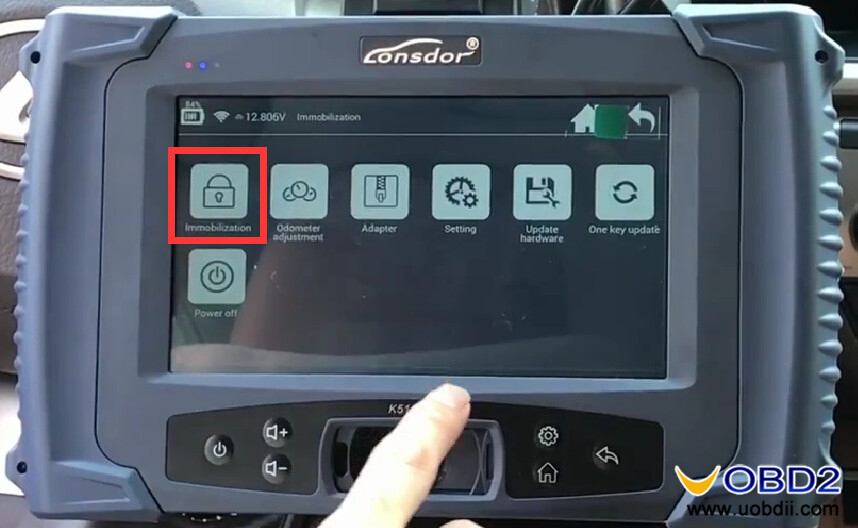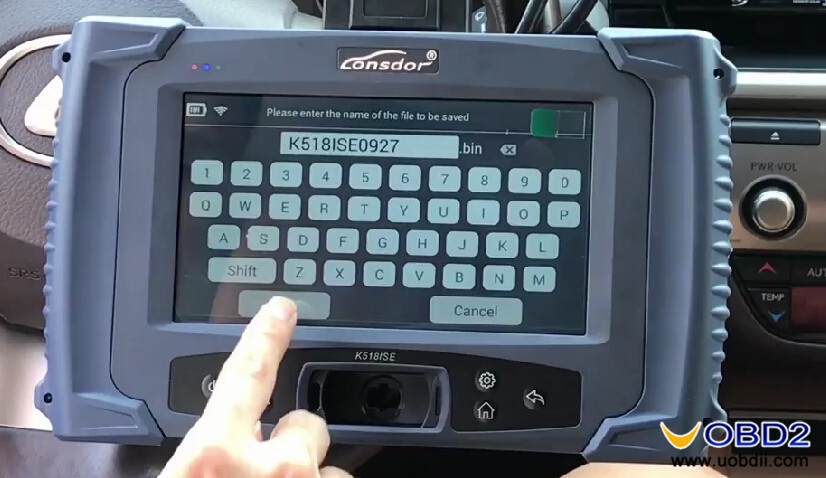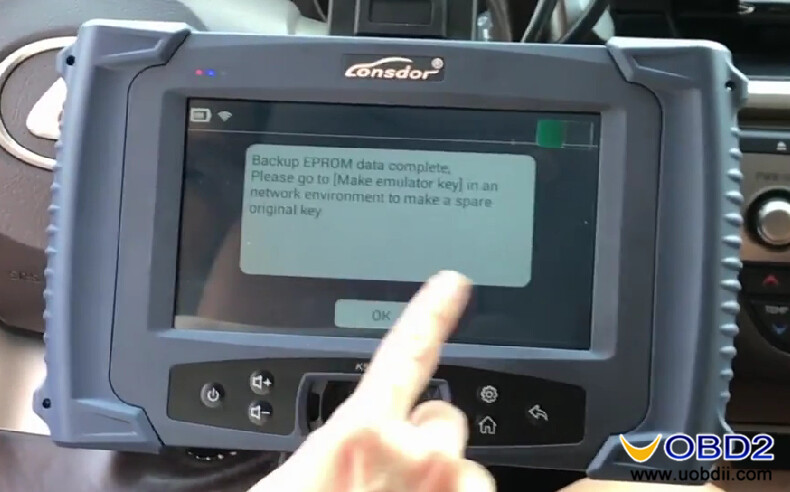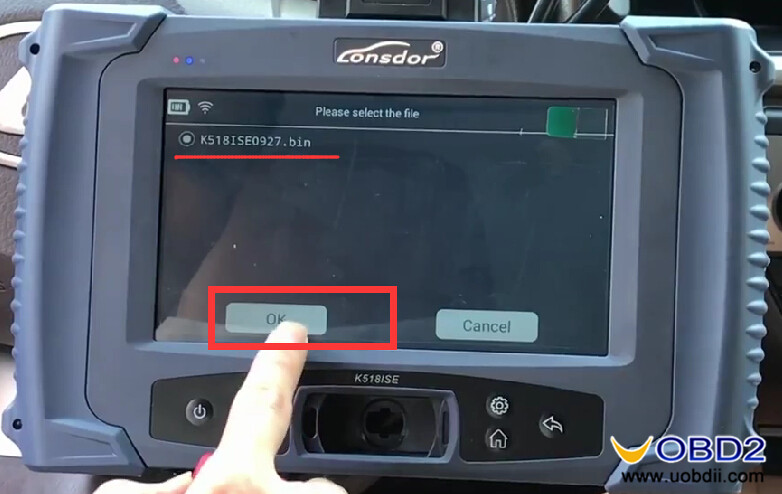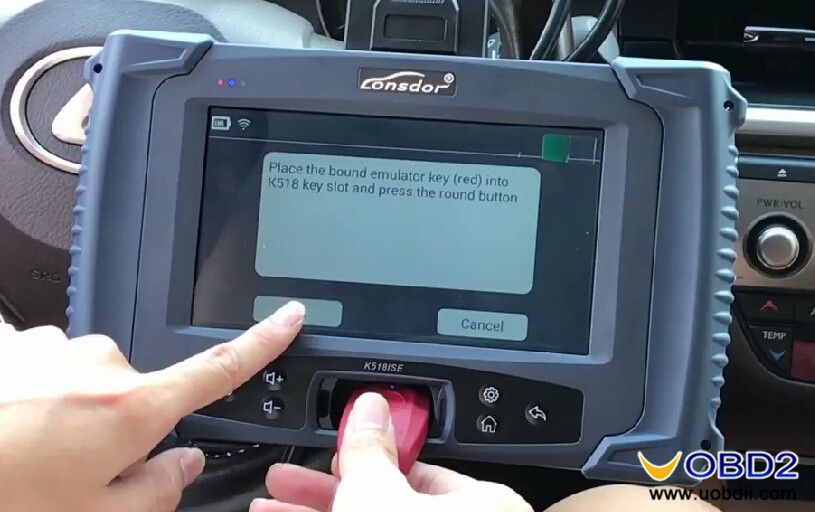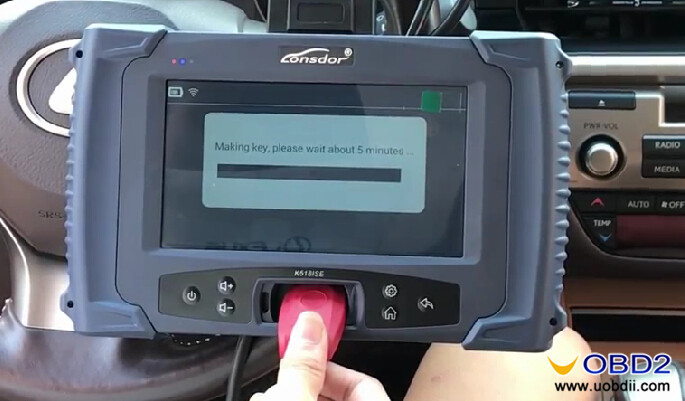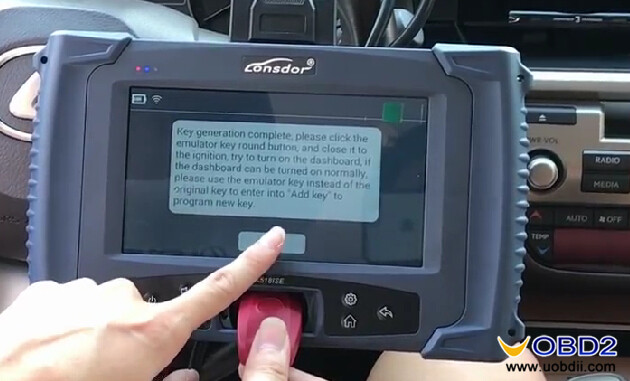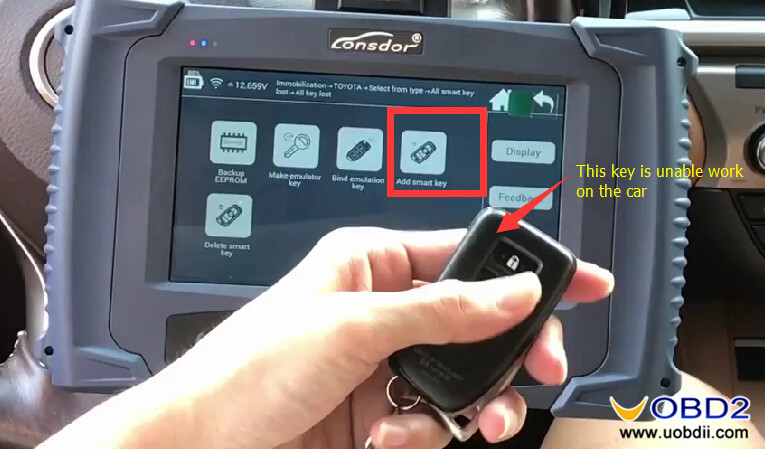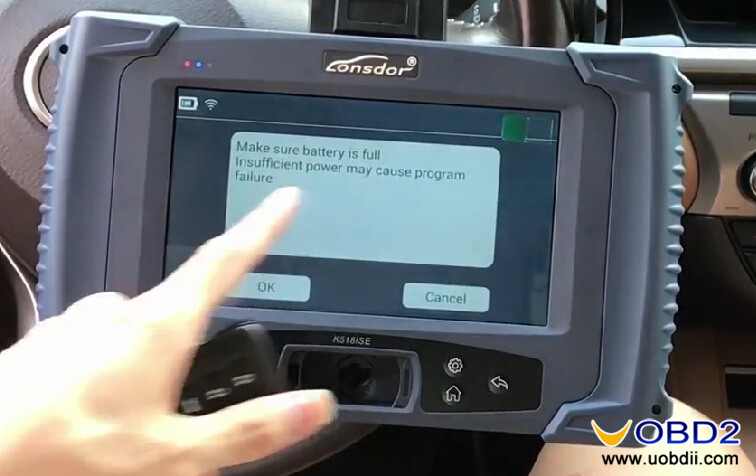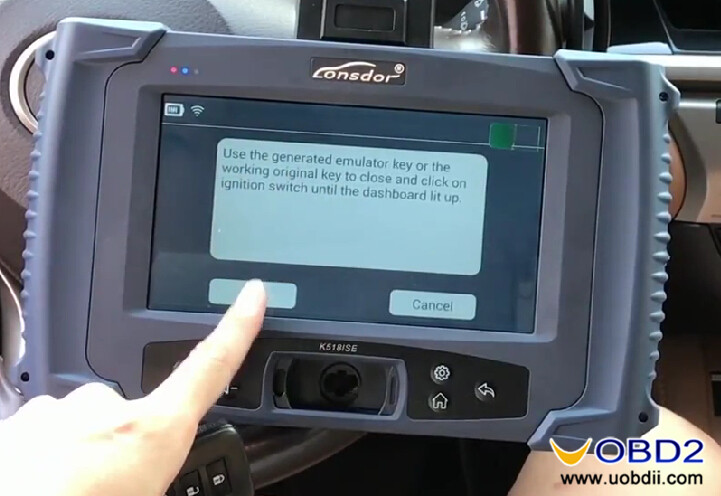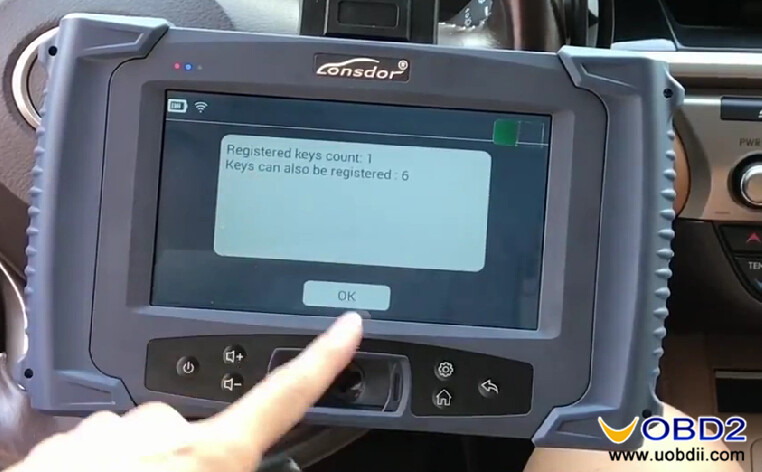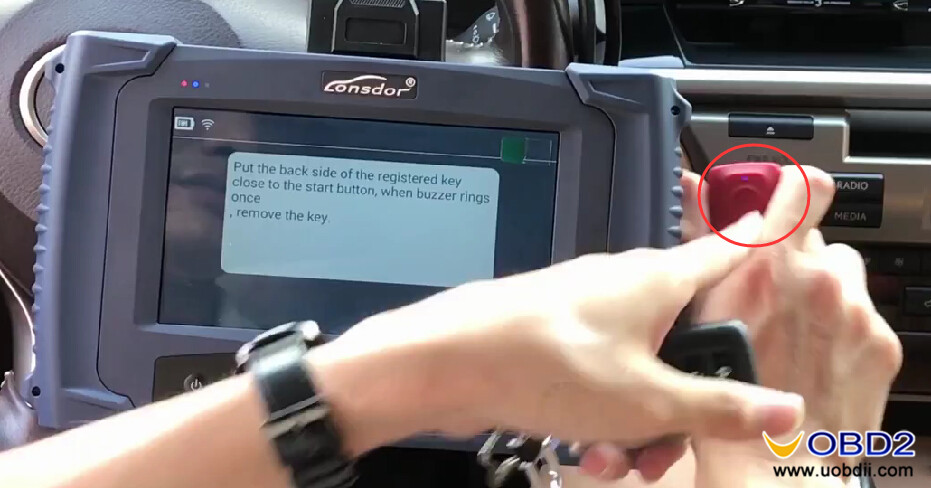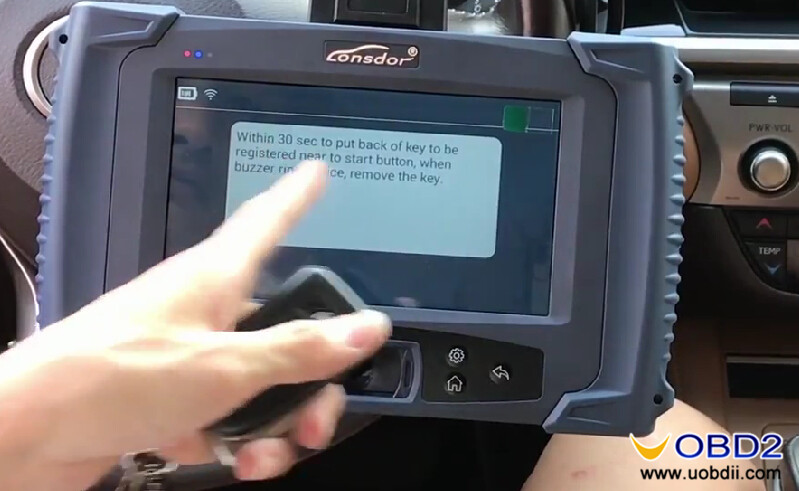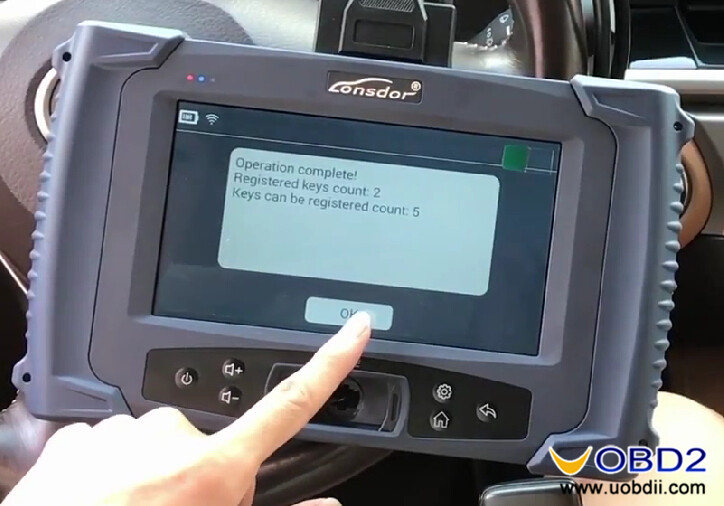Here comes the step-by-step guide on how to use Lonsdor K518ISE program for LEXUS ES200 all key lost.Hope it helps!
Procedures:
1. Back up immo data
2. Making emulator
3.Add smart key
STEP 1:Back up immo data
Connect Lonsdor K518ISE to vehicle,enter the menu and tab the “Immobilization”
Select “Toyota” icon–>“Select from type”–>”All smart key lost”–>“all key lost”–>”Backup EEPROM”
Screen prompt info
“1.This function can back up car EPROM data ”
“2.When backup complete,go to [Make emulator key] in an network environment to make up a spare original key”
“3.Use the spare original key to add key”
Press “OK”
Communication processing,please wait…
Obtaining car data,about 3 minutes…
Please enter the name of the file to be saved
Here input”K518ISE0927”,than press “OK”
Please make sure the input is correct!
EPROM data backup success.
The screen show as below:
Press “OK”
STEP2:Making Emulator
In a network environment,select”Make emulator key”
The screen show below info:
“This function can made a spare master key when all keys lost.The key can replace the original master key to turn on the dashboard and add key”
Press “OK”
Checking network…
Choice the immo data file named “K518ISE0927” you saved before,then press “OK”
Current EPROM information
Key count:1
Key type:88
Press “OK”
Requesting server,about 2 minutes…
Keep K518ISE connecting a network
Wait for requesting server…
Then follow the screen prompt
“Place the bound emulator key (red) into K518 key slot and press the round button”–>press”OK”
Making key,please wait about 5 minutes…
When the progress bar complete,the screen show as below–>Press “OK”
Now you can start the ignition by the emulator key ,the dashboard light on.
STEP 3:Add smart keys
Back to menu,select “Add smart key”
Screen prompt the info as below:
“Make sure battery is full”
“Insufficient power may cause program failure”—>Press “Ok”
Use the generated emulator key or the working original key to close and click on ignition switch until the dashboard lit up.
Press “OK”
Registered keys count:1
Keys can also be registered:6
Press “OK”
Put the back side of the registered key closed to the start button.When buzzer rings once.
Remove the key.
Within 30 sec to put back of key to be registered near to start button,when buzzer ring twice,remove.
Wait for screen prompt.
Operation complete!
Registered keys count:2
Keys can be registered count:5
Then press “OK”
Done!
Test the key you registered just now.