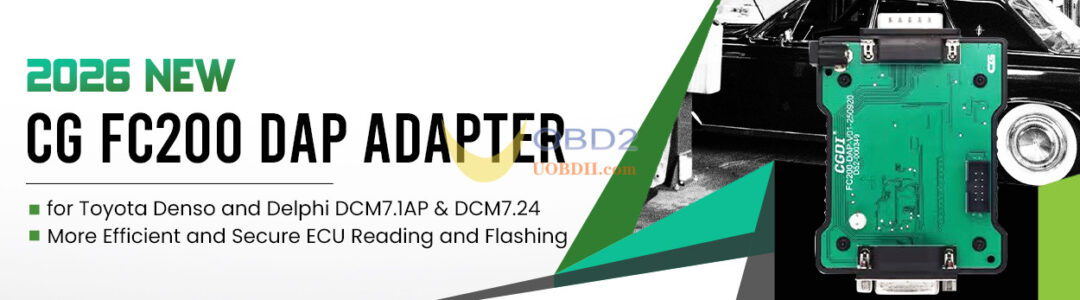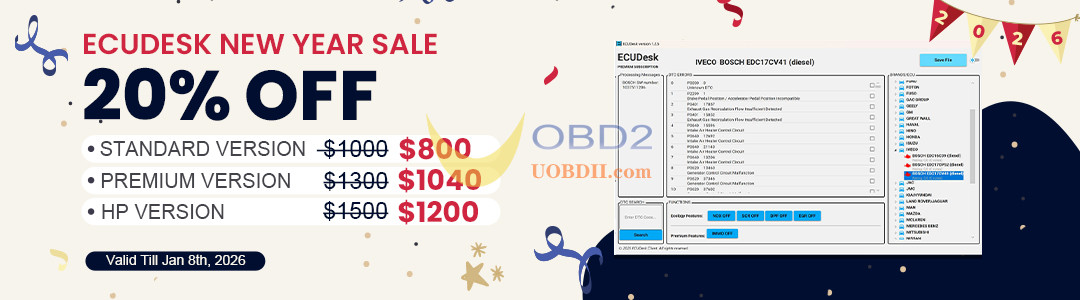How to add/copy BMW U Chassis BCP ICP keys using Yanhua ACDP2 on bench?
Check the step-by-step guide below.
Preparation:
1.Ensure ACDP software is updated to the following minimum versions:
- ACDP Software: V1.0.64 or later
- ACDP2 Software: V2.0.8 or later
- Android App: V3.0.141 or later
- IOS APP: V3.6.4 or later
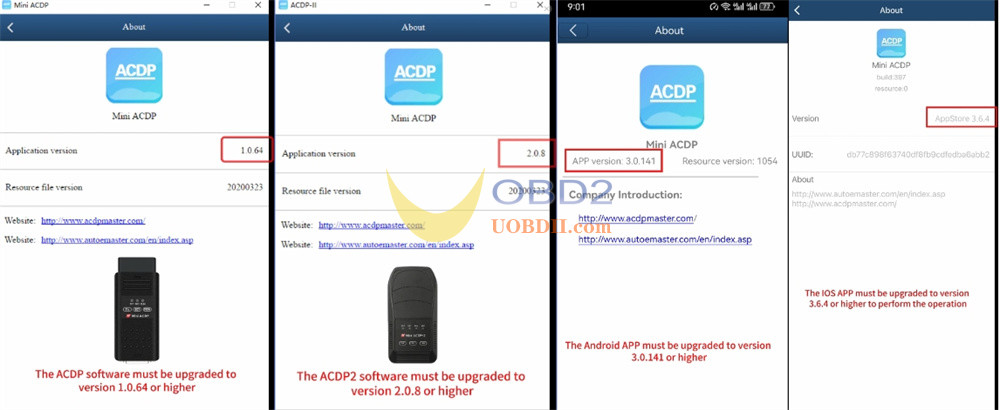
Tools requirement:
- Yanhua Mini ACDP/ACDP-2 Programmer
- Yanhua ACDP Module 38 License
- Yanhua BMW BDC3/BCP Interface Board Kit
- BMW BCP ICP key


Connection method:
Confirm the test point pin definitions on the interface board.
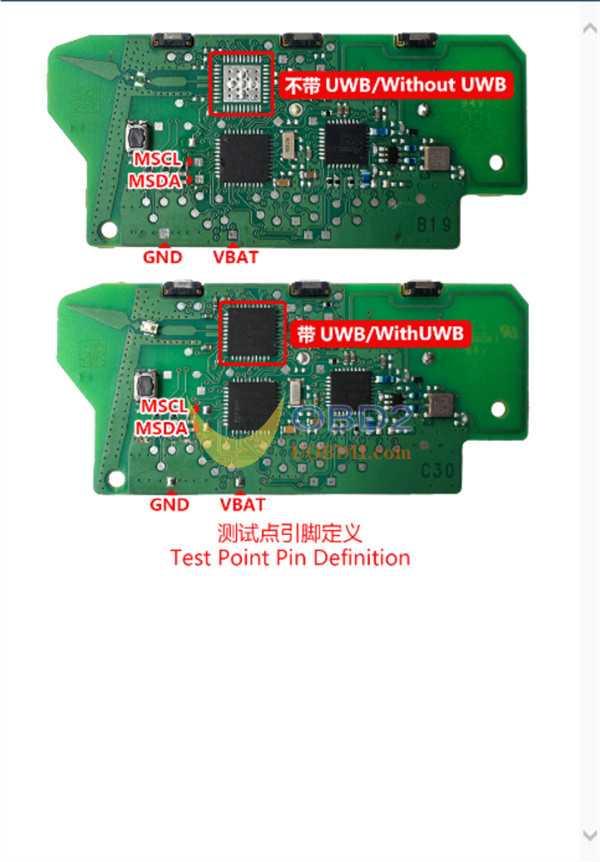
Slide the interface board’s locking latch to the unlock position.
Align the board’s positioning pins with the corresponding holes on the key’s PCB.
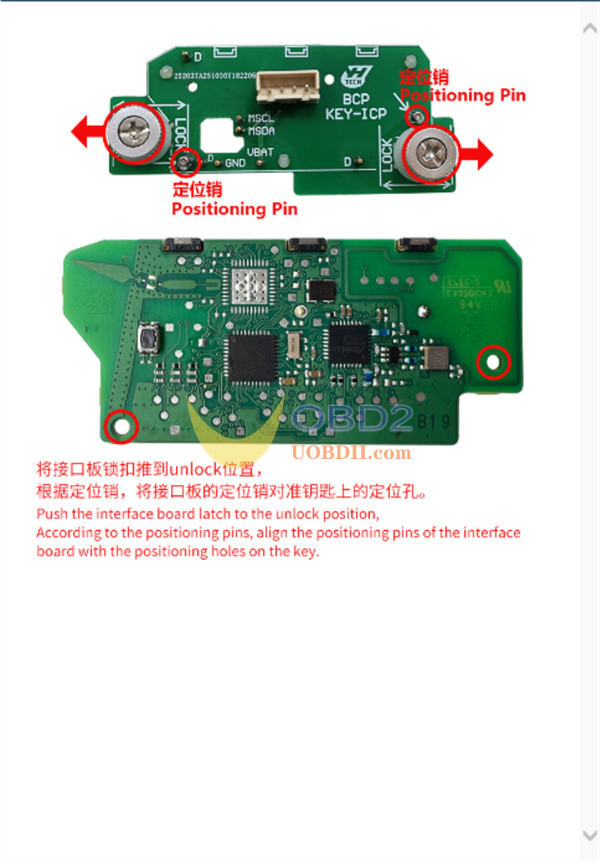
Press the Yanhua BMW BCP interface board down firmly, then slide the PCB locking latch towards the Lock position to securely fasten the board in place.
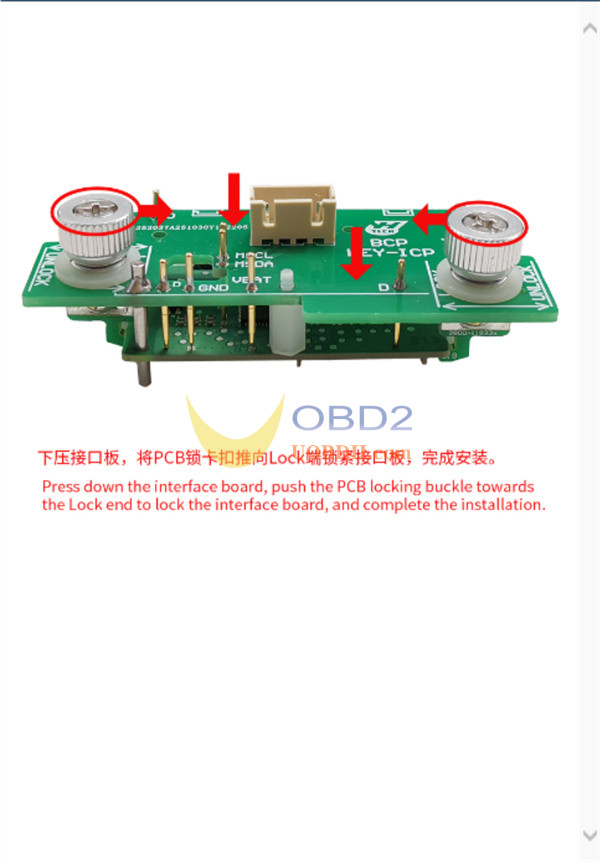

Key Copy Procedure:
Step 1: Prepare the Original Key
Disassemble the original BMW U Chassis BCP key.
Check if the key features UWB (Ultra-Wideband) functionality.
Step 2: Initialize the ACDP Application
Open ACDPII software
Confirm that an ACDP programmer is bound to your account (check the top-right corner of the screen).
Navigate through the menu as follows:
BMW → FEM/BDC → IMMO/Mileage → BDC3/BCP ICP CopyKey → Special Function.
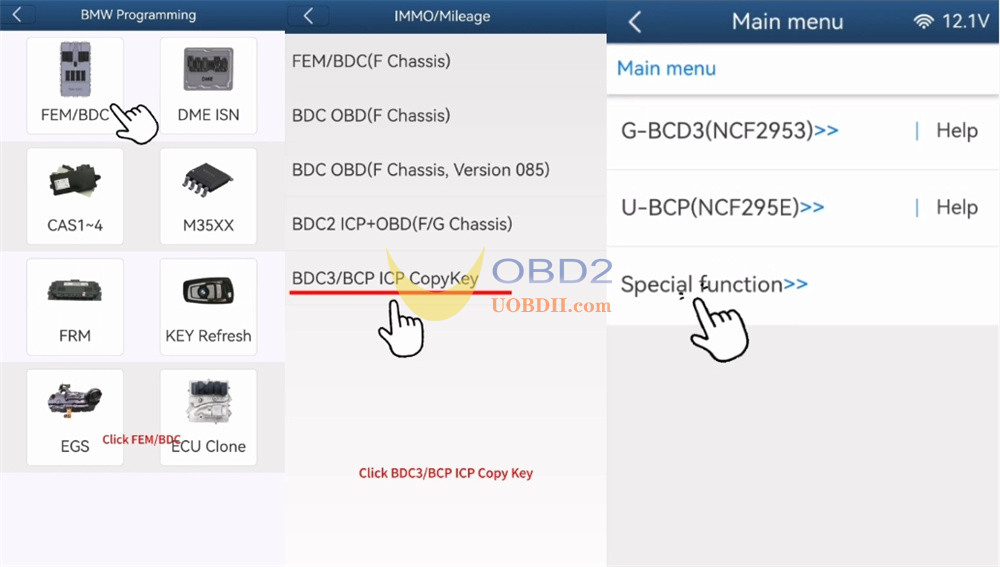
Step 3: Identify Key Information
Connect the ACDP device to the BAV key adapter correctly.
Place the original key flat on the adapter with its induction coil facing downward.
Select Identify Key Info by BAV Adapter, then proceed by clicking Continue and OK.
Save the key data and confirm by clicking OK.
Verify the original key information displayed on the screen. It is recommended to take a screenshot for your records.
Click OK → Read Key Data → Finish → OK.
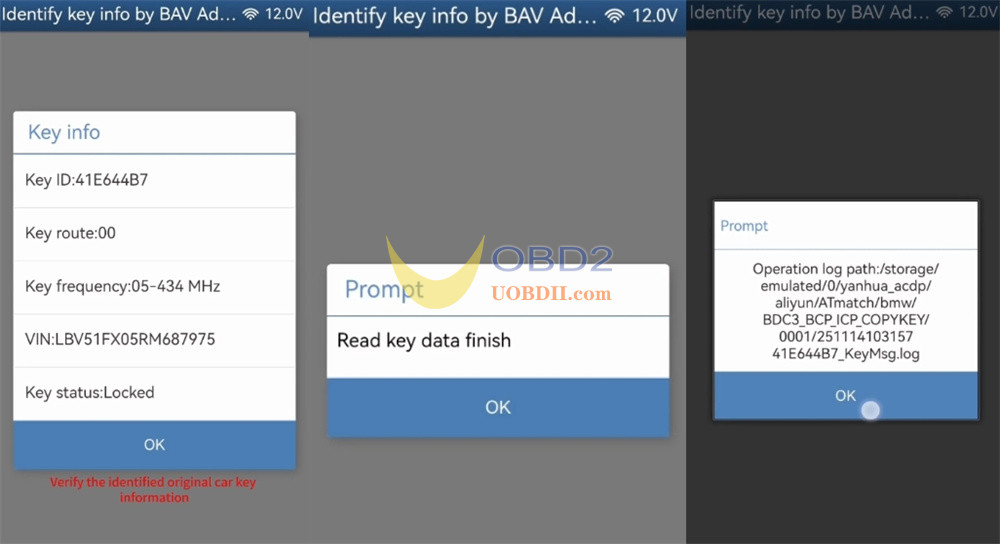
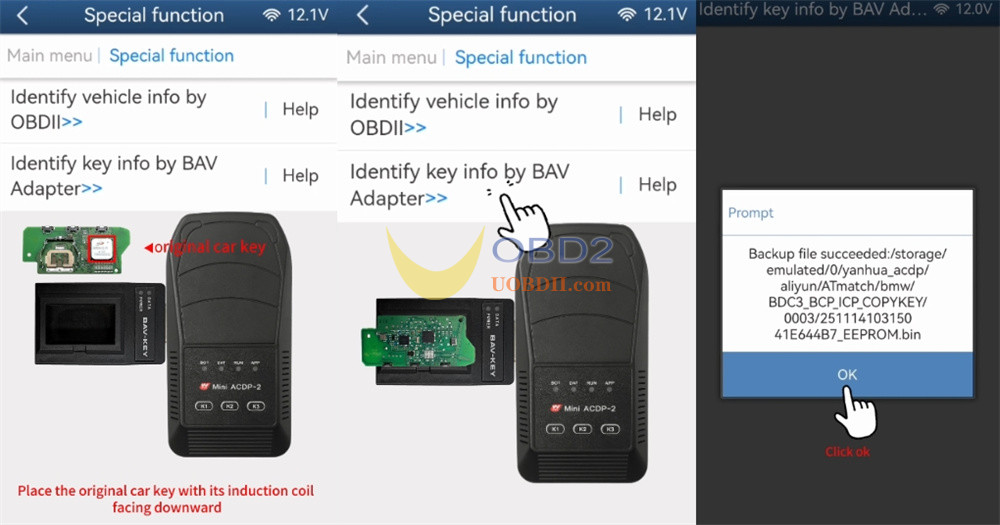
Step 4: Read and Backup Original Key Data
Return to the previous screen and select Help for U-BCP.
Properly connect the following components:
- original BCP car key
- Yanhua BCP Key ICP Interface Board
- Yanhua ACDP2 Key Programmer
Select U-BCP (NCF295E) → Read Orig-Key Data → OK.
Verify that the original key information is correct and click OK.
Take note of the backup file details: the file path, date, time, VIN, and Key ID. Ensure the filename has the .bin extension.
Click OK → Read Key Data → Finish → OK.
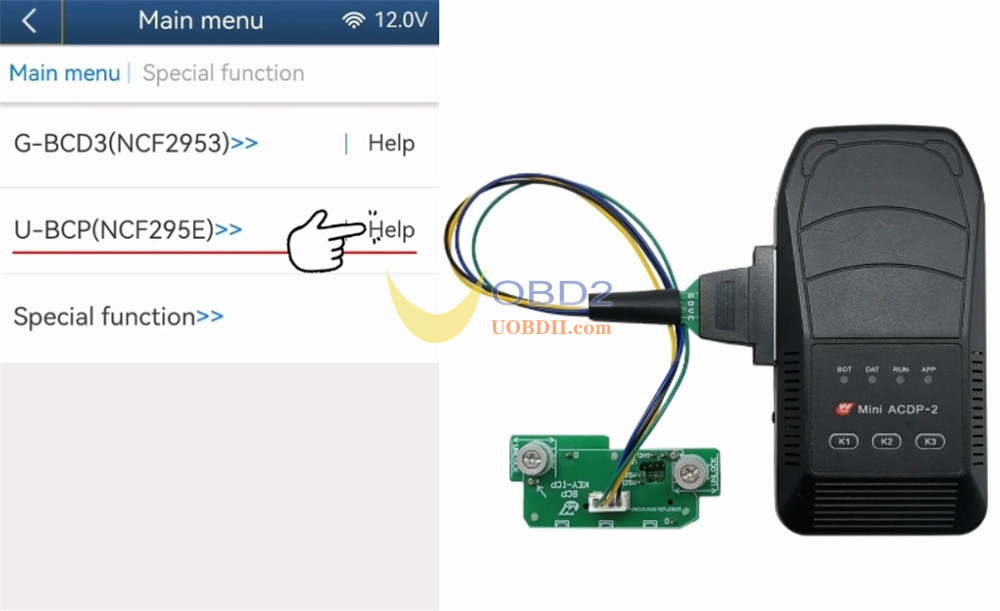
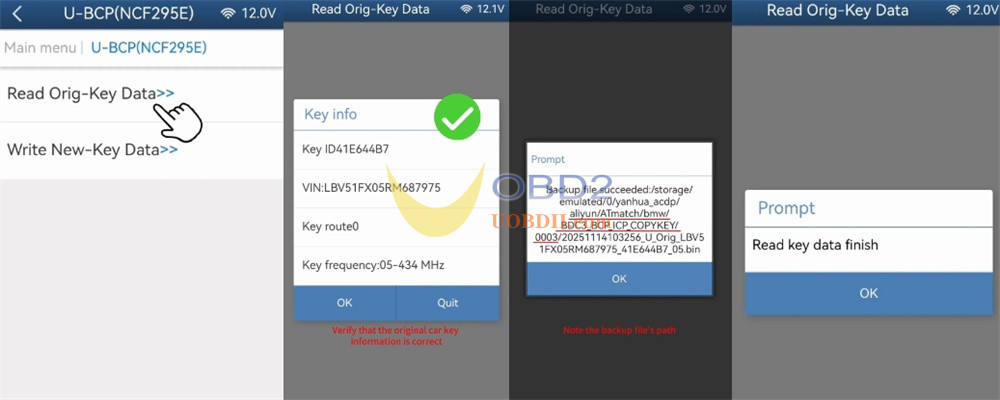
Step 5: Write Data to the New Key
Remove the original key and place a new, blank key onto the interface board.
Select “Write New Key Data”.
Important: To prevent data loss or key damage, ensure the original key is not connected at this stage.
Click OK and confirm that you are using a new, blank key.
From the list, select the original key’s backup data file (the .bin file you created), using the recorded date, time, VIN, and Key ID for reference.
Double-check that the selected key information is correct.
Click OK → Write Key Data Finish → OK.
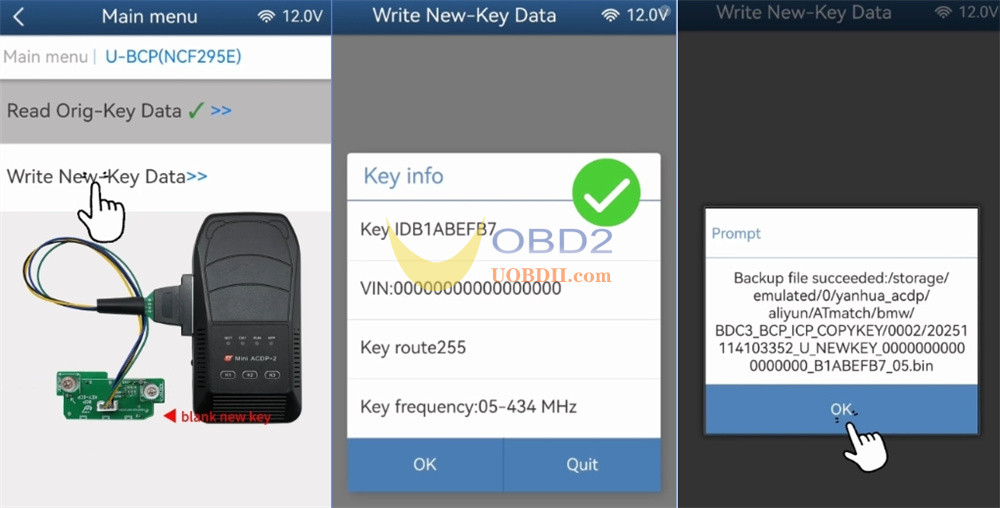
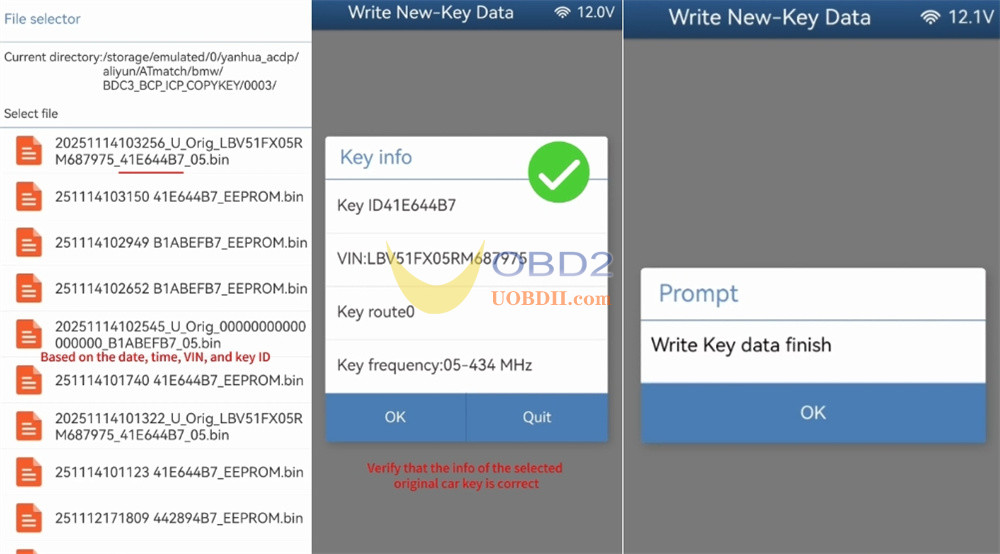
Step 6: Verify the New Key
Swap BMW BCP Key ICP Interface Board for the BAV Key Adapter again.
Place the newly programmed key flat on the BAV adapter.
Navigate back to Special Function → Identify Key Info by BAV Adapter → OK.
Confirm that all information for the new BCP key matches the data from the original key.
Click OK.
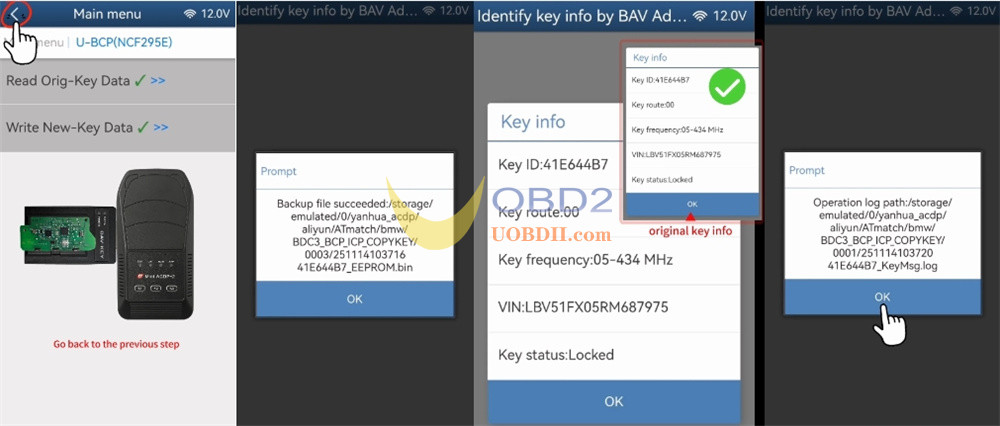
Step 7: Final Check
Reassemble both the original key and the newly cloned key into their respective cases.
Enter the vehicle and perform a full functional test with both keys to ensure they operate correctly (e.g., locking, unlocking, and starting the vehicle).
Read also: