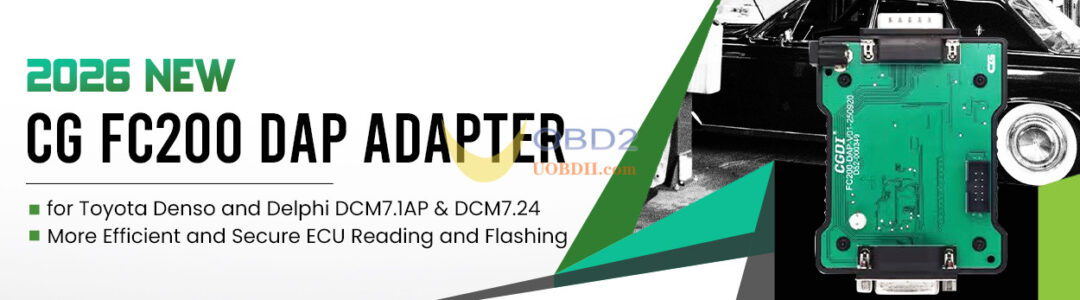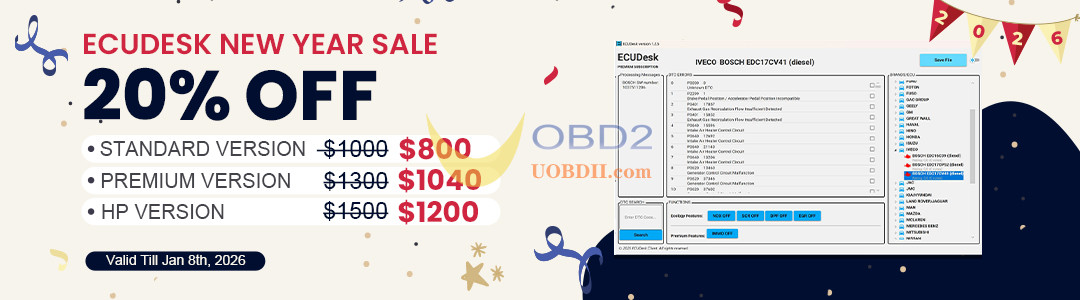In this guide, you’ll learn how to safely and effectively read IMMO data and add new key to BMW G-series BDC2 module using Xhorse VVDI Key Tool Plus Pad and Xhorse BMW BDC2 Adapter.

1.Connect BDC2 Adapter to BDC2 Module
Locate the BMW G chassis BDC2 module.
Identify the three positioning points on the module.
Align the adapter pins exactly with these points.
Important:
Use an anti-static wristband to prevent static damage to the module.
Make sure all pins are properly aligned and the connection is secure—pay special attention to the upper pins to ensure they make good contact with the probes and don’t touch nearby pins.
Secure the adapter clip firmly to the module.
Refer to this post:
2.Connect Xhorse Key Tool Plus and Power On
Once Xhorse BMW Adapter is attached to BDC2 module, connect BMW BDC2 adapter to your Key Tool Plus using BMW G cable.
Supply 12V power to the adapter using the built-in power switch.
A white light will turn on, helping you verify that the pins are correctly aligned.

- Access IMMO Programming and Read Vehicle Data
Enter the IMMO programming menu on your VVDI Key Tool Plus Pad
Select “Read Vehicle Information” and confirm once completed.
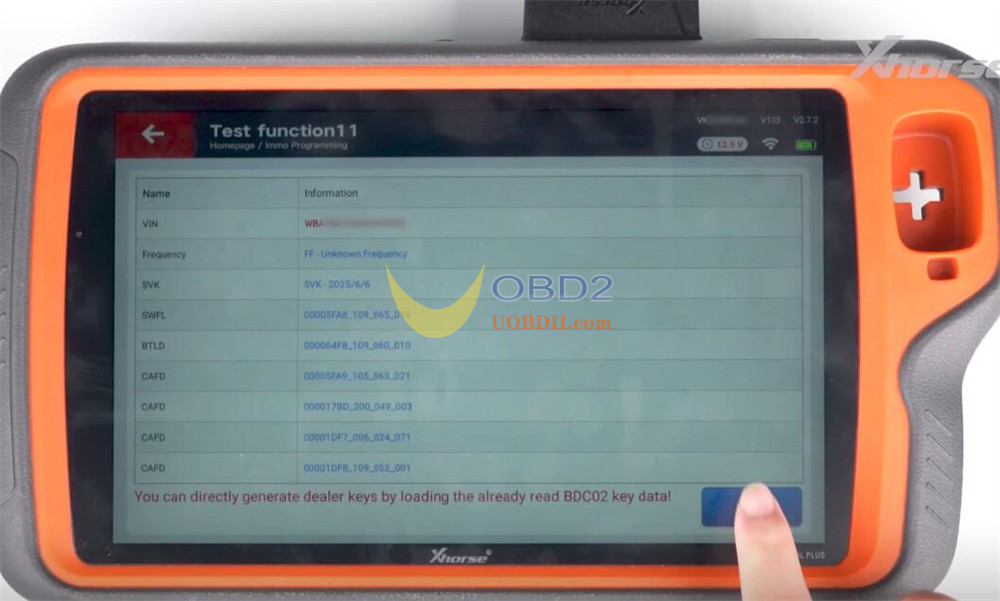
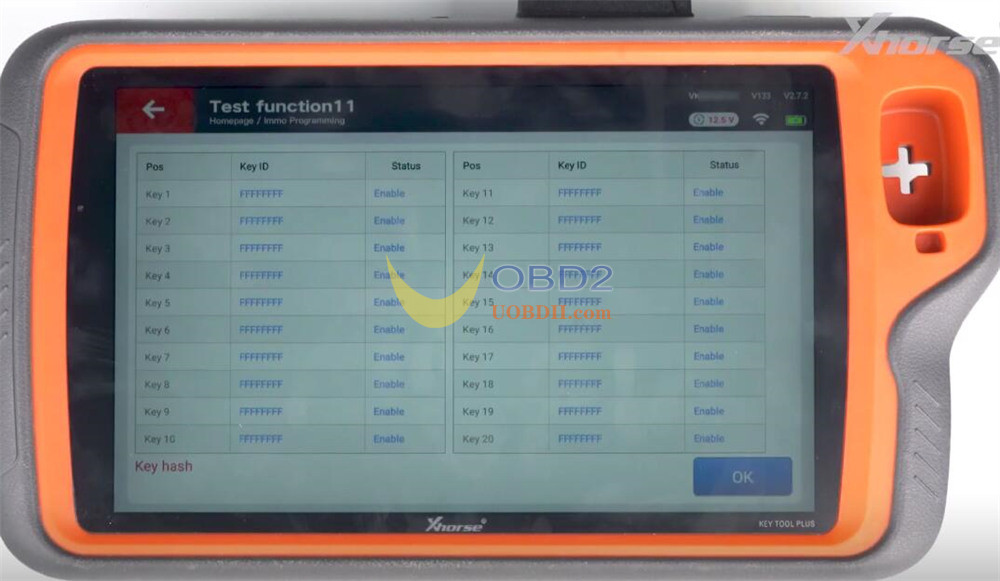
4.Preprocessing and Backup
Choose “Preprocessing BDC to IMMO System.”
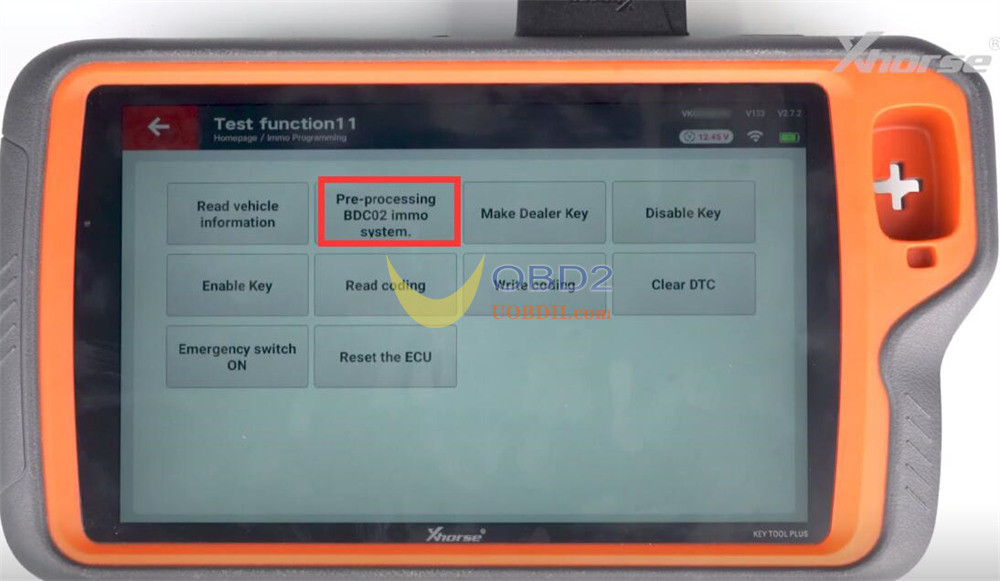
Perform the steps one by one
Step 1: Backup the code
Step 2: Enter Mode
Step 3: Read the secret key
Step 4: Upgrade programming
Step 5: Recovery code
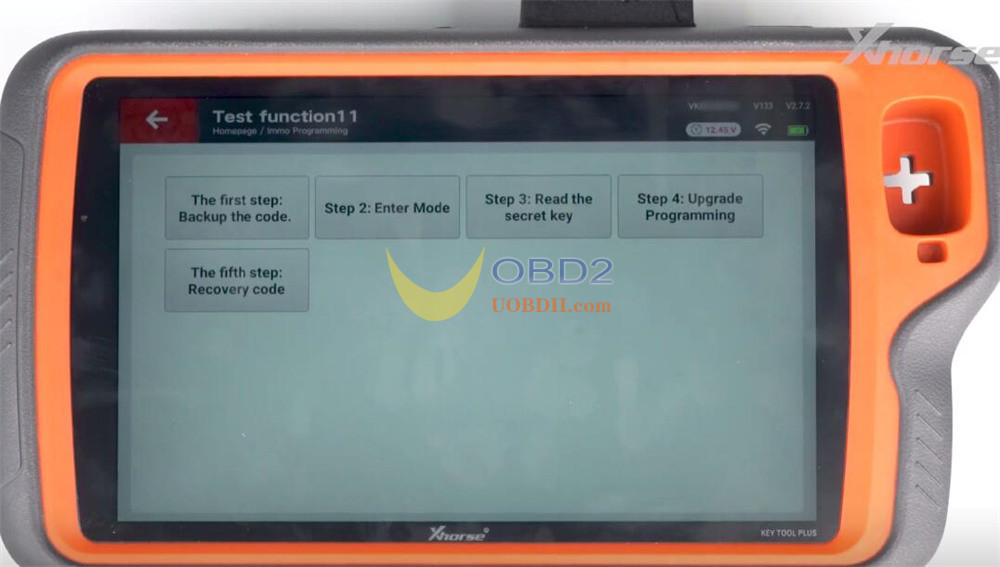
Step 1: Backup the code
Confirm the connection is stable, then select Yes to back up the original data.
Remember where you save the backup.
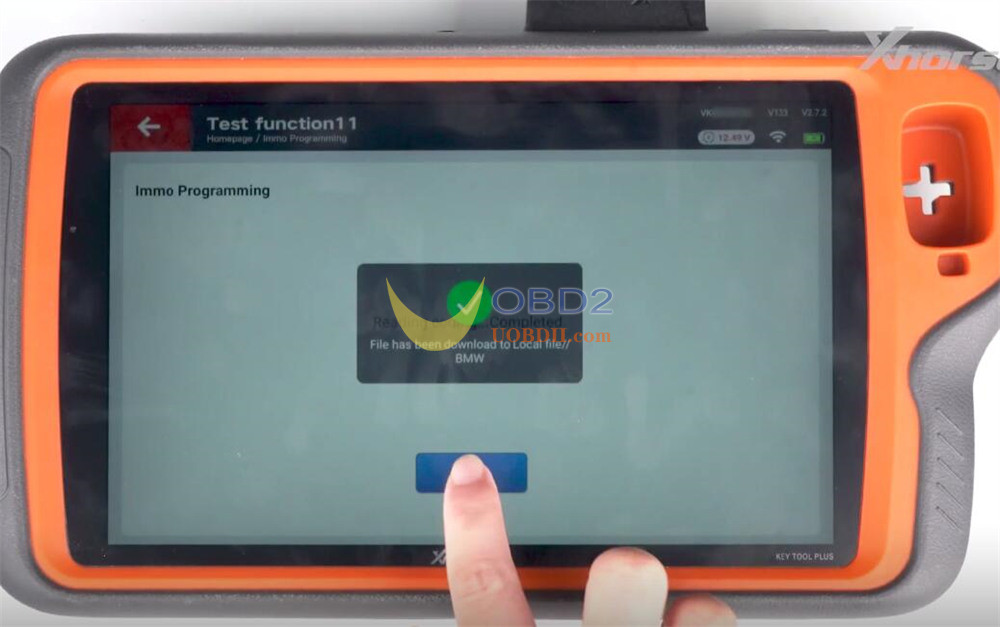
Step 2: Enter Mode
Enter service mode
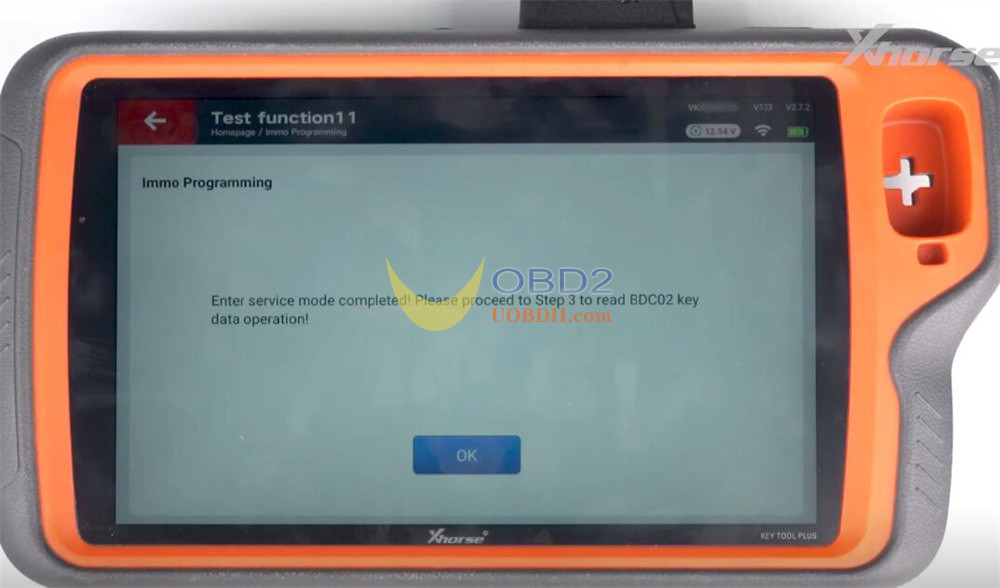
Step 3: Read the secret key
Click Yes to save the BDC2 key data.
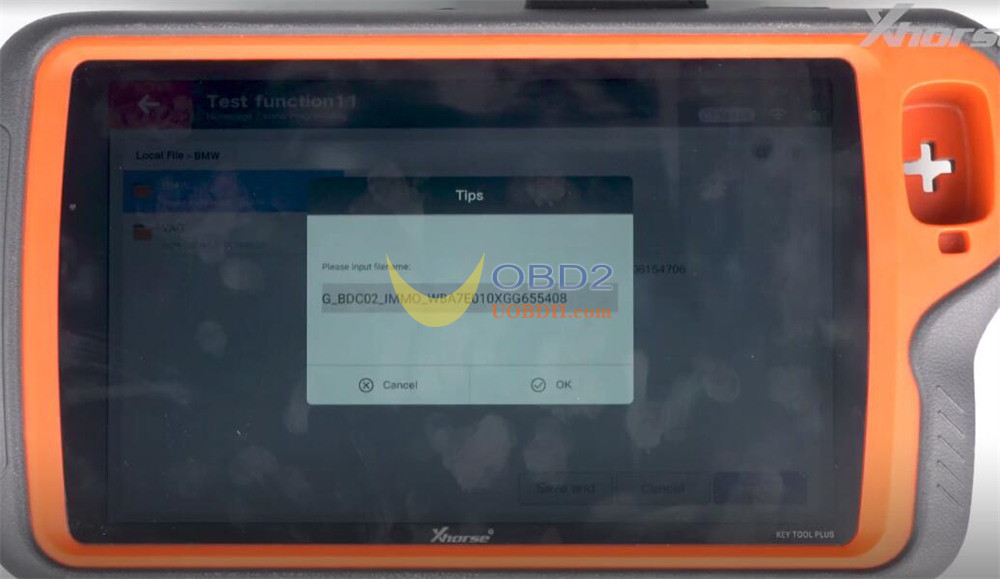
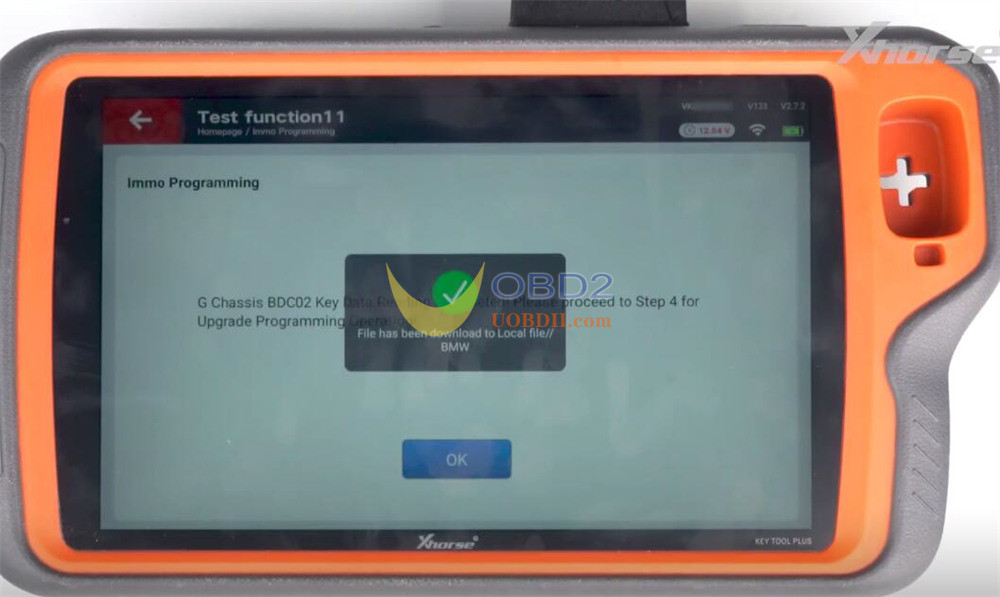
Step 4: Upgrade programming
Proceed with the programming update.
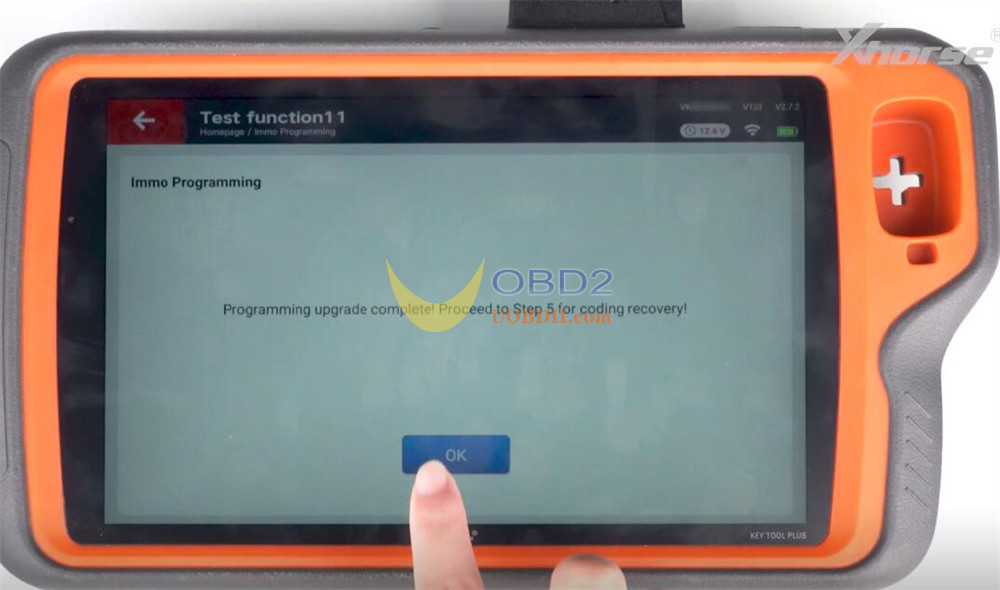
Step 5: Recovery code
Restore the module coding.
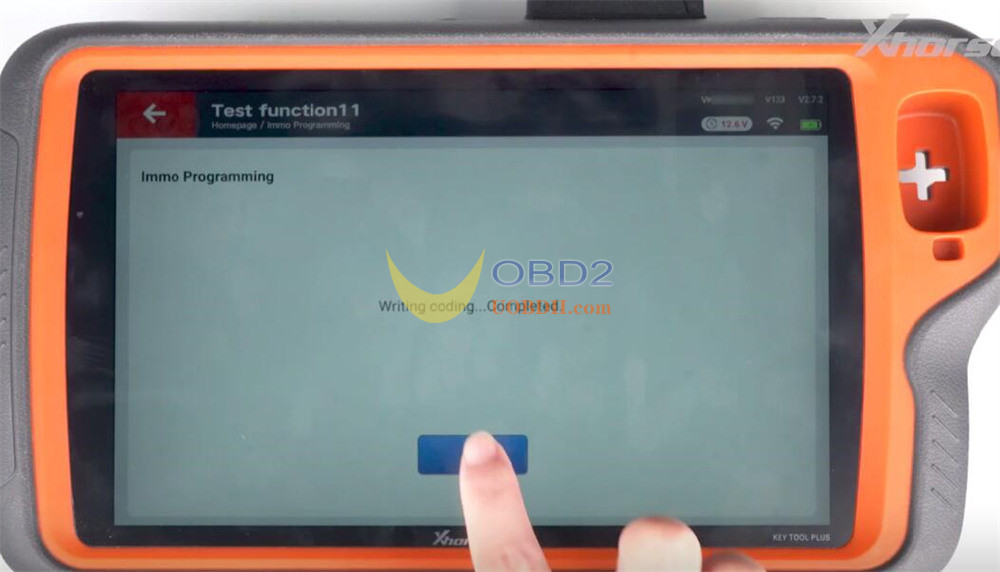
5.Generate and Program a Dealer Key
Select “Make Dealer Key.”
- If you have the original key:
Click “Yes” to read its synchronization data.
- If you don’t have the original key:
Click “No” and load your previously saved data.
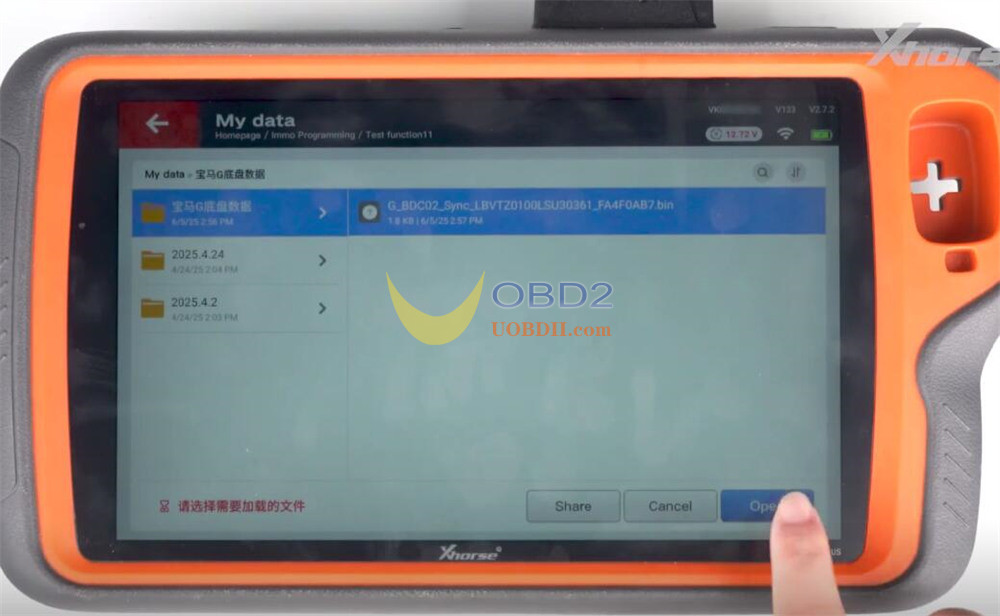
Place a new key in the induction coil as prompted.
Follow the instructions to complete key programming.
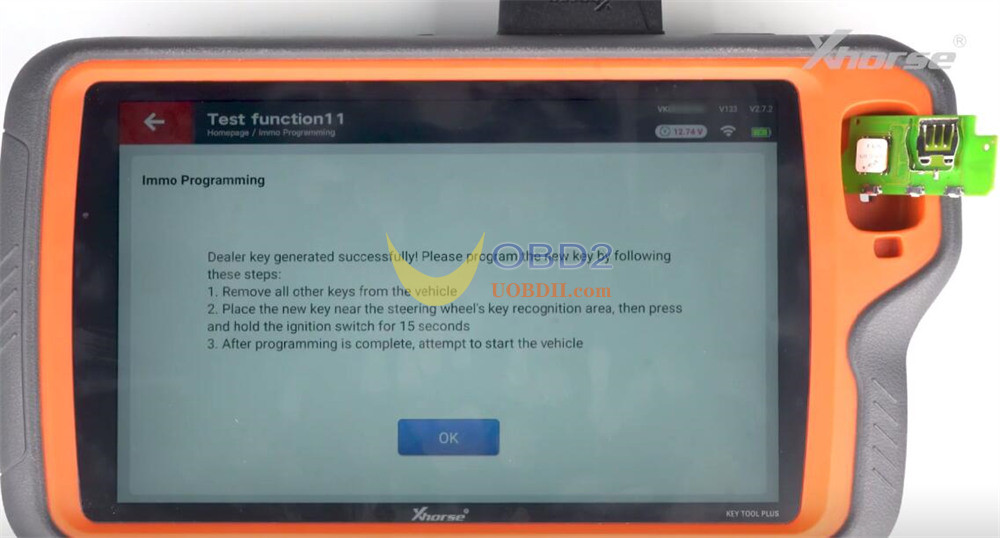
That’s it! You’ve successfully read the IMMO data and programmed a new key to BMW G series BDC2 module using Xhorse Key Tool Plus and BMW BDC2 Adapter.
Read also:
Xhorse VVDI2 and BDC2 Adapter Add BMW G Series Key
Quick tips to use Xhorse BMW G Series BDC2 Adapter