Question: OBDSTAR X300 DP Plus (key master), x300 pro4 (key master 5), ODO master Tablet mileage programmer (with serial number 90140002****) neither connect to iPhone IOS Hotspot nor WIFI.
Users’ feedback:
Occasion 1. Phone Hotspot doesn’t work and only work with my home wifi router, so ordered mobile wifi router but unfortunately only work when switch to 3G, when turn in to 4G no lucky to communicate with server.
Occasion 2. OBDSTAR searches for WIFI for 2 seconds or 3 seconds and then stops.
Occasion 3. obdstar screen does not work because it drops from about 2 feet.
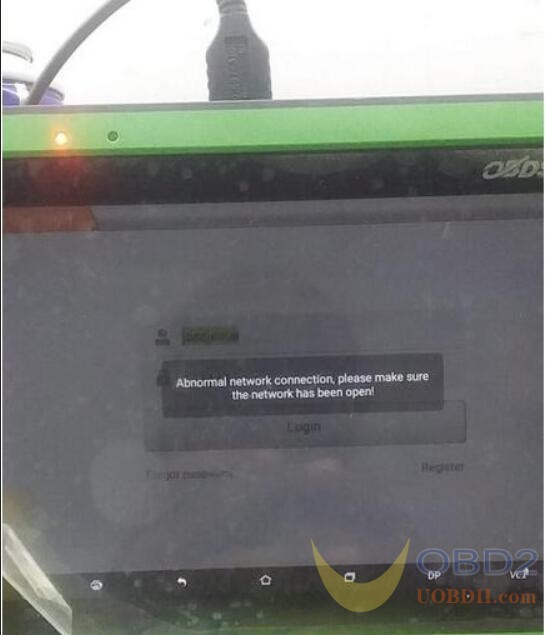
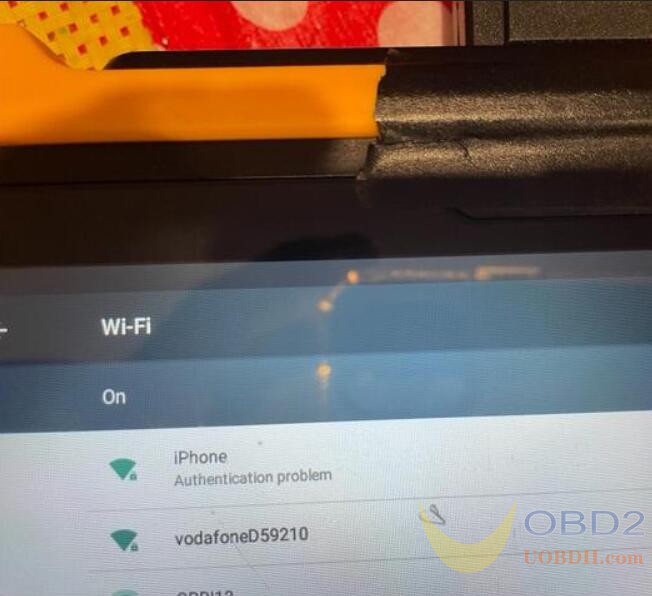

Image 1 -3: obdstar tablet shows the abnormal network connection.
obdstar engineer work out the 100% working solution: To upgrade the firmware.
Please prepare:
- Download the firmware for ODOMASTER (Update_XP50)
The format of the firmware file name is update-dp[xx]_[yyyyy][mm][dd].img
For example update_dp50_20211221.img means DP50 firmware released on December 21, 2021.
- Prepare a TF card with a capacity larger than 1G and a TF card reader (shown as below)
Note: All files inside the card will be cleared when operating, please backup first.

- Download SD_Firmware_Tool_v1.57 .zip
Backup DP Software
Note: Upgrading the firmware will erase all the settings in the device and all the software in the DP. Users who have expired cannot download the software again through the one-click upgrade, so the software in the device needs to be backed up.
Steps:
- Insert a TF card with a capacity larger than 16G into the OBDSTAR tablet to back up the DP software.
- Click the Main menu button on the main screen, select and enter ES File Manager.
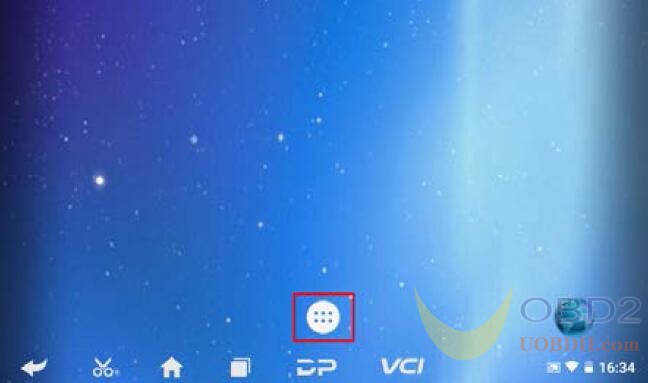

- Locate and long press the “DP” folder, select DP folder and click on the “Copy” button.
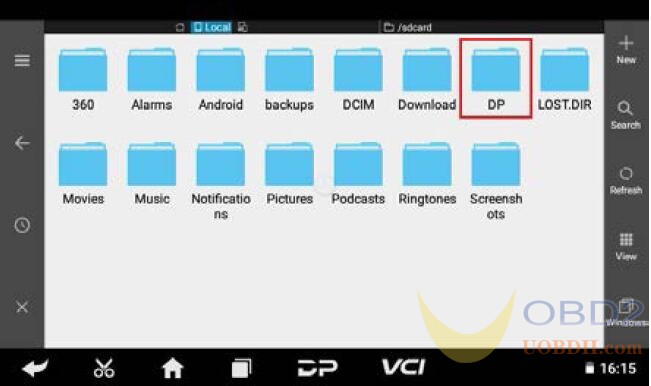

- Click the Menu icon on the left, expand the local area, select Home page.
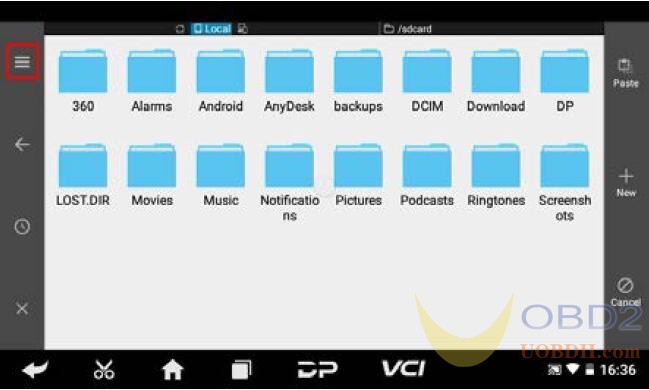
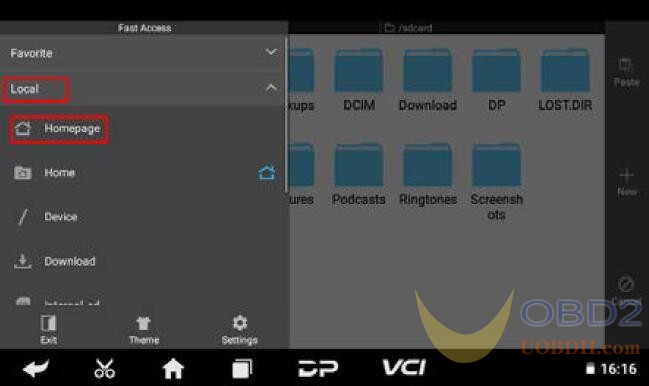
- Select “external_sd (TF card)”, and then click the “Paste” button. Wait for the copy to complete. After the firmware upgrade is complete. Just overwrite the DP directory from the TF card to the device.
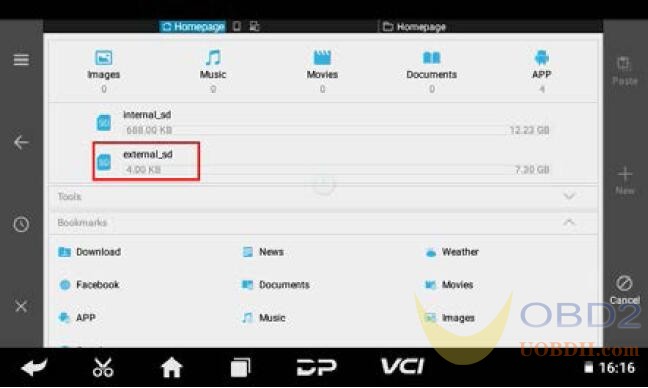
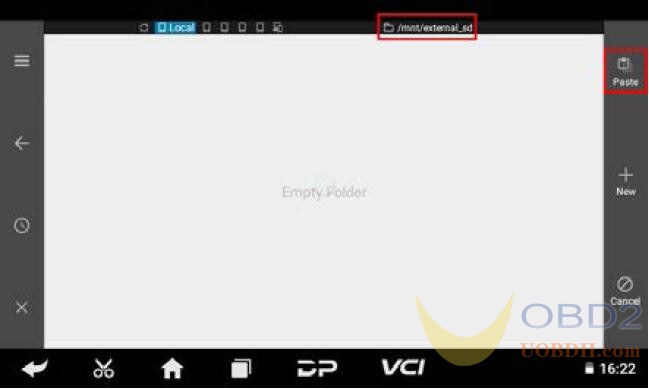
Making upgradable TF card
- After inserting the TF card into the card reader, insert the card reader into the USB port of the computer.
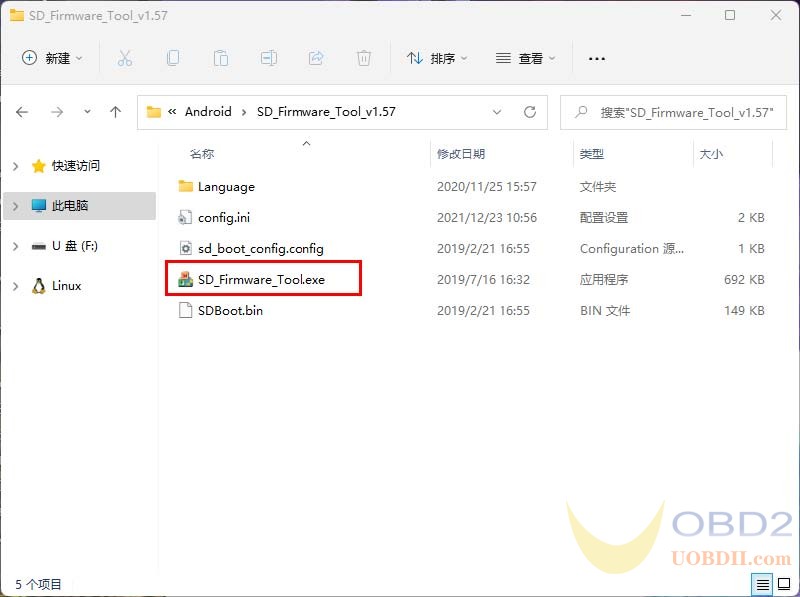
- Unzip the SD_Firmware_Tool_v1.57.zip and run SD_Firmware_Tool.exe
- Follow the steps below.
Note:
All files in the TF card will be erased, if there are important files in the TF card, please back them up before operating.
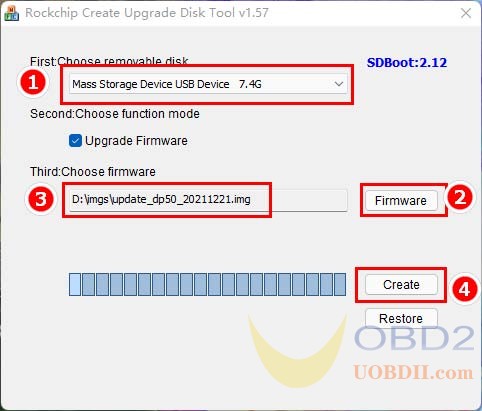
Operating instructions:
Make sure that your TF card information and capacity size can be seen, if not check that the TF card reader is properly inserted into the USB port.
Click the “Firmware” button to select the firmware file
Click the “Create” button to start writing the firmware file to the TF card
- Wait for the prompt Creating upgrade disk ok. The upgradable TF card is made successfully.
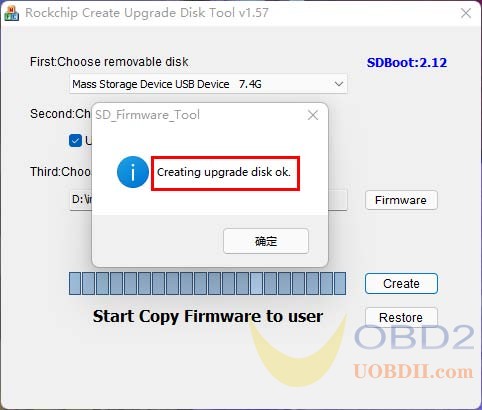
Update the firmware for obdstar.
Note: plug in the power adapter for the device and ensure that the power indicator is on. Do not power off during the upgrade process.
- Insert the TF card into the device

- Make sure the obdstar device is plugged in and the power light is on. Long press the device power button and select Reboot.
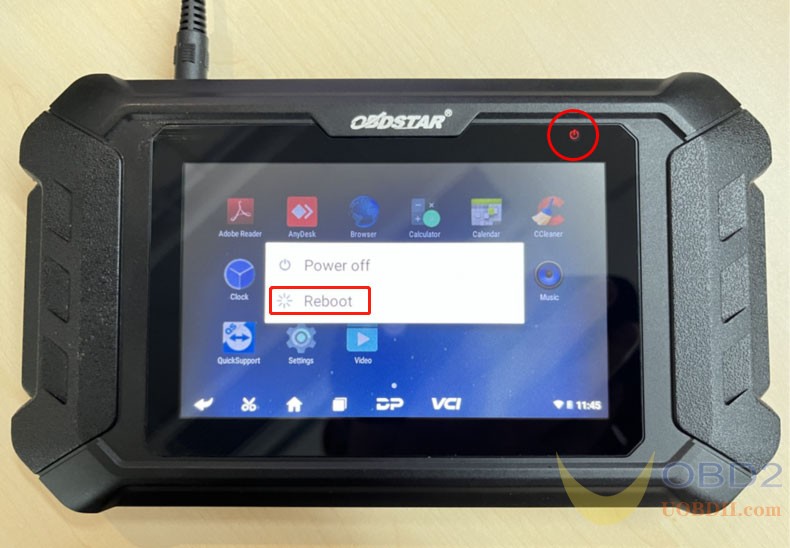
- obdstar device will automatically perform a firmware upgrade and a progress bar will appear.

- When screen says ‘Doing Activation Succeeded, please remove the SDCard’, remove the TF card from the device, the device will automatically reboot and enter the system.
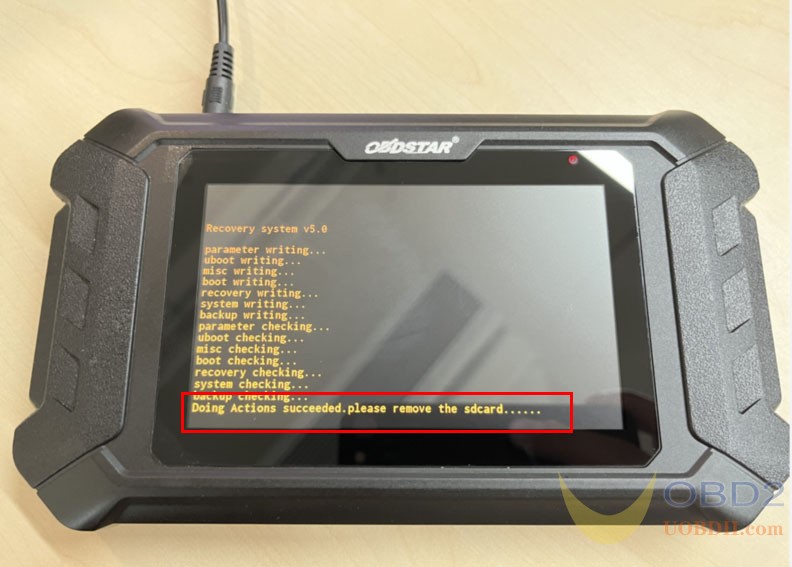
- Firmware upgrade is completed.

- Check current firmware version.
Got o Settings- About- Build number is the current firmware version.
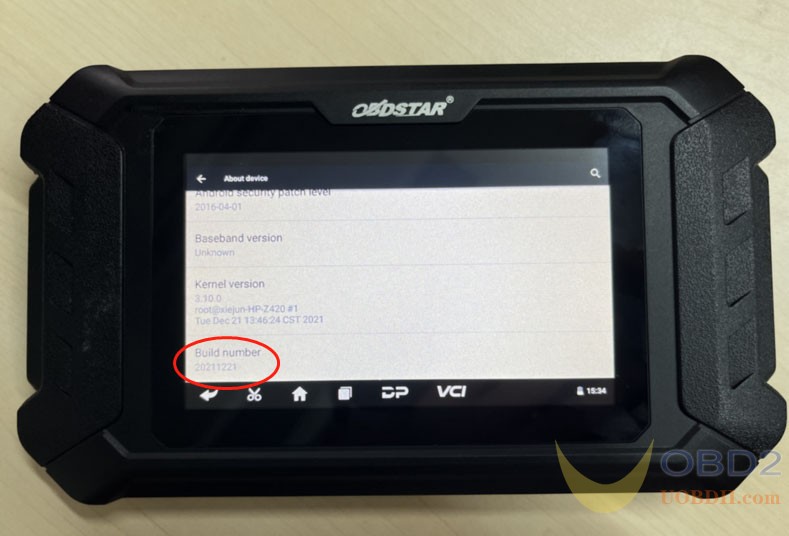
Okay, guys. Try to connect through iPhone Hotspot or Wifi to obdstar X300 DP Plus / odomaster / x300 pro4 (key master 5), it will be working.


