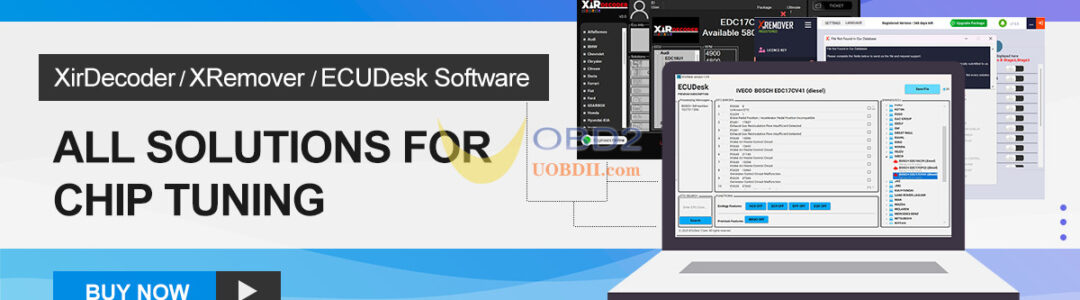How to use Yanhua ACDP/ACDP2 with Module 42 to transfer data on Mercedes-Benz FBS4 (DSM) module? Here takes part number DSM (FBS4) A0002703252 as an example to show the detailed operation guide.
Step-by-Step Guide:
Step 1: Read Original DSM Module Data
Open Mini ACDP APP
Select Benz-> ISM/DSM Refresh-> DSM (FBS4) or DSM222 (FBS4) Help
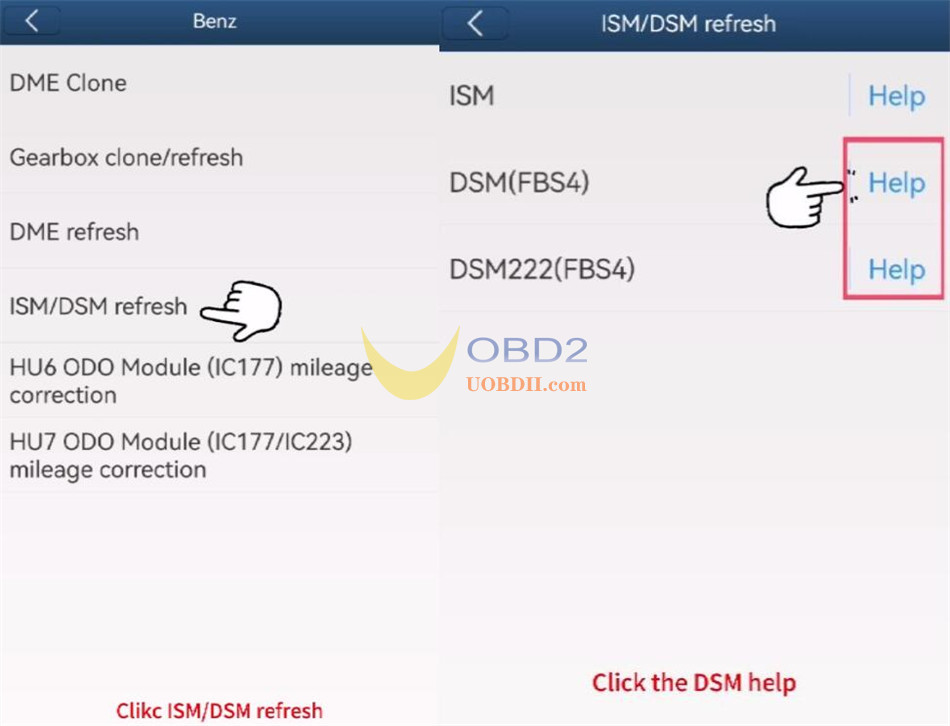
Verify that your original module’s part number matches one of the following:
- DSM (FBS4): A0002703252, A0002703352, A0002703452
- DSM222 (FBS4): A0002704252, A0002704452, A0002704652
Follow the connection diagram to connect ACDP and the original DSM module correctly

Select DSM FBS4 > Identify Info and click Continue.
Review the module’s identification details, take a screenshot for reference, and click OK.
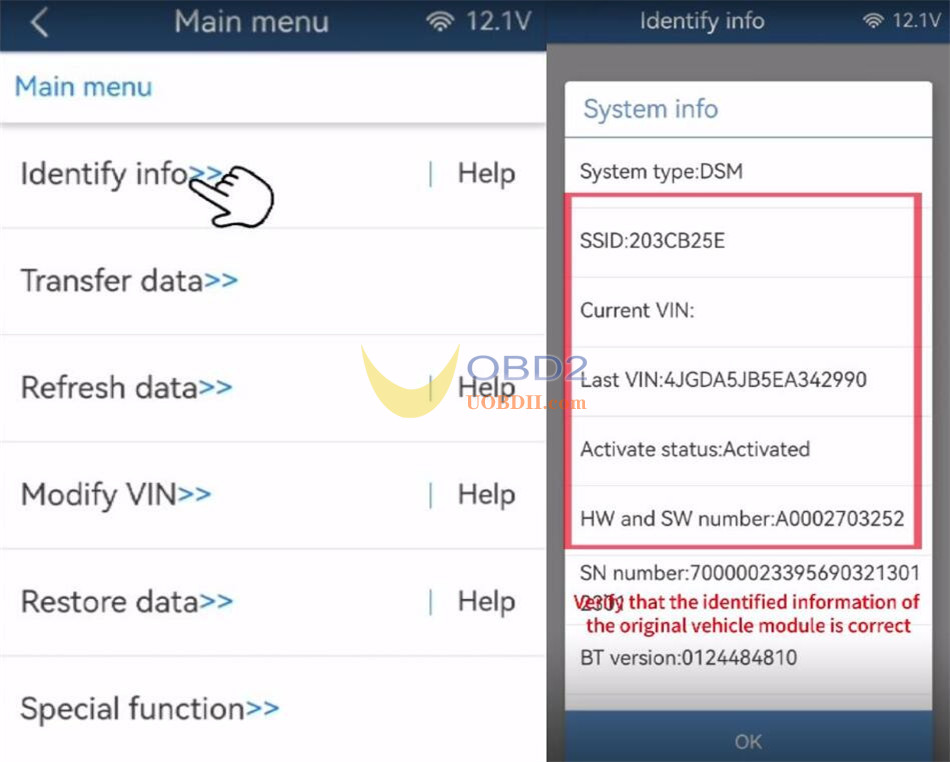
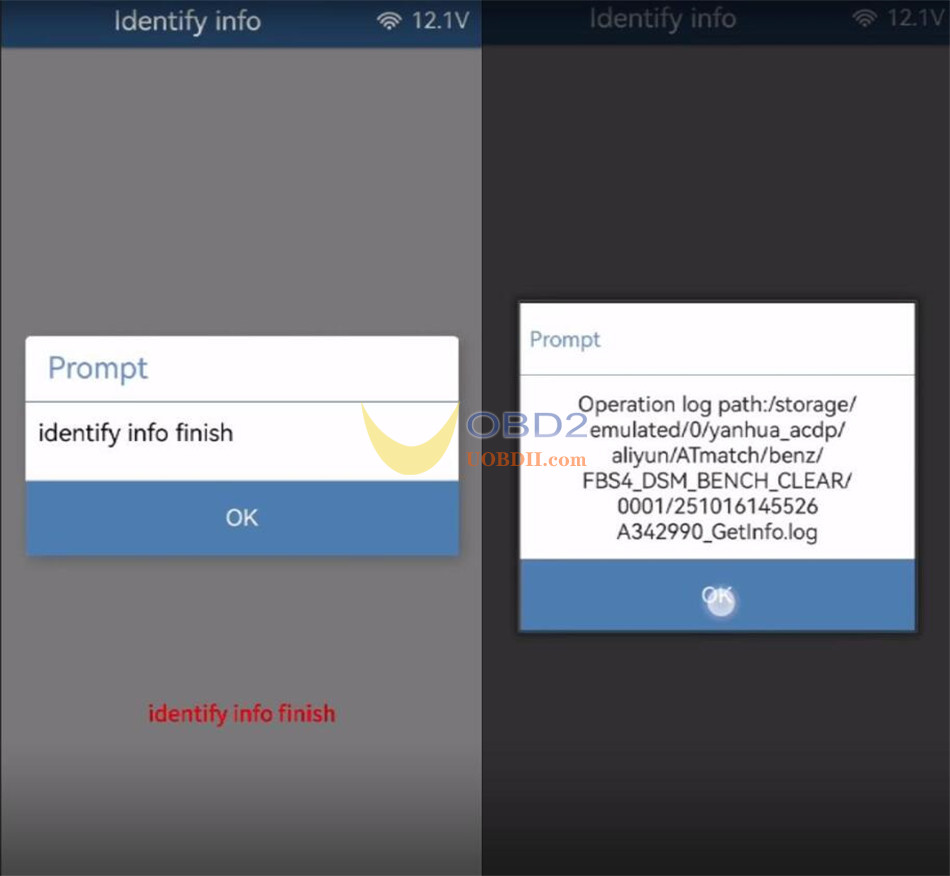
Choose Transfer Data → Step 1: Read Original Module Data.
Click Continue twice to begin the reading process.
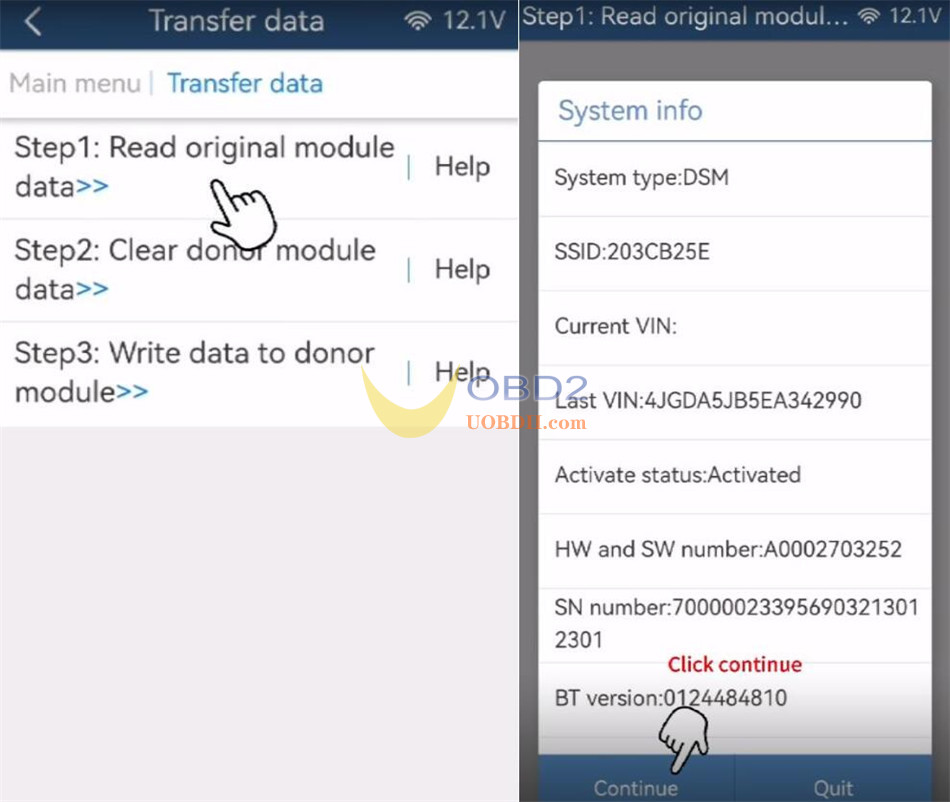
Save the file and carefully note the file path, date, and time.
Ensure the filename ends with ORIG.bin, then click OK.
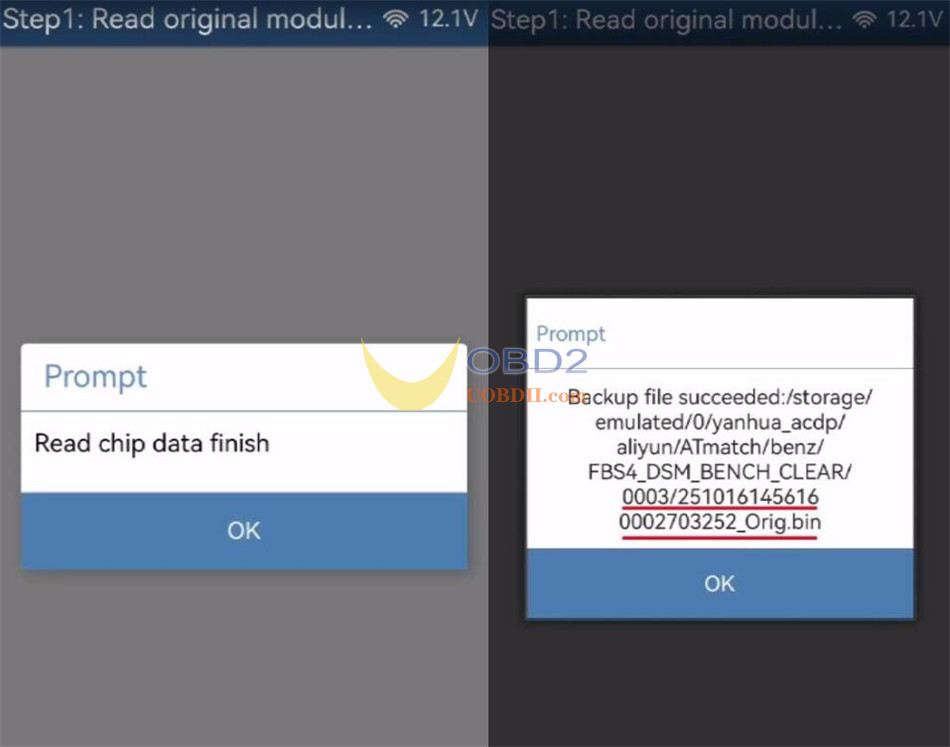
After reading is complete, click OK and disconnect Mini ACDP from the original module.
Step 2: Clear Donor Module Data
Connect Yanhua ACDP key programmer to the second-hand DSM module (ensure the same part number as the original).
Select Step 2: Clear Donor Module Data and click Continue.
Confirm the identification details of the second-hand module and proceed.
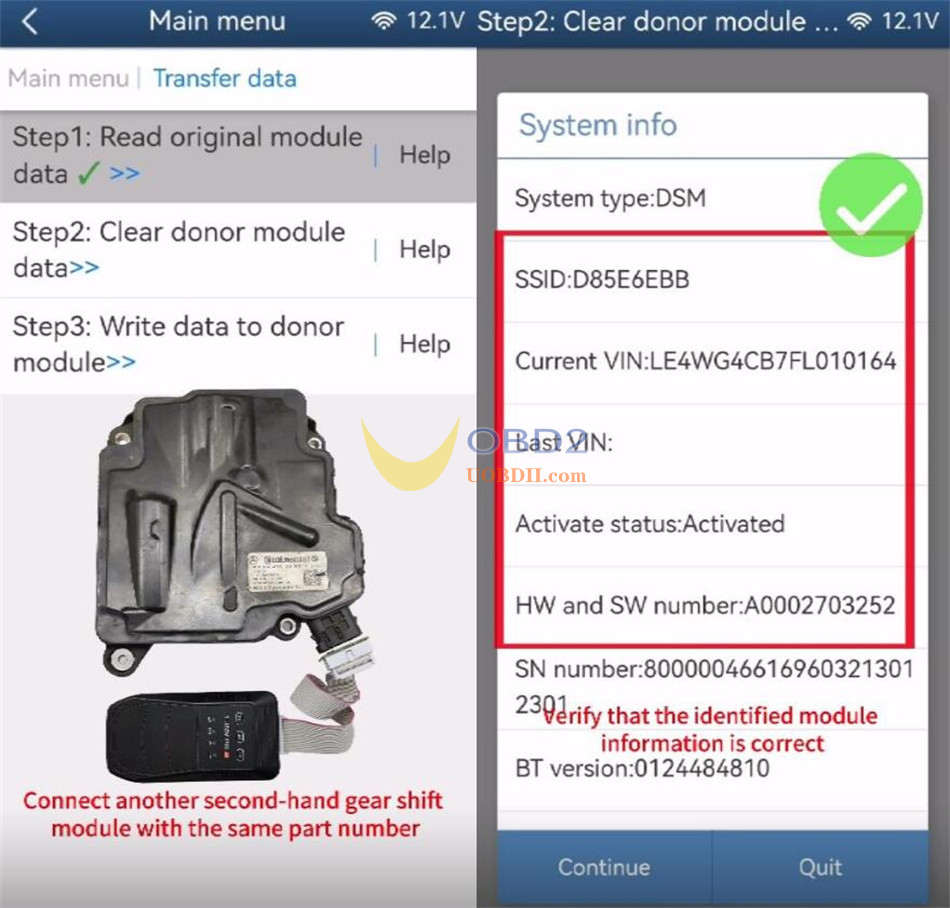
Back up the donor module original data (filename should end with CLR.bin).
Click OK, then Continue to begin erasing.
Once completed, click OK.
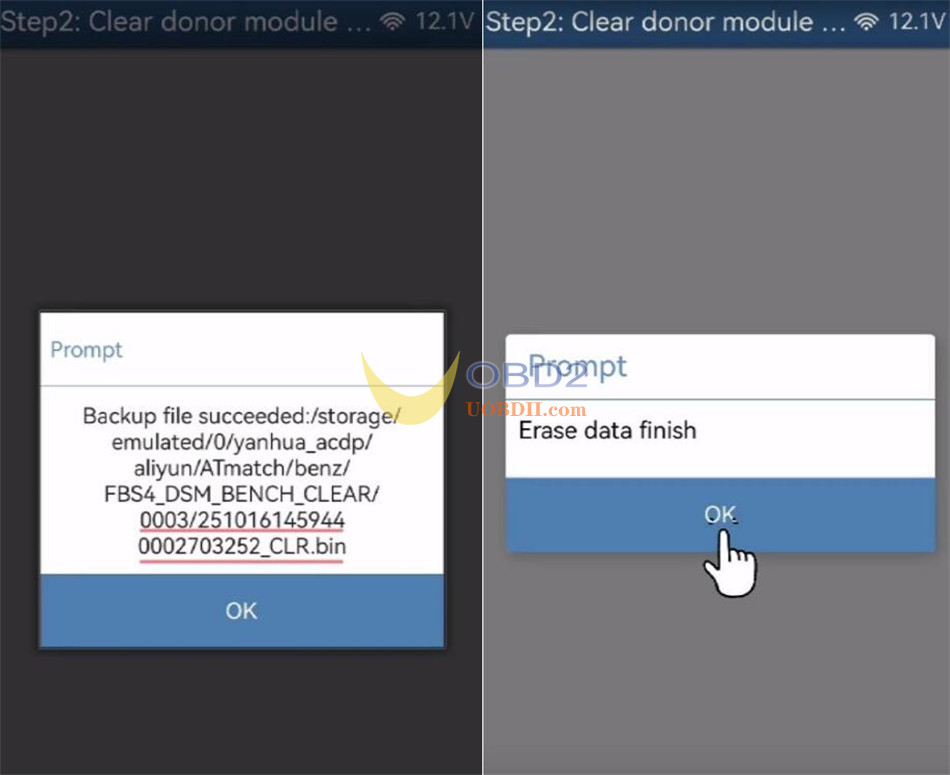
Step 3: Write Data to Donor Module
Select Step 3: Write Data to Donor Module and click Continue.
Verify that the donor module data has been successfully cleared.
Select the original DSM module file saved in Step 1 (confirm the date, time, part number, and ORIG.bin filename).
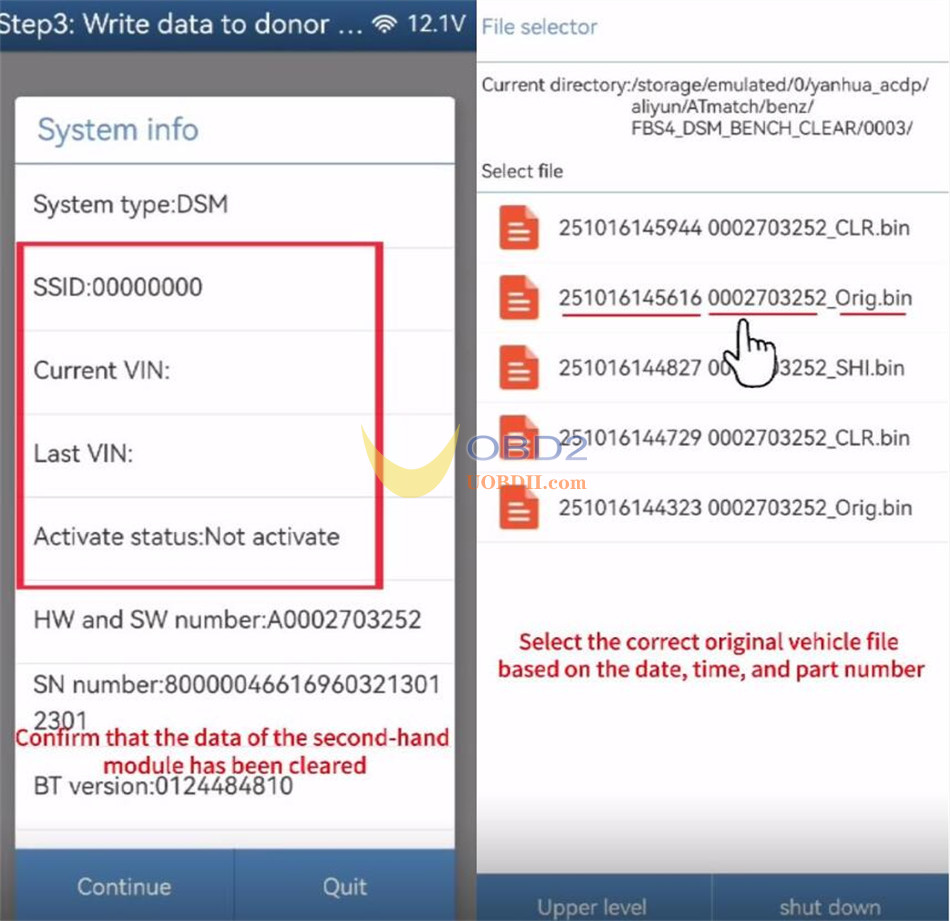
Verify the part data is correct and click Continue.
Click OK to save chip data, then Continue to start writing.
Wait for the data transferring is complete, click OK.
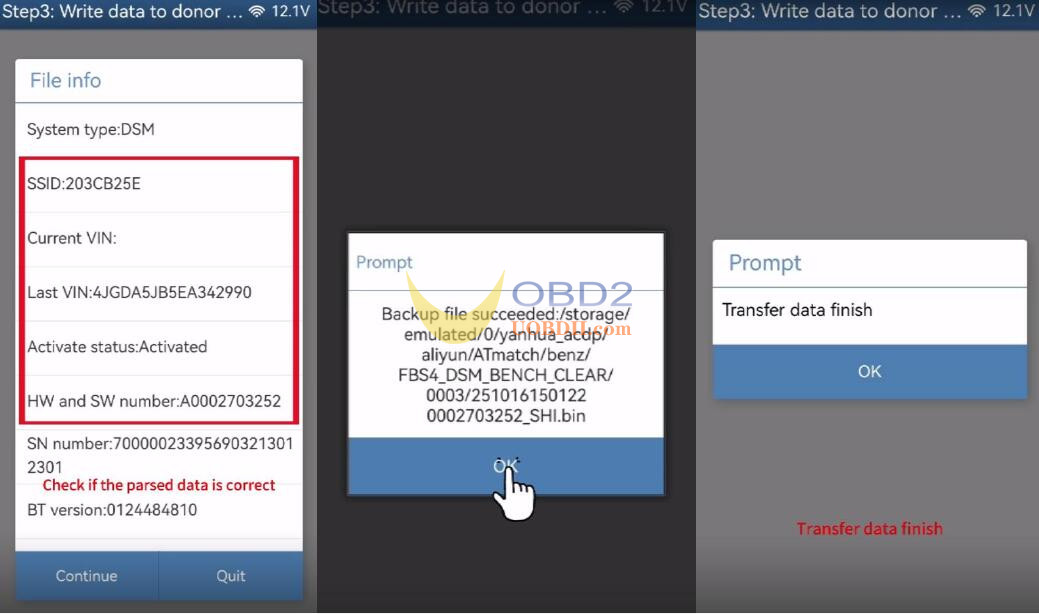
Step 4: Verify the Transfer
Return to Identify Info and review the identification details.
Compare the donor module’s information with the screenshot taken from the original module.
If all details match, it means the data transfer has been completed successfully using Yanhua ACDP Module 42.
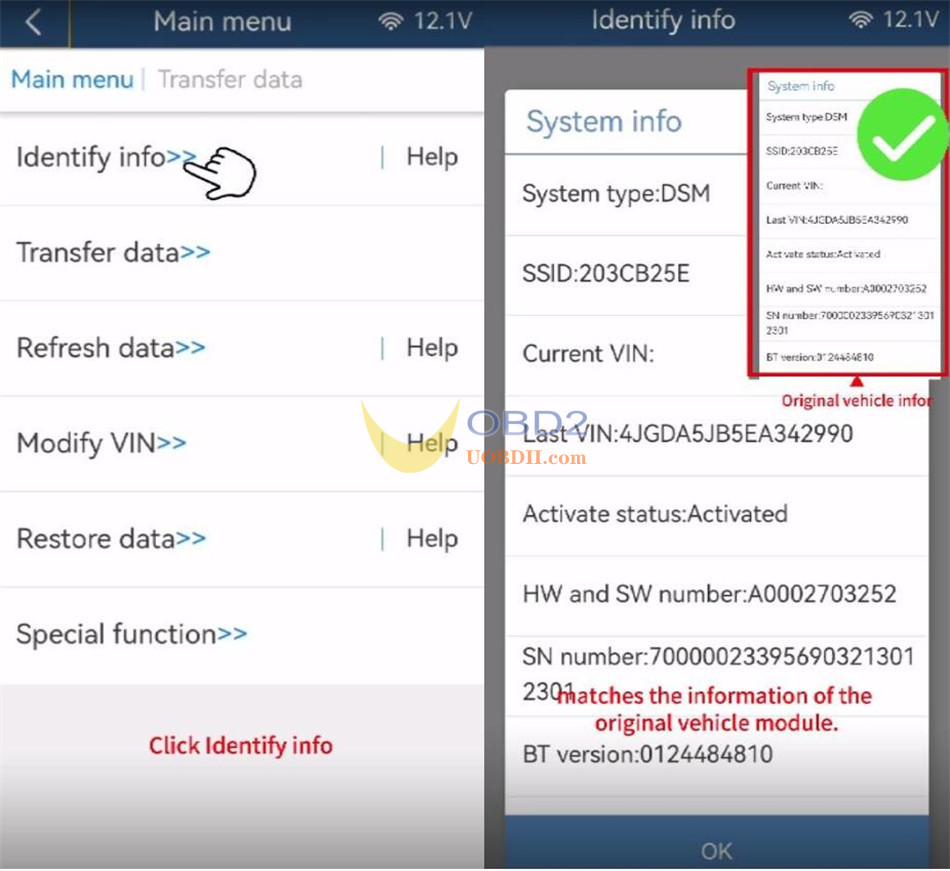
Important Notes
- Always use modules with identical part numbers for data transfer.
- Double-check file names and backup data at each step to prevent errors.
- Successful verification in Step 4 confirms a proper transfer.
Read also: