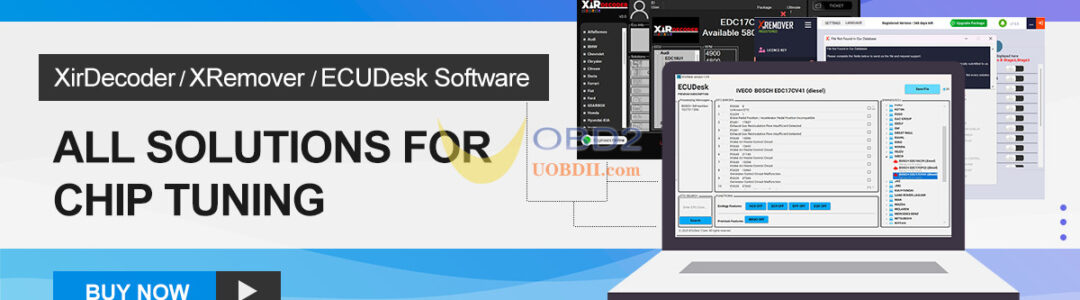This guide provides step-by-step instructions for replacing the touch screen, display screen, and motherboard of OBDSTAR DC706 ECU Tool.
Important Notice
Only proceed with these replacements if explicitly instructed to do so. A typical situation requiring this procedure is when the device fails to power on (e.g., remains with a black screen) despite being fully charged.
Replacement Procedure
1.Remove the four screws securing the rubber sleeve using an electric screwdriver or a standard screwdriver.

2.Take off both the left and right rubber sleeves from the main unit.
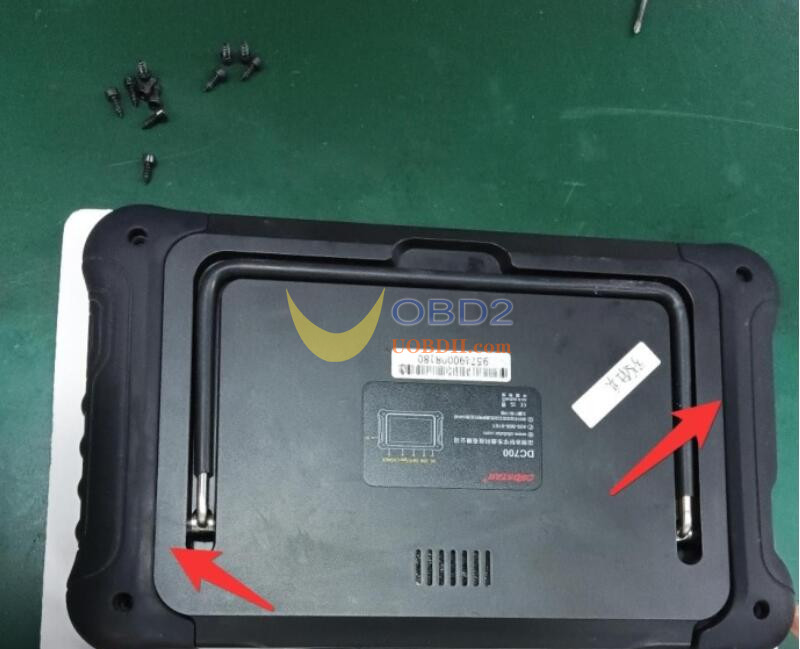
3.Unscrew the four screws that secure the outer shell.

4.Disconnect the two wiring ports as indicated by the arrows.

5.Remove the screws fixing the motherboard and carefully peel off the acetate tape that secures the cable connectors.
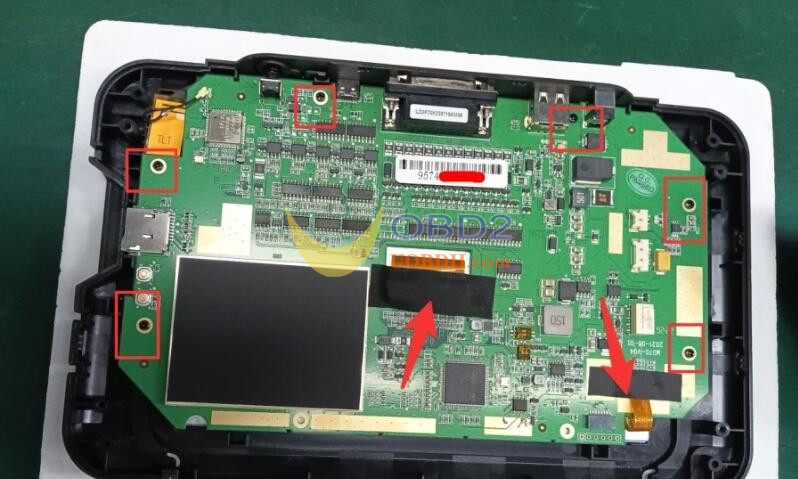
6.Detach the cable connected to the display screen (marked by an arrow) and remove the WIFI antenna.

7.Install the new touch screen (pre-assembled with the upper case) and the new display screen as illustrated.

8.Position the motherboard correctly into the shell’s card slots. Connect the cables and WIFI antenna within the red frame, secure them with the acetate tape, and fasten the motherboard with screws.


9.Connect the power cord and speaker wire from the back shell to the motherboard (at the arrow-marked positions), then join the back and front shells together.

10.Secure the shell by tightening the screws at the indicated locations.

11.Reattach the left and right adhesives to the host and install the corresponding fixing screws.

Post-Replacement Notes
- If your OBDSTAR DC706device fails to start or exhibits abnormal behavior after an Android motherboard replacement, please contact after-sales support and provide your device’s serial number.
- Should you experience display issues after replacing the screen, contact after-sales support with your device’s serial number.
- For VCI motherboard replacement, please get in touch with your dealer to synchronize your account information. Be prepared to provide the serial numbers of both the old and the new VCI motherboards.
Read also:
How to replace U17 and L8 Components for OBDSTAR G3 Startup Failure?
How to Replace U17 and L8 Components for OBDSTAR G3 Startup Failure?