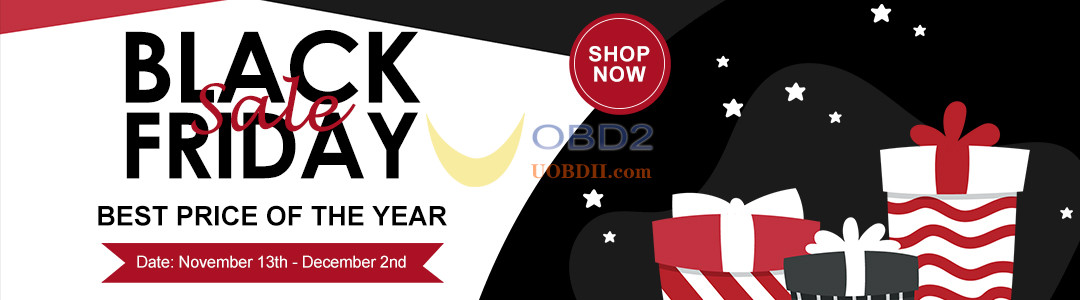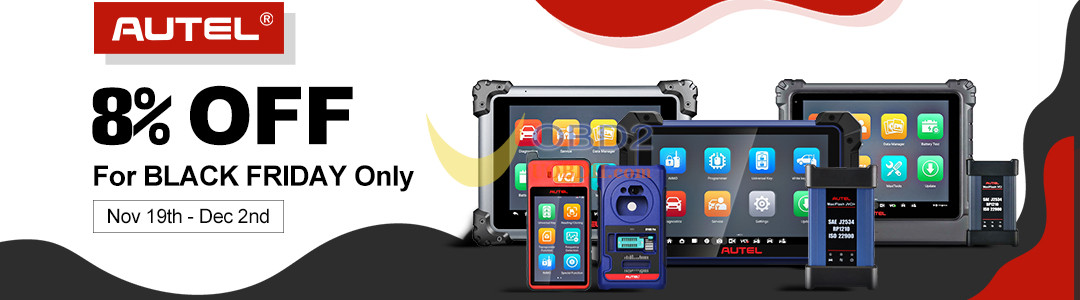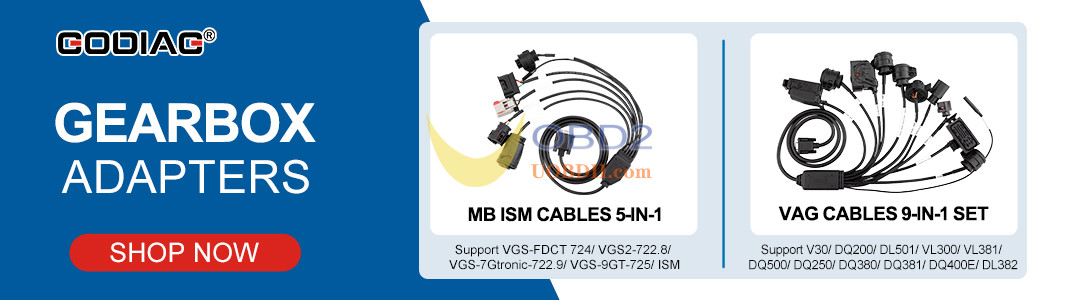Xhorse BMW BDC2 Adapter can work with Xhorse VVDI2/VVDI Key Tool Plus Pad/ Key Tool MIDI advanced version to add smart key to BMW G chassis BDC2 module on bench. Follow this guide to connect this adapter and VVDI2 programmer.
Step 1: Align the Adapter
Identify the 3 alignment markers on both:
- Xhorse BDC2 Adapter
- BMW BDC2 module

Position the adapter carefully until all markers match perfectly.

Step 2: Secure the Connection
Press Xhorse BDC2 Adapter firmly downward until it clicks into place.
Engage the locking clip to prevent accidental disconnection.


Step 3: Power & Connect
Connect the VVDI2 programmer to the BDC2 G Series BDC2 Adapter.
Provide 12V power (via external supply or vehicle battery).





✅ Verification
Successful connection: Adapter’s LED indicator will illuminate.
No light? Recheck:
- Alignment
- Power supply
- Locking clip engagement
Read also: