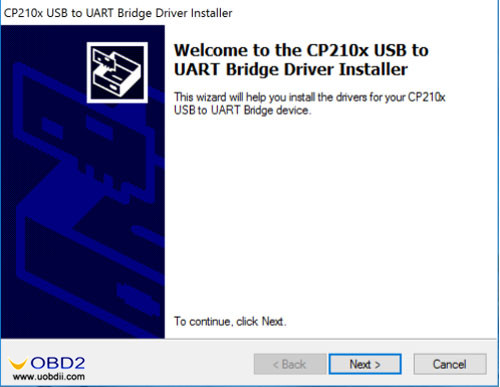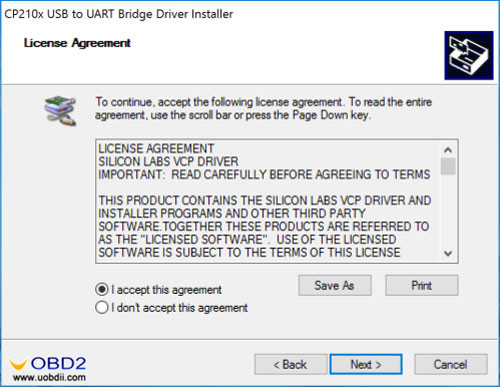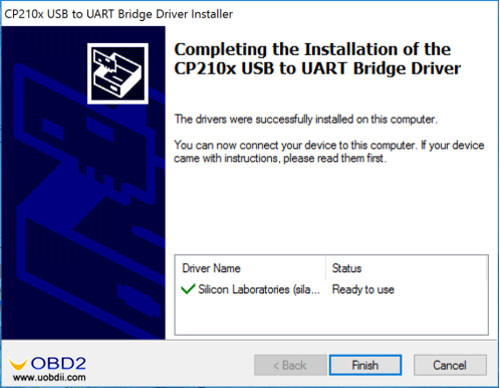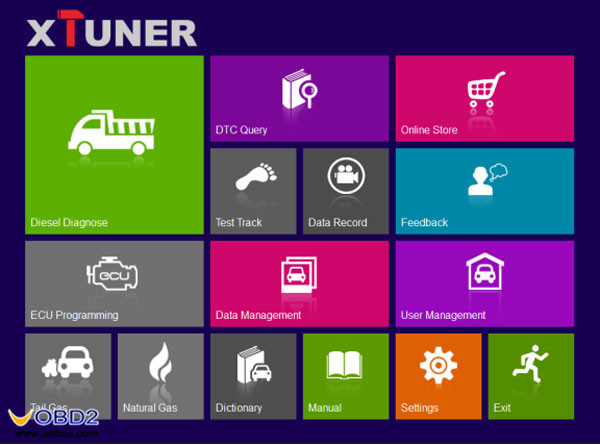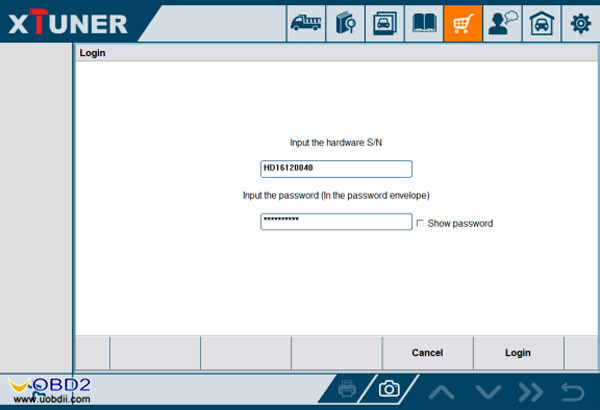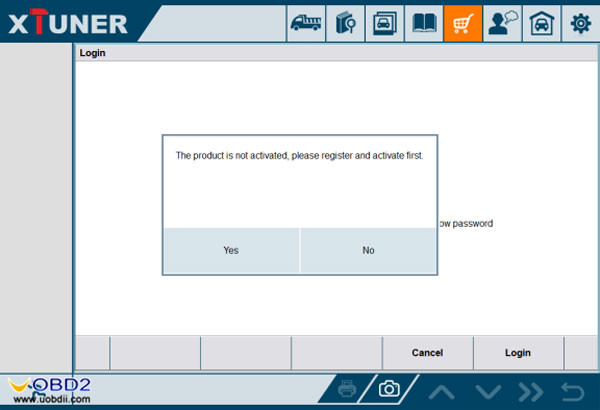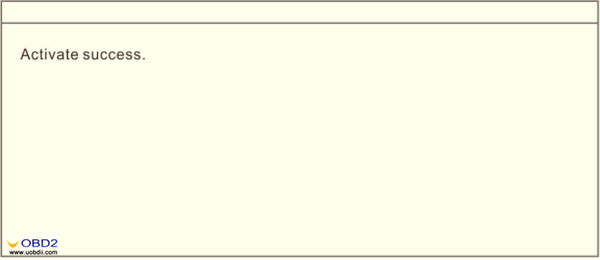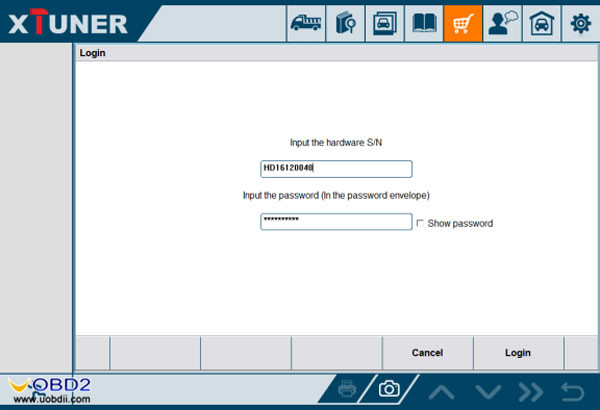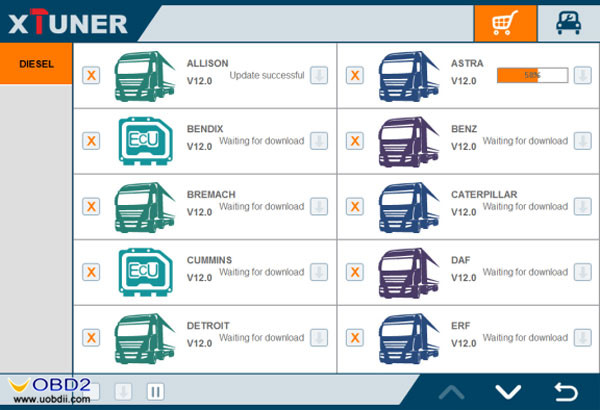Here is step by step tutorial on How to install, activation XTUNER T1 Heavy Duty diagnostic tool for new users.
1.Running environment
Hardware environment:
Windows laptop, PC or PAD
CPU speed: more than 1.0G Hz
Memory: more than 1GB
Disk: more than 32 GB
Communication port: Wi-Fi or USB
Software environment:
Windows XP, Windows 7, Windows 8, Windows 10
Software installation
Access the website, go into the Support page to download “XTUNER-T1 Setup Vx.xx”
Client setup
Unzip XTUNER-T1 Setup Vx.xx and run XTUNER-T1 setup.exe
Click “Next”.
click “Install”.
Select “Install the CP210x USB to UART Bridge Driver” and click “Finish”
Install the USB driver.
Accept the agreement and click Next
XTUNER-T1 diagnostic service system installs successfully.
- XTUNER T1 Software activation
At first, keep network working. Run XTUNER-T1 APP
Click “Online store”.
Enter the S/N number and password get from the envelope, and then click “Login”.
If the product is not activated, click “Yes”.
Input your information, the Email address and the country \ region are required, and then click “Activate”.
Then “Yes” to confirm your information:
Note:
Your email address must be real in order to get the activated link and the further better service from the manufacturer. The software update reminder and the new product release information will be sent to your email. If you do not receive the activation email, please add “service@tdintel.com” to the white list of your mailbox and try the activation process again.
Click the link to get the confirmation from the manufacturer.
- XTUNER T1Software downloads
After the activation, you should login the online store again, and get the APPs upgrade.
Note: There are two modes for downloading, one by one and one-click. It may take a long time to download all the software, depend on the speed of customers’ network.
- Software management
Users can delete vehicle software here. You can delete one by one or all-selected delete.
18
What about XTUNER T1 powerful function?
Please check it here:
https://blog.uobdii.com/new-released-xtuner-t1-heavy-duty-diagnostic-tool-with-special-function/
Or Access to
http://www.uobdii.com/wholesale/xtuner-t1-heavy-duty-diagnostic-tool.html