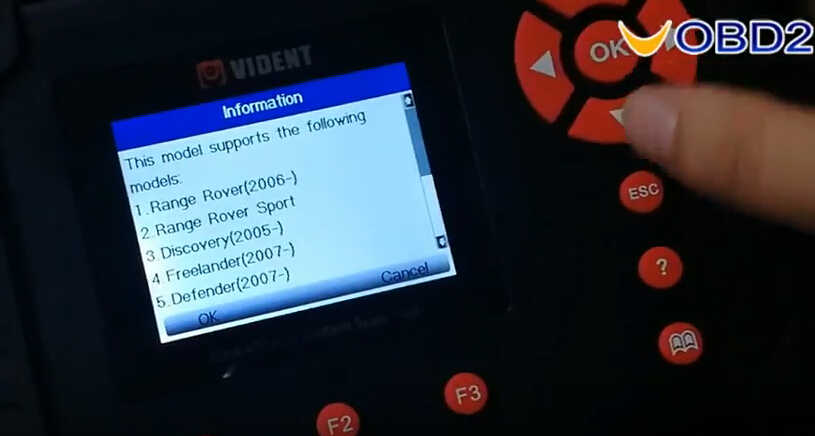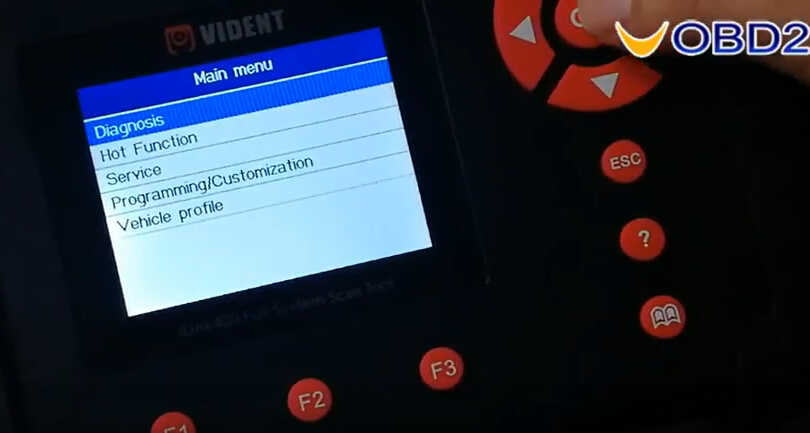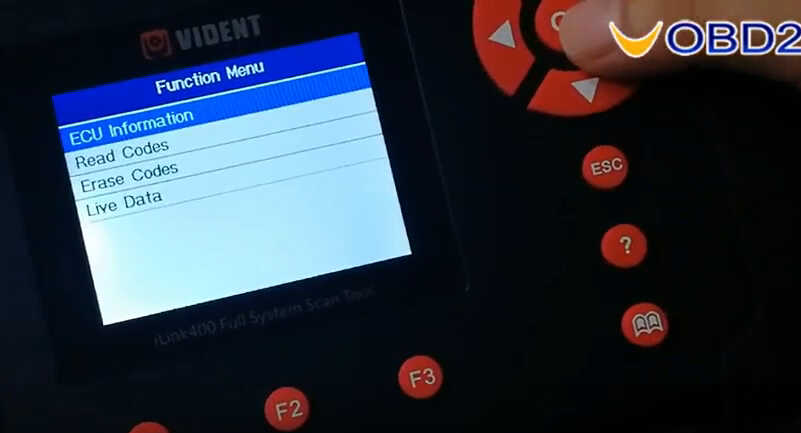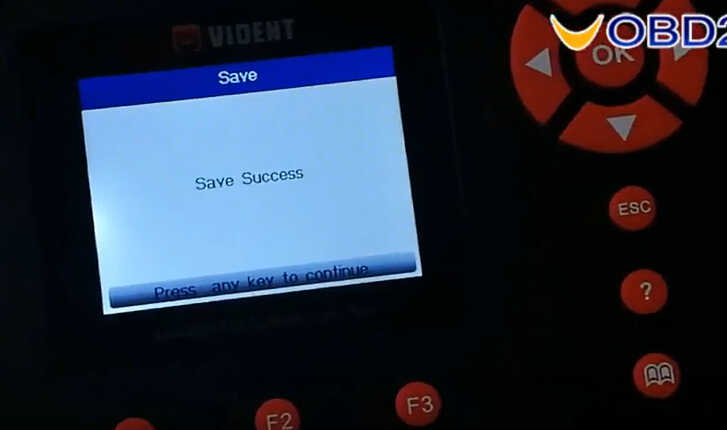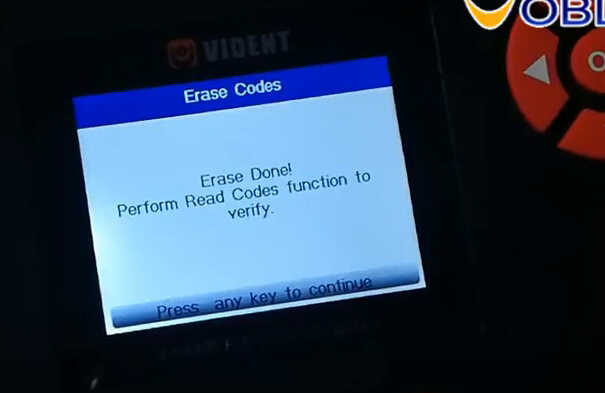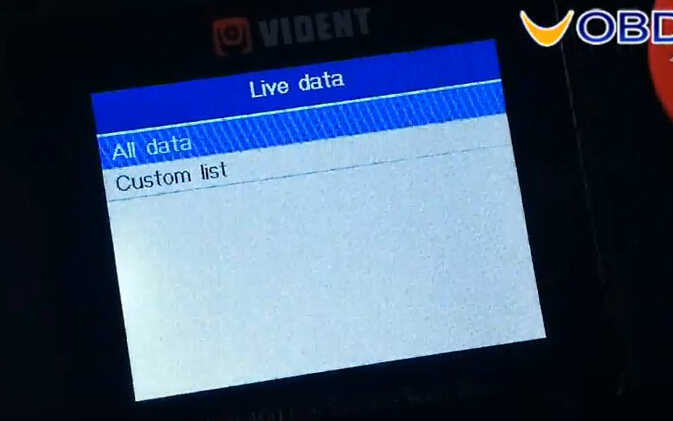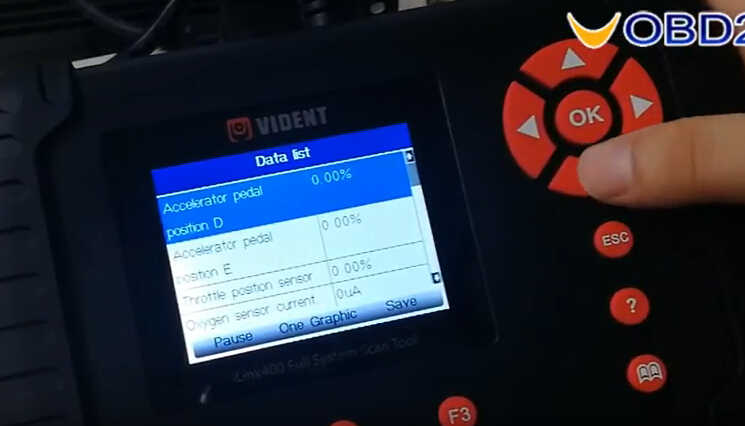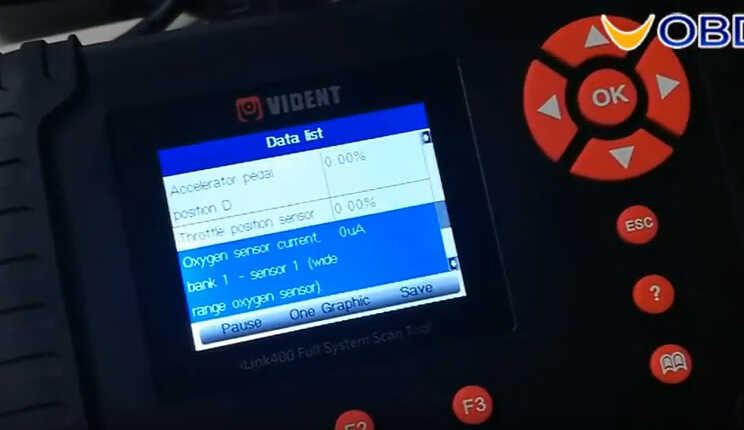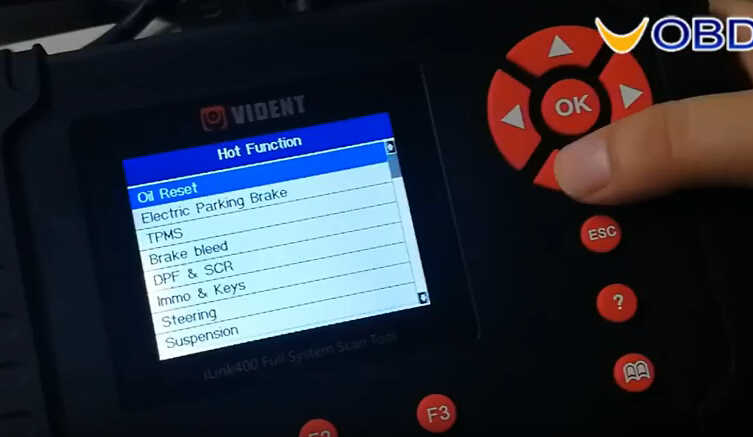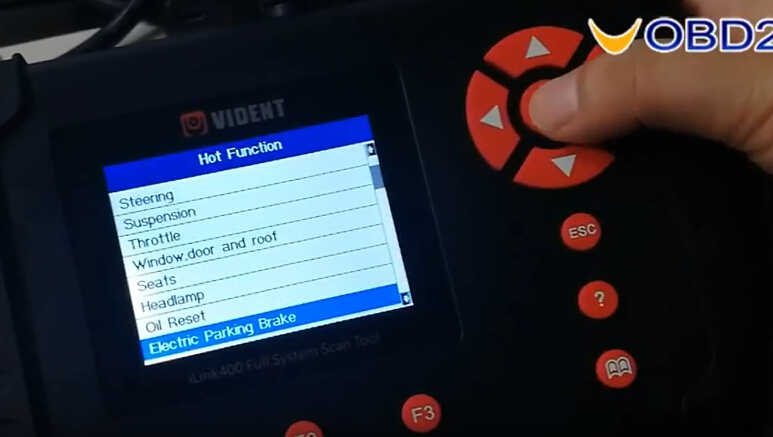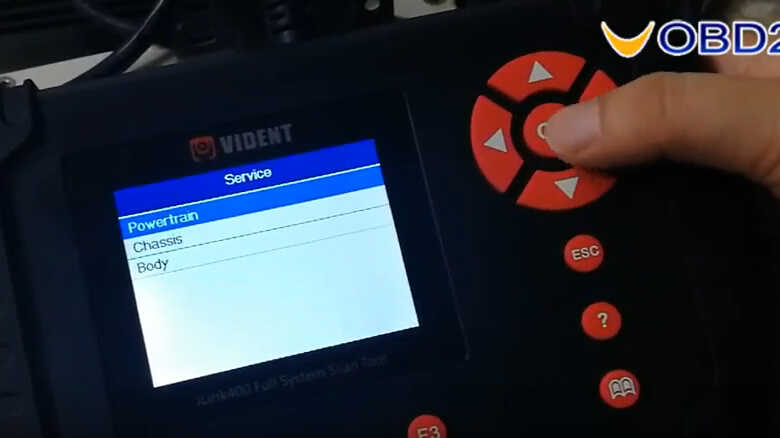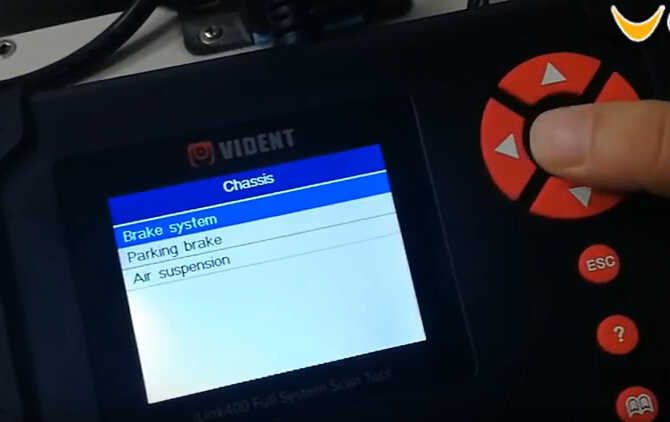This article show a test on VIDENT iLink400 diagnose and do special function for Land Rover Freelander 2.
Diagnosis:
Connect the VIDENT iLink400 Scan tool to Land Rover Freelander 2 via OBD port.
Enter the Application menu and select vehicle model “Landrover”
Loading Data.Please wait…
Select “Land rover”
Select “Automatic Selection”
This model supports the following models:
1Range Rover(2006-)
2Range Rover Sport
3Discovery(2005-)
4Freelander(2007-)
5Defender(2007-)
Select “Freelander”
Communicating with the vehicle,please wait…
VIDENT iLink400 will show the vehicle information as below:
Press “F1” to continue
Then select “Diagnosis”
Select “Control Unit”
Please wait-loading data
Then it will show the vehicle systems,you can choose what you want.
Here i choose “PCM-Powertrain control module” as example
Diagnostic System Initializing,please wait…
Then select “Read Codes”
Wait a minute,it will show the DTCs and meaning of each DTCs on the screen
Press down button to check all DTCs
And choose the DTCs you want,it allow you to press “F1” to save.
Then press any key to continue
Press “ESC” and select “Erase Codes”
Make sure you have stopped the engine and switched the ignition to “ON” position
Press “F1” and it will prompt you with massage:
“DTCs and Freeze Data will be lost
Do you wish to continue”
Press “F1” to continue
Communicating with the vehicle,please wait…
Erase Done!
Press “ESC”,then select “Live Data”
Communicating with the vehicle,please wait…
Select “All Data”
Data List
Esc to select “Custom List”
It allow you to check the data you want to view
And press “F2” to view on Two Graphic
Special Function:
Esc to the main menu to select “Hot Function”
Hot functions show as below
Electric Parking Brake
Service
ESC to main menu to select “Service”
Select “Powertrain”
Transfer case
Back to Service menu to select “Chassis”
Brake system
Back to “Body”
For details operation,check the video operation guide:
Src:http://www.uobdii.com/wholesale/vident-ilink400-scan-tool-single-maker.html