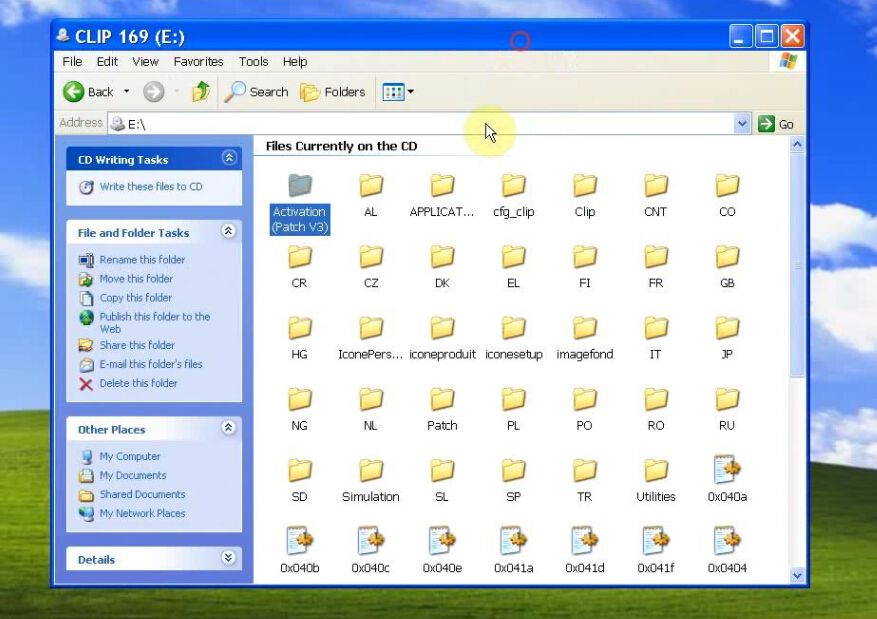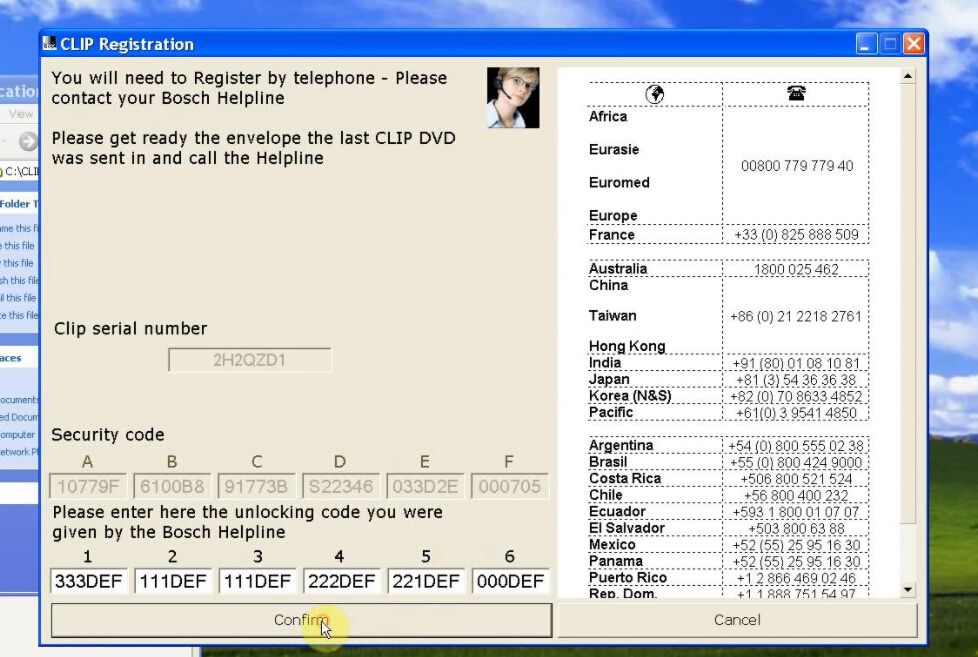06.2017 Renault Can Clip V169 CD is available only $9.9, tested 100% working with Renault Can Clip Full Chip and Renault Can Clip!
Below show you how to install Can Clip 169 on WIN XP.
Renault Can Clip 169 software installation guide for Windows XP
Note: Before installation, make sure you disconnect the internet!
Step 1
Unzip the Renault Can Clip V169 software and open the folder “Activation (Patch V3)”.
Right click “Crack Renault CLIP” registration entries, choose “Merge”.
Click “Yes” and “OK” to continue.
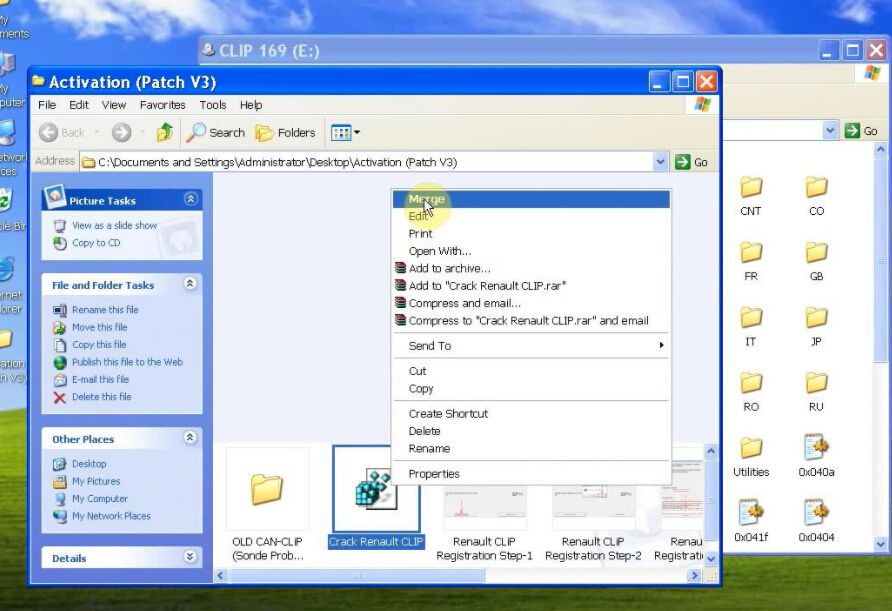 Open the “setup” application on CLIP 169(E:).
Open the “setup” application on CLIP 169(E:).
And you will start to install CAN Clip V169!
Step 2
Click the “First Installation” icon.
Choose “I accept…” and “Next”.
Choose the region: OTHER COUNTRIES and “Next”.
Choose the language: ENGLISH and “Next”.
Choose the manufacturer: RENAULT, “Next” and “Next”.
Windows Resource Kit Tools Setup Wizard pop up.
Click “Next”, “I agree…”, “Next”, “Next” then “Install now” and “Finish”.
Then restart computer.
After re start computer, wait until the software installation complete.
Usually it will take about 30 minutes to 2 hours.
Renault Can Clip V169 FIRST INSTALLATION finish!
Step 4
Right click the “CLIP” icon on desktop and choose “Properties”.
Click “Find target” to open “Application” folder. (Local Disk C:/CLIP_X91/Lib/Application)
Cut the RSRWin application to desktop.
Back to the folder “Activation (Patch V3)”, copy the RSRWin application to “Application” folder.
Step 5
Open this RSRWin, you are now start CLIP Registration.
Check the box “I understand and accept…” then click “Register me now” button.
You can see a pop-up question “Are you a part of Renault network?”, click “NO”.
Now you need to enter CLIP Registration unlocking codes.
Back to the folder “Activation (Patch V3)” and fulfill the blanks according to the pictures step 1-step 5.
Then click “Confirm” and “OK”.
Renault Can Clip V169 Registration successful!
Step 6
Cut the RSRWin application on desktop back to Local Disk C:/CLIP_X91/Lib/Application, choose “Move and replace”.
Now it pop up a Found New Hardware Wizard for RLT 2002 CAN Communication Interface.
Click “Next” and “Finish”.
Another Found New Hardware Wizard for RLT 2002 ISO Communication Interface.
Click “Next” and “Finish”.
Tips: If it say “Insert disk” and “Files needed”, go to “Activation (Patch V3)” folder→ “OLD CAN-CLIP (Sonde Probe) Drivers” folder→ choose according file.
Renault Can Clip V169 installation done!
Now you can use Can Clip V169 with Renault Can Clip diagnostic tool.