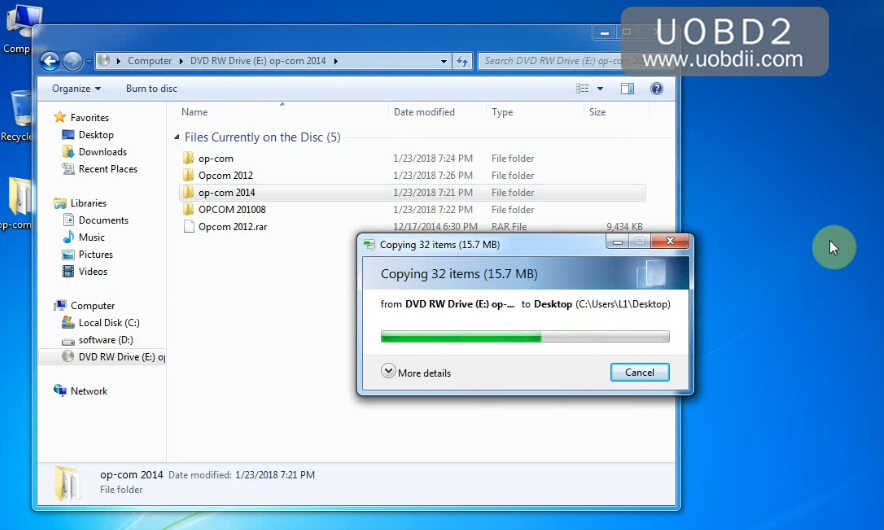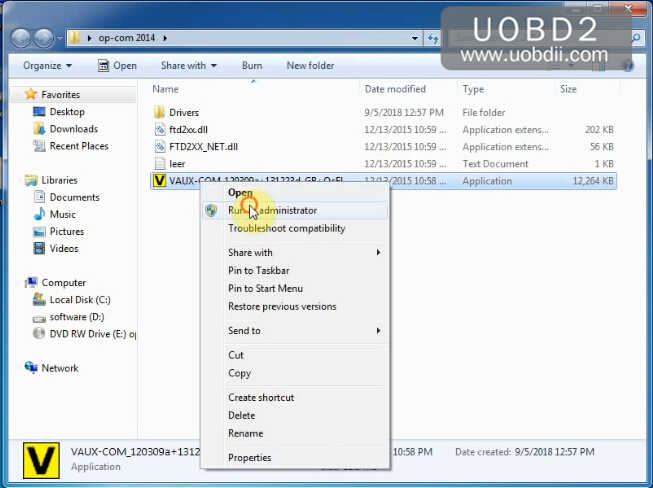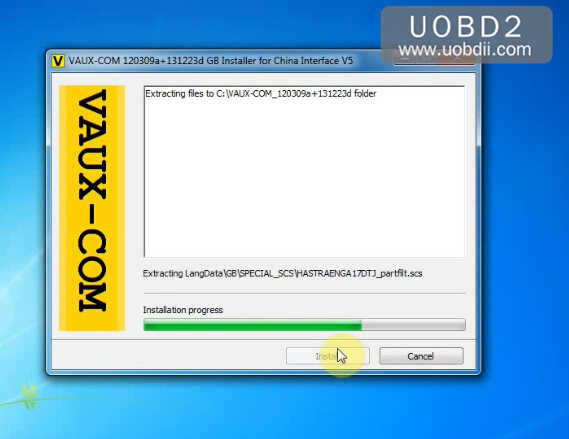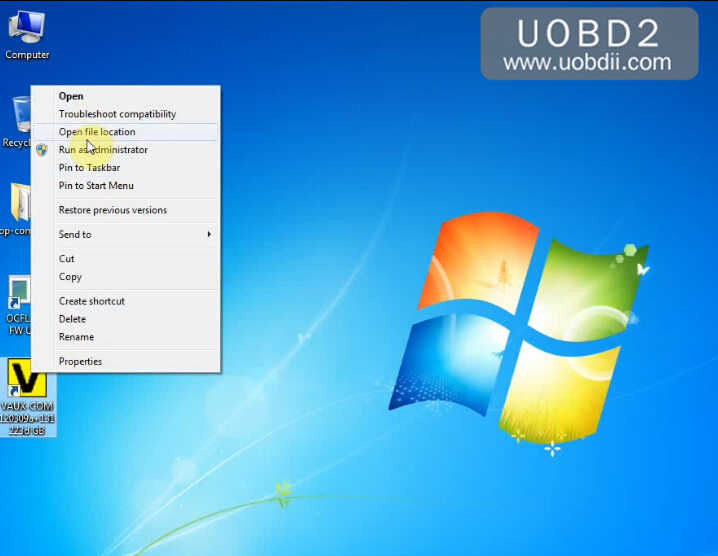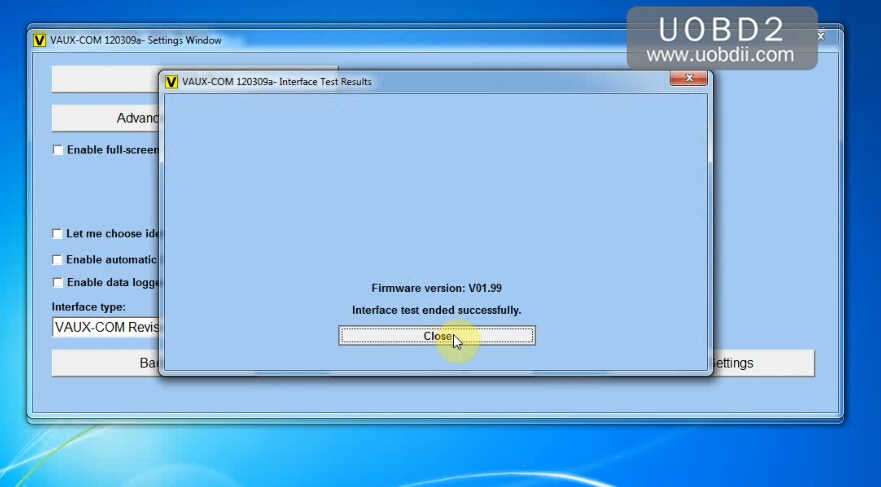Here UOBD2 team share the guide on how to install OPCOM VAUX-COM 120309a V1.99 on Win7.Hope it helps!
Preparation:
OPCOM VAUX-COM 120309a Software Download
OPCOM VAUX-COM Interface (with work 100% OPCOM VAUX-COM V1.99 software)
Preparation:
Open DVD RW Drive and copy “op-com 2014” to desktop
Open the “op-com 2014” folder you copy to desktop and right click “VAUX-COM 120309a..exe” to run as administrator
Click ”Accept” to continue,then click “Install” to start OPCOM VAUX-COM installation
The click “Extract” to unpack version 2.10.00 of FTDI’s Window Driver Package and launch the installer.
Connect OPCOM VAUX-COM interface to laptop,it will prompt you to install driver
Go to “Computer Management”–>Device Manger–>Other device,right click OPCOM and click “Update Driver Software”
Browse for driver on you laptop,and locate the FTDI’s driver you extract just now,and the click “OK” to install driver
After the driver update successfully,it will prompt you with below massage,click “Close” to continue
Right click “OPCOM VAUX-COM” icon on laptop and run it as administrator
Now OPCOM VAUX-COM have installed,enjoy it!
OPCOM VAUX-COM 120309a V1.99 Win7 Install Video Guide Here: