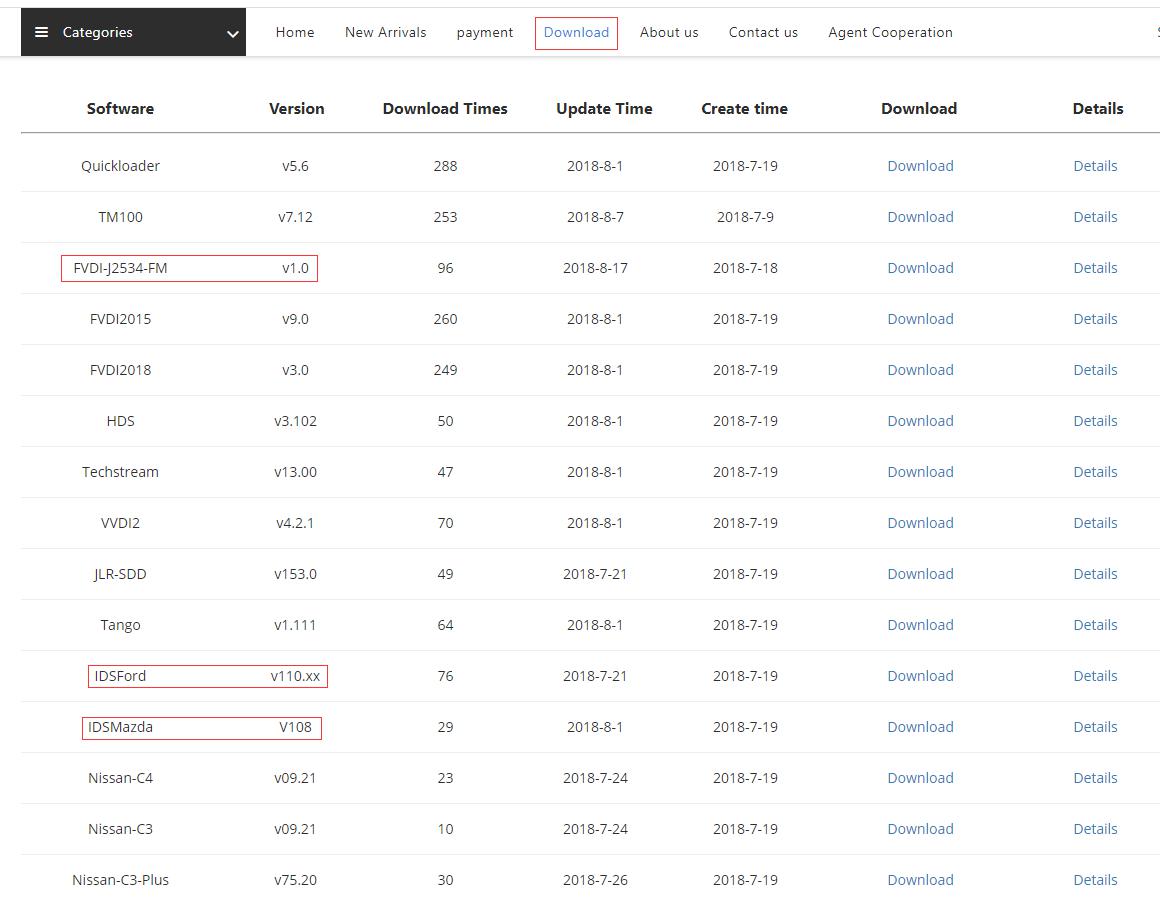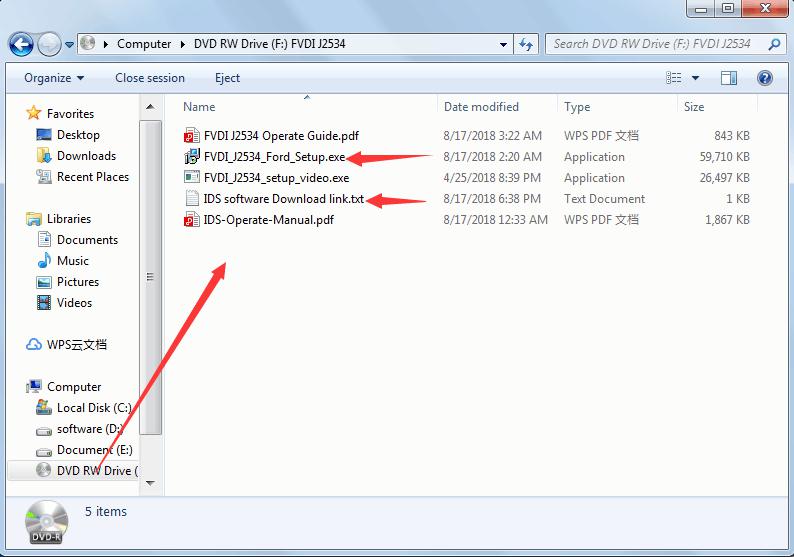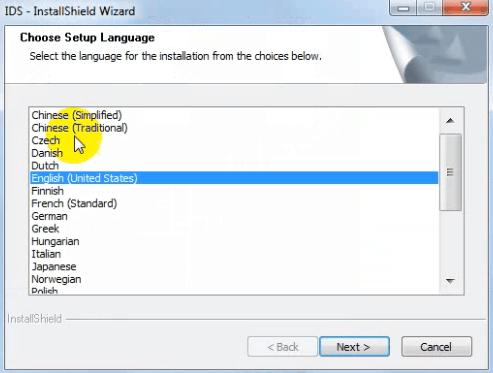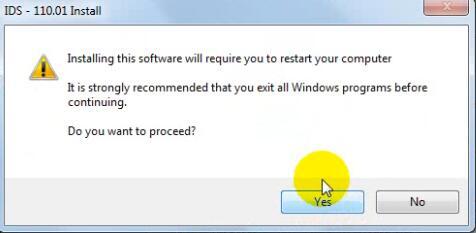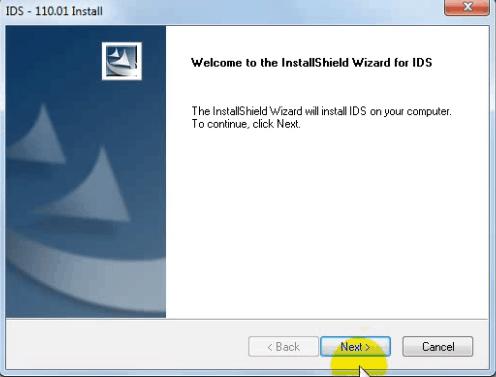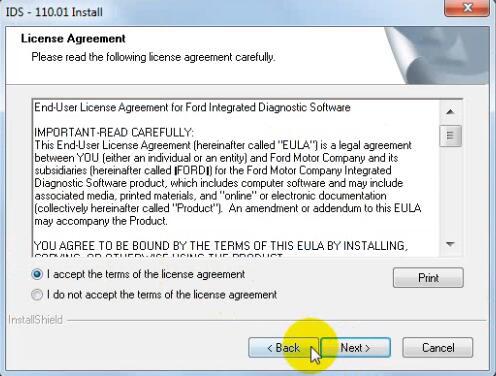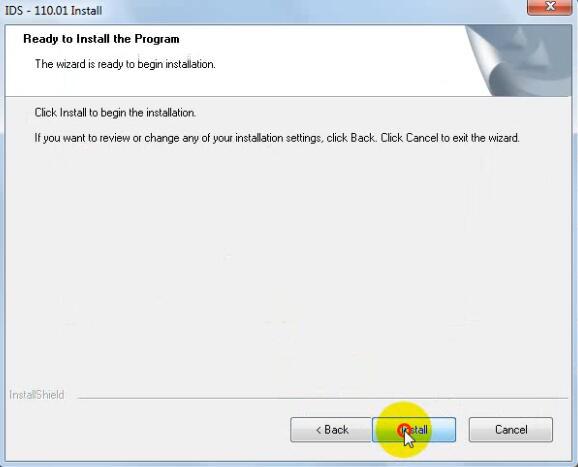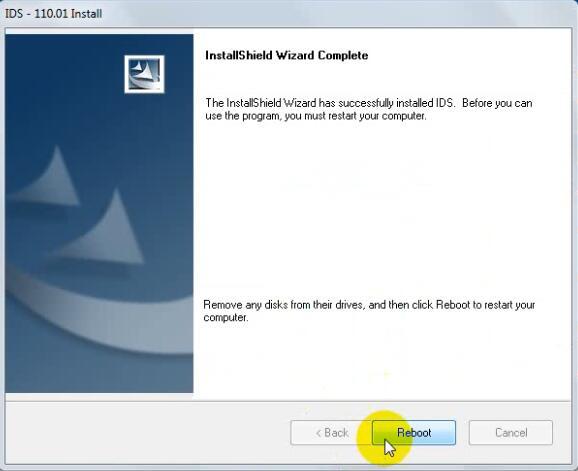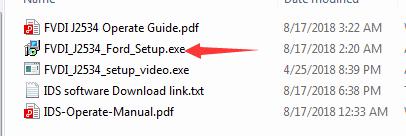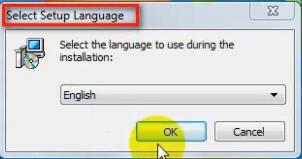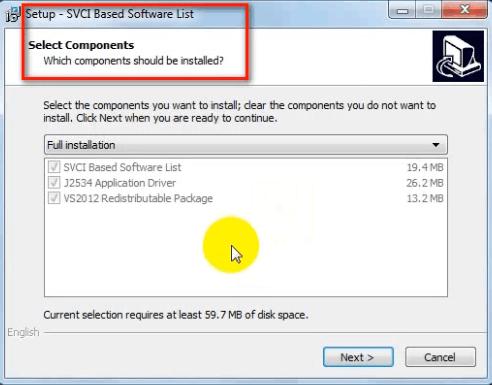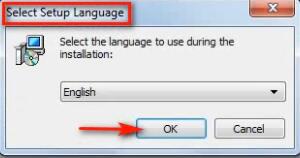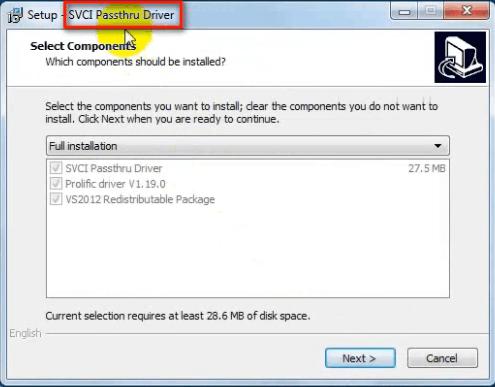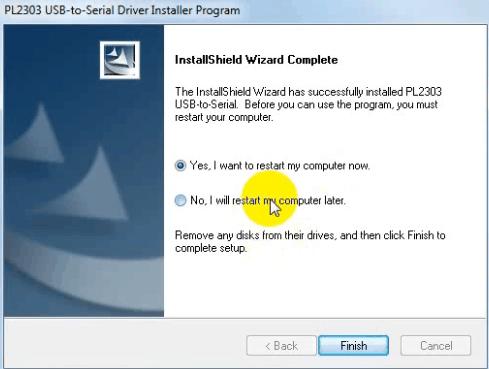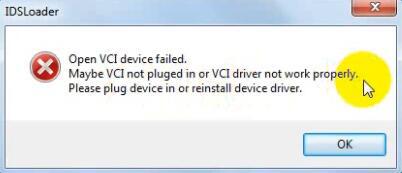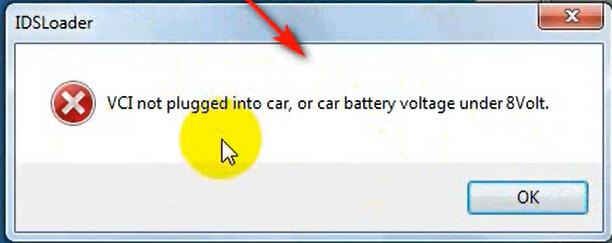FVDI J2534 features in Ford IDS & Mazda IDS diagnosis and online module programming, meanwhile it is tested OK to work with Ford IDS V110, Mazda IDS V108, Toyota TIS V13.00, Land Rover/Jaguar SDD2 V153, Nissan CONSULT III plus R2R V80.11. It is fullly compatible with SAE J2534-1 and partly compatible with SAE J2534-2. FVDI J2534 is better than many J2534 interfaces.
FVDI J2534 Interface package: The USB is for communication with the computer, the CD is packed with driver.
FVDI J2534 PCB front and back side:
Compatible software for J2534:
Ford IDS V110
Mazda IDS V108
Toyota TIS V13.00
Land Rover/Jaguar SDD2 V153
Nissan CONSULT III plus R2R V80.11
FVDI J2534 Wins other J2534 interfaces:
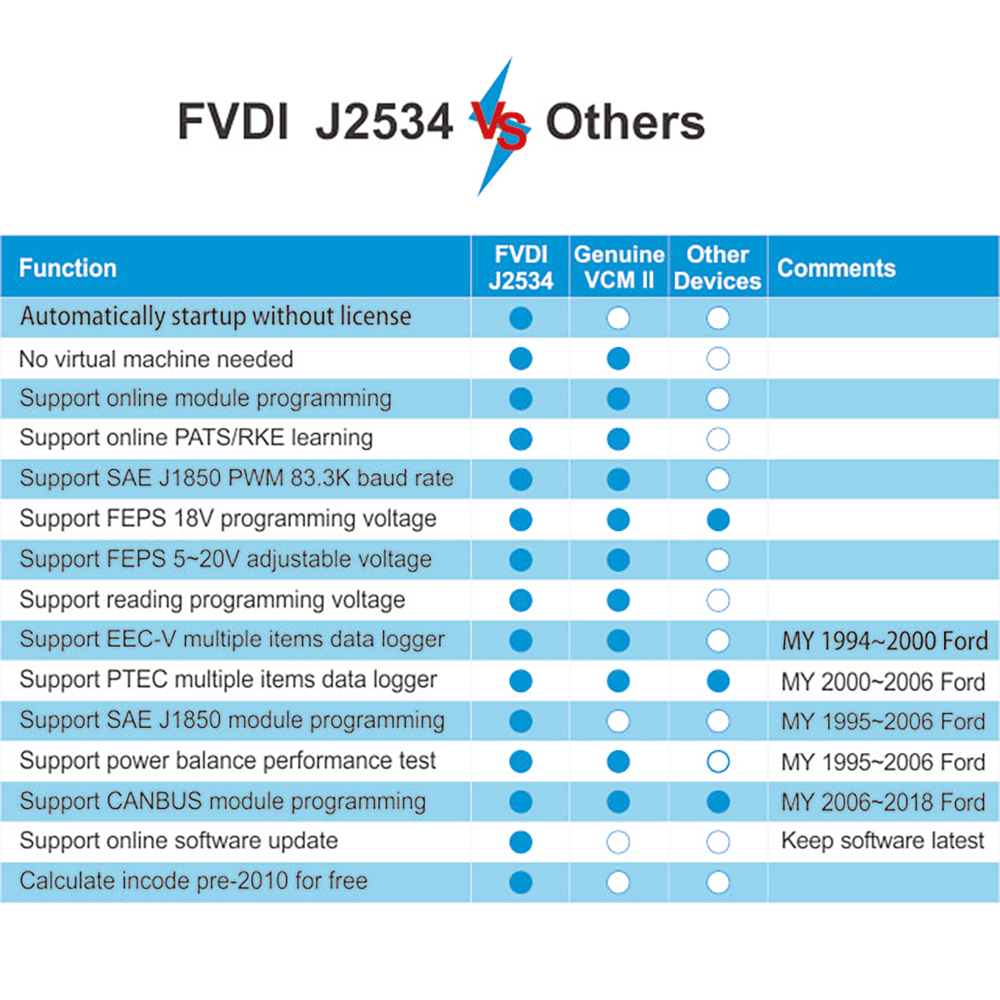 FVDI J2534 software & driver Installation on win7:
FVDI J2534 software & driver Installation on win7:
USB communication
OS: Win7(64bit), Win8, win10
CPU: Pentium 3/1GHZ~ Pentium4/1.8GHZ or above
Memory(RAM): 256M ~ 512M or above
HDD: 40G ~60G or above
Display: 800×600 ~ 1024×768 or above
USB interface: One or more
Note: The compatible software can’t be installed in the same computer.
1.Browse http://flyobd.com/shop/download-center/, register a member and login to download the compatible software that you need i. Ford IDS.
- Copy the driver in the packed CD and paste it to the computer.
- Install the driver and then FVDI J2534 software.
Take IDS for example.
1): Install the latest release IDS software
Double-click the “IDS-110.01_Full.exe” to start installation
Select language, and click “next” button
Wait a while, and the following windows will pop out, click “Yes”, then click “next”
Select “i accept the terms of the license agreement”, and then click “next”, and then
click “next”, and then click “install”. The installation process will take some time, please
wait patiently.
Reboot your computer after installation
2): Install the FVDI J2534 software
Open compact Disc and find FVDI-J2534 software and double-click the
“FVDI_J2534_Ford_Setup.exe” software
Select Setup Language and Click “Ok”.
It will install SVCI Based software list, Click “next” directly, and then Click “next” all the
time until it jump a window “Select Setup Language”, which is selected the device
driver’s installation language.
Install the device driver, and click “Next” all the time until install Shield wizard complete,
and then click “finish”.
When you open FVDI J2534 for ford software after installation, an error window will pop
out. That means you have not connect FVDI J2534 equipment with your computer, as
show in the below. connect your device with computer, and the FVDI J2534 software will
be opened normally.
When you put FVDI J2534 equipment to connect the computer and open the software,
it will pop below error message, it means you do not connected vehicle ECU module and
the ECU voltage cannot less than 8 volts. After using the OBD interface of FVDI J2534 to
connect the ECU, and the software can be opened normally and put into use.
Note: Cannot open the IDS software on the desktop directly, it is recommended to delete
the IDS software shortcut on the desktop.