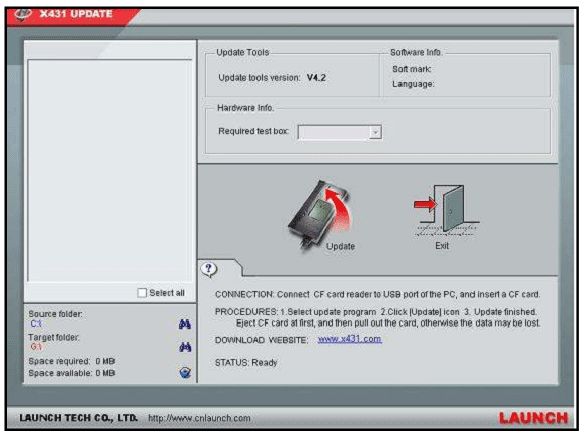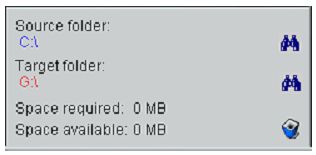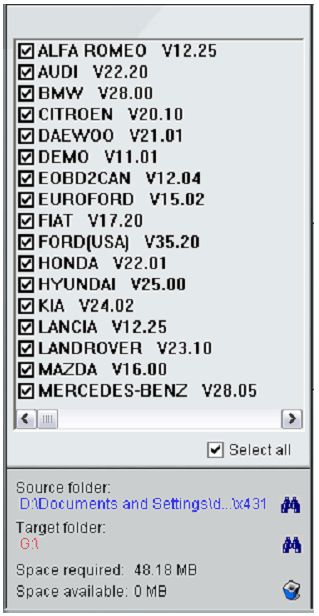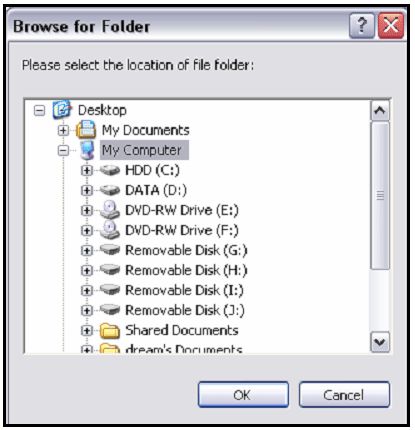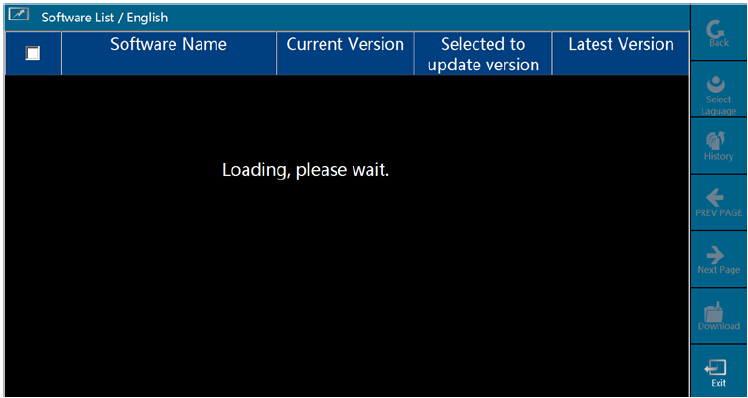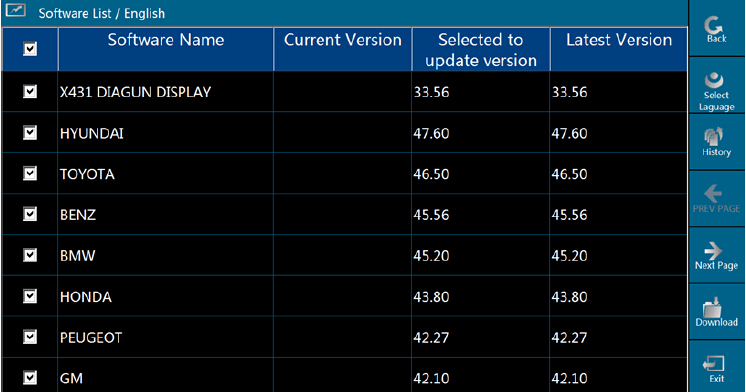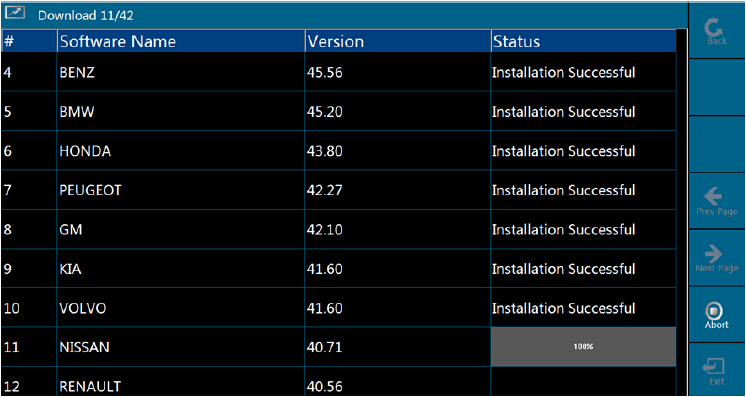Do you want to update your Launch X431 software in quick and way?Here UOBDII share the guide on how to update your Launch X431 tool free download Launch X431 update software and update Launch Creader CRP, Launch X431 EasyDiag, LAUNCH X431 5C, LAUNCH X431 V… to the latest version.
Free download:
http://www.launchtech.co.uk/update_files/X431Update.zip
http://www.launchtech.co.uk/update_files/X431Update.exe
Compatible device:
LAUNCH X431 5C Wifi/Bluetooth Table
Original Launch X431 V (X431 Pro) Wifi/Bluetooth Tablet
…
Other Launch X431 devices at http://www.uobdii.com/search/?q=x431&DirID=
How to update Launch X431:(Version 1)
Switch on your PC and wait until everything has stabilised:
Right click on the desktop
Scroll down to new across to the right. Left click folder then automatically will go to the desk top again asking you to rename the new folder left click into the grey colour box rename the folder x431
Please load internet to your home page
In the internet address bar at the top please go to www.x431.com for main update web page click other areas (USA). If domain sever is down or if there’s any errors please click china.
To the left hand side of the screen named user login there will be two boxes asking for username and underneath password, type in the username and password that was provided by Launch. (Ensure customer is highlighted in the box below) then left click login.
The username and password will be provided by your dealer.
The next page will appear saying download centre this is all the purchased data for your x431 machine.
Please note:
1.The software update will be provided by Launch for one year free of charge. On the purchase of a new Launch x431 scan tool.
2.Please download a, b, c, d in none cap lock .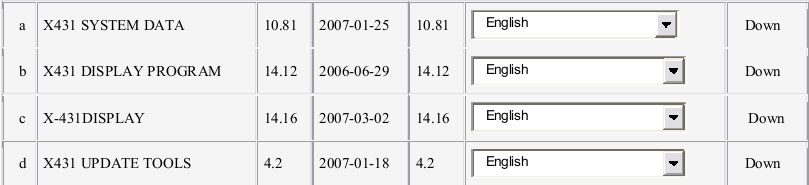 3.left click on (a), Down a new box will appear asking to open—save—cancel, left click on save, another box will appear asking were to save the file. Locate the desktop, then x431 folder that you created earlier on. Open, and then save. It will start downloading.
3.left click on (a), Down a new box will appear asking to open—save—cancel, left click on save, another box will appear asking were to save the file. Locate the desktop, then x431 folder that you created earlier on. Open, and then save. It will start downloading.
4.A new box will appear saying download complete just left click close.
5.go back to the web page left click (b) Down a box will appear asking again to open—save—close, left click save and then save again. it will start downloading.
6.Please do the same for cand d.
7.Now please scroll down the x431 web page to start of all of the cars. 8.Please click, down (number 1) save, and save again.
8.Please click, down (number 1) save, and save again.
9.Do the same for number 2, 3, 4, 15 etc … until the entire car Manufactures on that page have been downloaded.
10.When all that page has been downloaded at the bottom there is a next page down button for the next web page of manufacturers.
11.Then do the same and click down from 16 to 30 and save as before when all that page has been downloaded at the bottom there is a next page down button for the next web page of manufactures. 12.When all that page has been downloaded at the bottom there is another next page down button for the next web page of manufactures.
12.When all that page has been downloaded at the bottom there is another next page down button for the next web page of manufactures.![]() 13.Do the same and click down from 31 to 34 and save. Please note. The count of manufactures depend on the software you have purchased.
13.Do the same and click down from 31 to 34 and save. Please note. The count of manufactures depend on the software you have purchased.
14.When all of the manufactures have been downloaded please exit safely near the left hand top of the screen.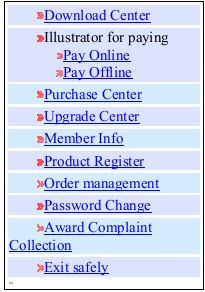
15.Insert the CF card into CF card reader/writer.
16.Connect the USB port end from the card reader/writer to a USB port on the computer.
Please note: CF card reader/writer users the default driver of the operating system and requires no driver installation on windows me/2000/xp and mac os9.x/mac os x. However it is necessary to install the drivers on Windows 98 (CD driver disks included in the kit with x431).
17.Now go to my computer double left click this icon open the folder and you should see…
Example your c: hard drive
e: cd/dvd drive
g: removable disk ( USB card reader/writer)
 18.Double left click all available removable disks to find were the USB cf card reader is located in the computers ports, in the CF data card there will be two folders one call DATA the other one called GAG.
18.Double left click all available removable disks to find were the USB cf card reader is located in the computers ports, in the CF data card there will be two folders one call DATA the other one called GAG.
19.Note. Remember the letter of the removable disk location e.g. g:
20.Once you have located the cf card location please exit the file and my computer.
21.On your desktop double left click the folder x431 you created then inside you’ll find all the data and the manufacturers for your launch x431 update.
22.Please double left click your mouse over.
23.Please let the x431 update.exe run, then left click run, next, next and then finish.
24.Then on your desktop please double left click the new shortcut from x431 update tool called ‘X431 Update’.
25.You should get a display page like this:
26.At the bottom left hand side of this screen it will say:
27.Please click on the source folder browse icon![]() to locate your desktop then find the x431 folder you created.
to locate your desktop then find the x431 folder you created.
28.Then left click on the x431 folder then press OK.
29.Then on the Launch update screen you should see all of the data and car manufactures in the top left hand side left click on select all.
30.Once you have done that please click on the target folder browser icon ![]() to locate your USB CF data card reader.
to locate your USB CF data card reader.
31.It should be desktop/ my computer:
32.Locate the removable disc were the cf card is. left click on the port location then press OK e.g. (g).
33.You’re nearly ready to update the cf card. Please check the hardware info. Box to the top of the screen that the required test box number is the same as your username/smart box.
34.If everything is ready please just press update:
This could take a few minutes, please wait …………..
35.Hope fully there should be a message appeared on your screen saying update succeeded.
Note:Time to time you may receive a decompression error when trying to update. This is normal this fault is normally down to insufficient space on the cf memory card. And the update will fail. You will have to delete some of the old updates in the card to resolve this problem.
36.To delete the unwanted manufactures in the cf card please left click![]() Icon in the bottom left of the screen.
Icon in the bottom left of the screen.
Then left click the little box beside all the old software version numbers e.g.
Fiat Diagnostic V17.25
Fiat Diagnostic V17.20
Fiats Diagnostic V17.05 delete this old software
Nissan diagnostic V28.00
Nissan diagnostic V27.01
Nissan diagnostic V27.00 delete this old software
Then press delete on the installed programs screen this may take some time please wait…
After this is done you can now repeat the update (33) again with the new date software yet again please wait…
Hopefully there should be a message appeared on your screen saying update succeeded.
Note: When this has happened please follow the cf card removal guide. The cf card must not be pulled out when the cf card reader/writer is being used. Other wise the date in the cf card will be lost.
Procedure for pulling out the X431 CF card reader:
On the desktop of windows, open the window of my computer click the right mouse button on the removable disc to pop up a menu. Scroll down to eject in the menu. Then pull out the cf card reader.
Once done remove card from the card reader and place back into the side of the launch x431 then try on a vehicle.
New & Improved update procedure: X431, X431 Master & Diagun
Its fast, it’s easy and only there are only 5 steps!
1.Download the new program by following here
If the above does not work for you then try the compressed zip version
2.Install the program on your PC by double clicking on the file you just downloaded
3.Remove memory card from diagnostic tool, connect to PC via USB card reader *(format the memory card before updating if your low on memory space)
4.Open the X431Update program and enter your username and password
5.Sit back and let the program update the memory card!
Once the program has finished updating the card all manufacturers will show 100% complete. If some manufacturers have initially failed, do not worry as the program will go back over them once it gets to the bottom of the list. NOTE! Please do not use the PC or surf the web whilst the software is being updated, it will corrupt and slow down the process.
How to format the X431 compact flash card / Diagun Micro SD card
If your memory card is low on free space it will not update, follow these instructions on clearing all data off the device by using your PC to format the drive. You can format the memory Card by finding it in “MY COMPUTER” usually named as “removable disc drive” “RIGHT CLICK” on this drive to open the options, then “LEFT CLICK” on “FORMAT”
- Make sure “FAT”is selected on File system.
- Allocation unit size “DEFAULT ALLOCATION SIZE”
- Make sure “Quick Format”is not ticked
- Click on Start and the formatting will begin
One Click Update X431, X431 Master, Diagun–Detailed guide
Updating your Launch scan tool has never been easier! Using our new One-Click update software, you can sit back and let your computer update your Launch diagnostics saving you time and money!
To use the new update tool please follow the below instructions;
Downloading and installing the update program
1.Download the new program by following here
If the above does not work for you then try the compressed zip version
Either save the program locally on your PC or run installation from when you click on the link.
Follow the windows setup wizard to complete installation.
You have now downloaded and installed the program. You should see a new icon on your PC desktop.Double click on this icon to open the program and update your equipment.
Updating the memory card
Now that you have installed the update tool and formatted your memory card you can start the update process following the below steps; If you have not inserted the USB card reader into your PC with a memory card you will see the below screen. Otherwise it will automatically detect and go straight to the login screen.
You will need your login details to continue, if you do not have them then please contact Launch UK on http://www.uobdii.com, please have your serial number handy and someone can assist you. If you already have your login details then enter your username and password and press “login with account”
To update using this program you must have an active internet connection on your PC, as on the next stage the program will scan the server to see what is available in accordance with your subscription period. This should not take long, please be patient whilst it is loading.
Once the program has populated an update list it will show you what is available for updates. Click on “Download” and let the program do its job. It is important not to surf the web or use your PC whilst the program updates as you will slow and corrupt the update process.
Once you click on “download” the program will start writing the updates to your memory card, it will show you the progress one by one with a status message.
If it starts failing and skipping a manufacturer or two leave it updating as it will automatically go back to the ones which have failed and reinstall those updates. If it starts failing all the manufacturers then you do not have enough space on your memory card because you have not formatted it or your internet connection has gone down. Otherwise the program should continue updating the manufacturers one by one.
If you are doing a complete update this may take 30-60 minutes depending upon your internet connection and PC speed. If the program is only updating a few manufacturers for you then it will take much less time. Once complete the program will show all completed updates with an “installation successful” message you can now click on “exit”
After updating
Once updates are completed, press exit at the bottom right of the page to come out of the update tool. Insert memory card back into Launch scan tool and power it up. On the start up procedure, it will say detecting noise do not press anything while this is starting up. When the 4 square dots appear in the middle of the screen you must press and hold for 4-5 seconds with the stylus until it lights up, then, release the stylus, it will go to the bottom left corner and you press and hold again for 4-5 seconds, lights up and release, do this for all corners and you have calibrated the screen. When you turn it on each time afterwards you can ignore the calibration message, just wait for it to boot up just like your pc/laptop.